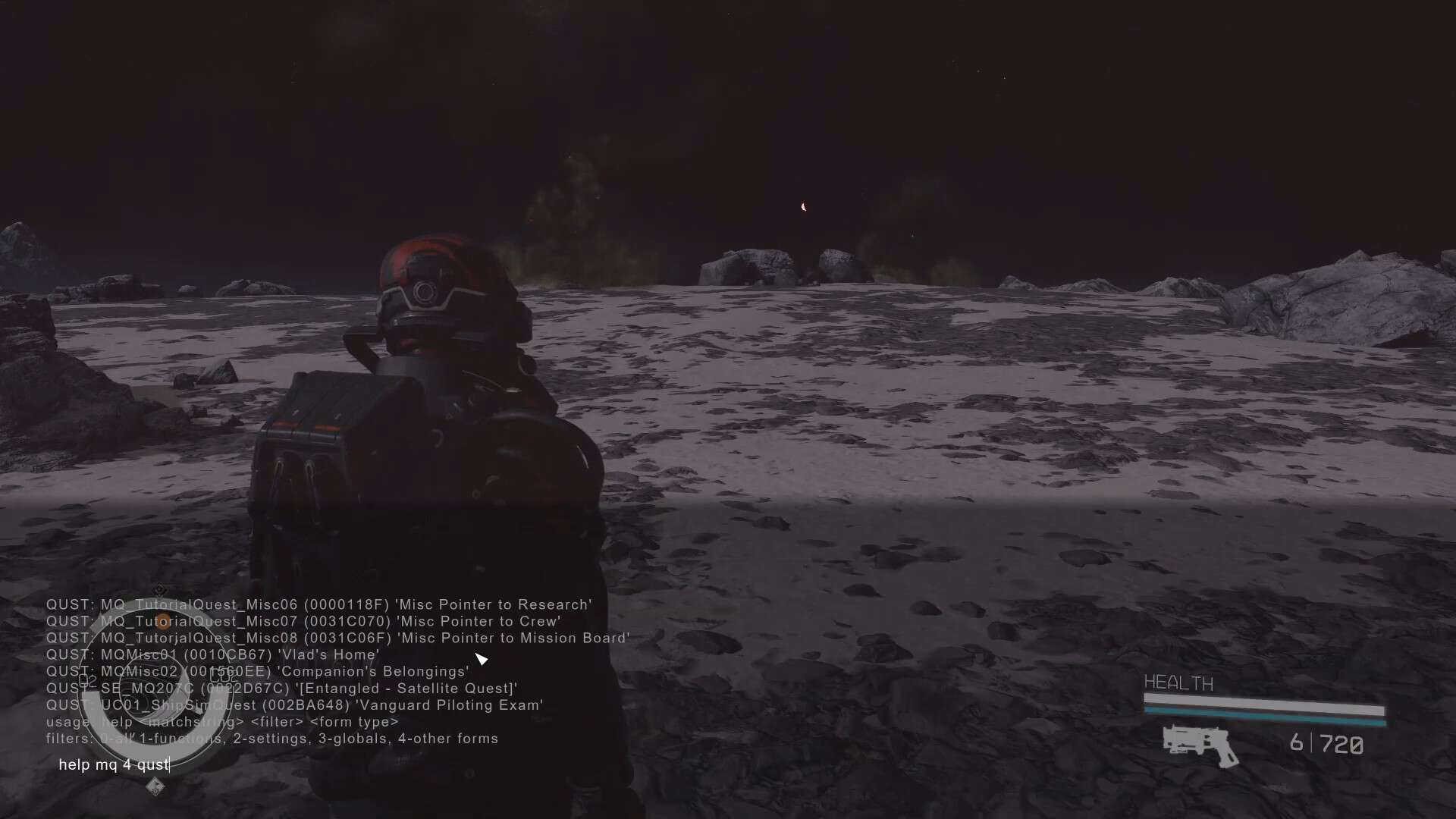In traditional Bethesda fashion, Starfield allows you to access Console Commands and Cheats to do whatever you want: spawn weapons, ammo, items, or even edit your campaign through Quest IDs.
You read that right. In Starfield, you can cheat to complete any quest or mission objective. Quest IDs are the same as the other Starfield Item IDs but are just a little tricky to identify.
Here in this guide, we are going to make sure you understand everything there is to know about Quest IDs in Starfield.
How to use Quest IDs in Starfield
This part of the guide is crucial if you want to successfully edit the progress of any quest in Starfield. You need to be able to understand how a command works. The answer is simple, through the console.
Opening the console is no feat and all you gotta do is press the Tilde Key (~) on your keyboard. It is the one between the Tab and the ESC Key.
The console will open but will show you a warning that entering any console command or cheat will disable your achievements.
It goes without saying that cheating even if it is legal does come at a cost. You can have fun but you won’t have any statistical advantage over a player who plays clean.
The matter of finding the quest ID and the format will be discussed in the next section but for the sake of an example here is a Console Command to demonstrate the working:
CompleteQuest [Quest ID]
The above-mentioned quest will instantly mark the currently referenced quest as complete.
How to find Quest IDs in Starfield
Quest IDs are not as simple and straightforward as the other Item IDs. You will need to pay attention to to format a little bit, which we will get to in a minute.
If you want to get the Quest ID of any quest, you are going to have to search for it in the console, using the Help Command. Here is a simple format:
help [Query Keyword] 4 QUST
You are going to have to use the Help Command in tandem with a keyword that is related to the quest you are looking for.
“4” stays because of the syntax while QUST is short of “Quest” and helps you narrow down the search result to quests only. For better understanding let’s take a look at an example:
help Starborn 4 QUST
This query will most likely hail the following results:
QUST: MQ_Starborn_Q07 (QuestID) ‘Starborn’
MQ_Starborn_Q07 is the technical name for the Starborn Quest in Constellation’s Questline. MQ means it is part of the main questline and Q07 means it is the 7th mission in the storyline.
The table below lists all of the Quest IDs and the respective quests / missions they unlock in Starfield.
| Identifier | Name |
|---|---|
| MQ | Main Quests |
| COM_Quest | Companion Quests |
| UC | United Vanguard Quests |
| FC | Freestar Collective Quests |
| CF | Crimson Fleet Quests. |
| City_NA and City_NewAtlantis | New Atlantis Quests: |
| City_AC and City_Akila | Akila Quests |
| City_Neon | Neon Quests |
| City_CY | Cydonia Quests |
| MS | Space Quests |
How to change quest progress with Quest ID Commands
We have solved one part of the puzzle which is understanding and finding Quest IDs. With the right tool in hand, how can you change the progress of a quest in Starfield? Specific Console Commands are used to alter the progress or manipulate a quest in certain ways.
| Command | Effect |
|---|---|
| SQS (QuestID) or ShowQuestStages | Display a list of flags depicting the current progress and the status of every objective (Not Set/Done) |
| GetStage (QuestID) (1-???) | Will return the current objective you are on or is the respective quest active or not |
| SetStage (QuestID) (1-???) | Will change the progress of the referenced quest to the mentioned stage/objective. |
| SQO (QuestID) | Displays a list of all of the objectives (numbered) of the referenced quest. |
| ResetQuest (QuestID) | Resets the progress of the referenced quest. |
| StopQuest (QuestID) | Resets the progress of the referenced quest but gives you the option to mark it as complete afterwards |
| StartQuest (QuestID) | Starts the referenced quest instantly. |
| SQV (QuestID) | Displays the possible variable of the referenced quest; current stage, priority, quest enabled, running, or stopped. |
| CompleteQuest (QuestID) | Instantly marks the quest as completed. |
| CompleteAllObjectives | Any leftover objectives of an active quest will be marked as complete |
| GetQuestRunning (QUEST ID) | Returns the status of the referenced quest in the form of binary flags. 1 = Running, 0 = Not Running. |
| GetQuetStarting [sic] (QUEST ID) | Shows the status if the quest is starting or not. |