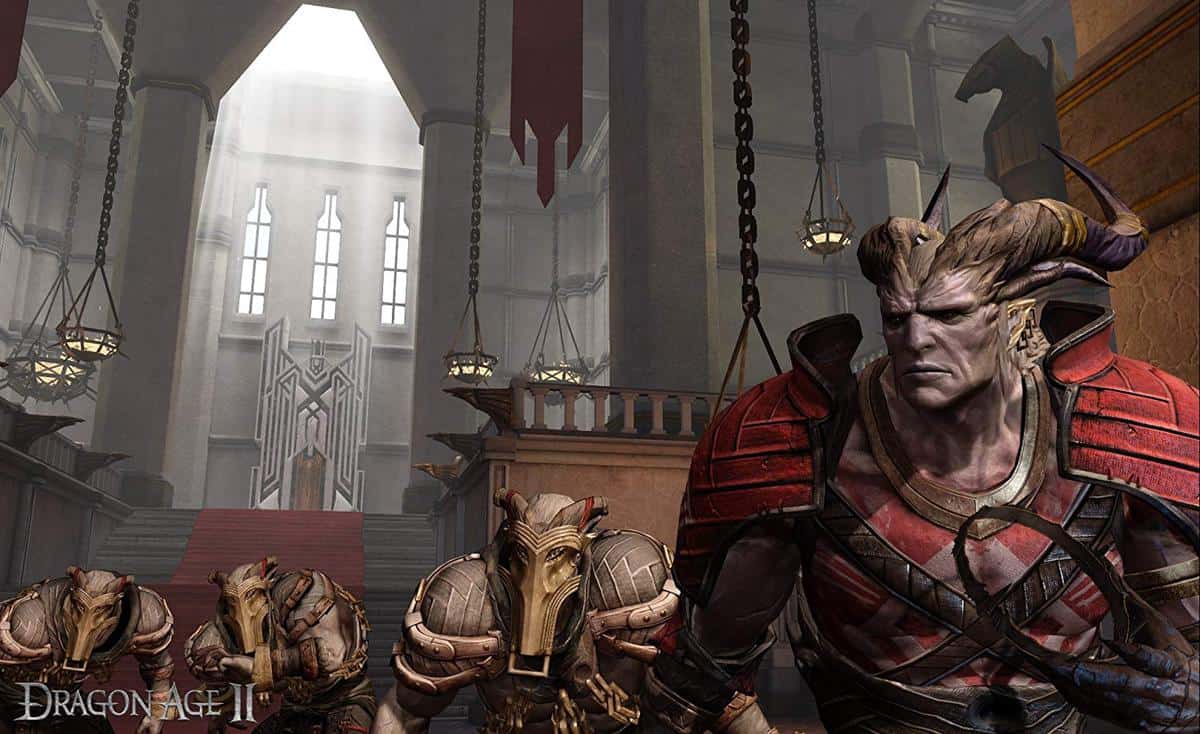Since its release on PC, Dragon Age 2 has already made a lot of hype amongst fans in general. If they aren’t among the one who are angry, they are among the one who can’t seem to run the game just fine. If you fall in the later category, you can refer this mega list of Dragon Age 2 errors and fixes to fix all the prevailing issues that you may come across in your fragile attempt to run the game.
Dragon Age 2 Errors and Fixes
1# Direct X 11 Known Issues and Driver Update
If you are unable to run Dragon Age 2 in DirectX 11 and come across any issue, try the following:
1. Shut Down Dragon Age II
2. Nvidia Card users, download the new Nvidia drivers here: Nvidia Drivers
3. ATI Card users, download the new ATI drivers here: ATI Drivers
4. Restart Dragon Age II
If your issue is NOT fixed with the new drivers, be patient as Bioware is aware of the issue and is looking into it, future patch will resolve all the issues regarding DirectX 11.
2# Stuttering Fix
If you are trying to run Dragon Age 2 with high resolution texture pack, make sure you have enough memory bandwidth and your video card supports this. Otherwise you will get stuttering everything the game zooms in on the face of any character.
3# Release Date Check Error
Disable Firewall, and run Dragon Age 2 as admin to resolve this issue.
4# Music but No Voice Dialog – No Sound Fix
If you are experiencing this issue, you may want to try running the game in Stereo Sound Settings. You can check that option in your sound control panel – Realtek HD Audio Manager.
5# Dragon Age 2 Admin Privileges Fix – “The application will not run on a Windows guest account or an account with insufficient privileges”
Try running the game as administrator, if it doesn’t work. Try this workaround to enable the hidden administrator account of Windows and retry.
If you only have one account on your OS, and wondering what to do because that is an administrative account then follow the instructions to activate the admin privileges on this account.
Open Command Prompt, and enter the simple command below.
net user administrator /active:yes
You can also specify your password for this particular account by using the following command
Net user administrator password
Where you can replace “password” with your own password. You can see the account immediately after you logoff your Windows 7. In order to deactivate it, you can use the command below
net user administrator /active:no
This will effectively turn off the administrator account.
6# Launcher Starts – Hit “Play” & Game Crashes
Dragon Age II has stopped working A problem caused the program to stop working correctly. Windows will close the program & notify you if a solution is available.
It seems the game tries to launch it from DragonAge2config.exe, so bypass it starting directly DragonAge2.exe in bin directory. Also make sure you have updated Graphics card driver, DirectX and .Net Framework.
7# Runtime Error
Install Microsoft Visual Runtime libraries to resolve this issue.
8# Unable to Save or Load Game
If you are unable to save the progress or experiencing infamous save bug. Empty your Temp folder and restart. Make sure you have uninstalled Dragon Age 2 Demo just in case.
People with single core processors haven’t been able to save. It’s stuck in a loop,so if you try to save manually, you’ll have the save icon stuck on the right side of your screen. And if you try to save automatically, you won’t make it past the second cinematic.
If you have a multi core processor and for some reason you are experiencing the same issue. You may want to check the affinity set for Dragon Age 2 process.
- Open Task Manager.
- Right Click on DA2 exe.
- Set Affinity > Make sure more than one processes are selected.
Or Download this Hot Fix Patch to resolve this issue.
9# Dragon Age 2 AW.DLL Error – Misconfiguration problems with digital distribution versions
- Open windows file search
- Type “EAAccessInstaller.exe” and locate the file on your hard drive
- Open a command prompt and cd to the directory of EAAccessInstaller.exe
Type the following command:
EAAccessInstaller.exe /s /dir “C:\Program Files\Electronic Arts\Dragon Age 2\binaries”
(With the appropriate path to the DA2 binary directory).
If that still doesn’t work:
- Go to the DA2 directory, binaries subfolder.
- Open the EACore_App.ini file in a text editor
- Make sure that the paths to activation.exe are correct
If that _still_ doesn’t work, you can examine the log file to see if there’s any indication there of what’s going wrong.
On Win XP, the log files live in: C:\Documents and Settings\All Users\Application Data\Electronic Arts\EA Core\logs
On Vista/Win7, the log files live in: C:\Program Data\Electronic Arts\EA Core\logs
If you are still prevented from playing, a temporary workaround may be to start EACoreServer manually.
The problem is EACoreServer.exe isn’t starting up when its’ supposed to so you have to start it manually and then click the .exe to start the game.
So the instructions for running EAAccessInstaller depend on what folder your DragonAge2.exe resides in. For the default install, it is the following:
C:\Program Files\Dragon Age 2\Binaries\
Therefore the command would be:
EAAccessInstaller.exe /s /dir “C:\Program Files\Dragon Age 2\Binaries”
This should stick the files in the correct location. With the previous instructions, the files would be installed in a completely different folder.
10# Crash to Desktop – Launcher Crashes
Update your video card drivers, and start the game in DirectX.
11# Error Initializing PhysX – Game Unplayable
Install updated PhysX drivers, and also update your Video Card Drivers to fix this issue.
12# Dragon Age 2 – Mouse Button Not Recognized!
Game fails to recognize your mouse, you can’t map button for actions. No fix yet, share with us if you find one.
13# Installation Fails
If you bought the Disk of the game, and installation fails when attempting to unpack certain file pack. Your DVD is corrupted, ask for replace.
14# Crash to Desktop
If your rig is overclocked you may end up getting random crashes – as the game engine is often unstable on graphics cards running faster than the basic reference example cards. Though, give a try to the newest graphics card drivers, avoid beta drivers.
15# Dragon Age 2 Keyboard Control Problems
The game stutters when moving around using the WASD keys but the camera moves smooth when you are using the mouse. No Fix yet!
16# Freezes
If your game is freezing after sometime, then make sure you have updated graphics card drivers, and are running on optimum graphics settings. Don’t push your card to limit. If this doesn’t resolve the issue, run the game in DirectX 9 and that surely will help fix this issue.
17# Artifacts Graphical Bug – Fix
If you are experience weird graphics, then you may want to try the updated graphics card driver. Trying the newest beta if you are experiencing graphics bugs related to artifacts.
18# DirectX 11 Display Issue – Can’t Play in Full Screen
If you are unable to run the game, or are experiencing something like this: Rruns with the visual placement all screwed up, or the cursor jumps off target, making it impossible to activate screen icons or get the character to attack enemies or move, or whatever.
Open “Control Panel”, then “Appearance and Personalization”, then “Display”. There are three settings, the default being “100%”. Mine was set at “150%”. I reset it to “100%”, and the game ran perfectly in DX9 mode. It also ran in DX11 mode, it may not fully resolve the issue, but will make it start and gameplay will be smooth enough to play.
19# Drive Not Ready – Fix
The drive is not ready for use; its door may be open. Please check drive A: and make sure that a disk is inserted and the drive door is closed
If you have Floppy Disk enabled in Bios but don’t actually have a floopy drive. Disable it to resolve this issue.
20# Dragon Age 2 Servers are Temporarily Unavailable Please Try Again!
Patience, probably millions hitting the servers and they are overloaded.
21# Freezes and Crash to Desktop at the end of intro splash screen
Disable the intro videos to fix this issue.
Once you have successfully resolved the issue you are facing, make sure you read our walkthrough, guide on unique weapons and unique armor to successfully complete the game. If you want to know which party member kicks-ass, read our companions guide.