Thanks to the amazing transmog gear that all classes have access to in Diablo 4, you are likely going to be taking character screenshots every time you find something new.
Compared to the previous installments in the franchise, Diablo 4 has taken a massive leap in terms of armor and weapon designs.
You now have several options in which to change the appearance of your gear, options that do not look like half-hearted design attempts. Not to forget that you can hide your helmet or any other gear piece to run nightmare dungeons naked if you want.
There is only one problem when it comes to taking beautiful 3D screenshots of your characters in Diablo 4. You need to hide all of that UI to get a clean character screenshot.
How to take a screenshot on PC in Diablo 4
The default keybinding for taking a screenshot in Diablo 4 is the Print Screen button on your keyboard. You can press that at any point in the game to save a screenshot image to your local hard drive.
Note that you can always change your screenshot hotkey from the keyboard shortcut settings in the main menu. Also, make sure that you are playing in full-screen mode with the best graphics settings possible for the best results.
If you are wondering where your D4 screenshots are saved on your PC, you need to head into your Documents folder and then into the Diablo 4 folder. The exact location is shown below
- C:\Users\[Your-Name]\Documents\Diablo IV\Screenshots
If you are using Nvidia Geforce Experience, you can press Alt+F1 to save a screenshot to the default Gallery folder. Similar to the Battle.net launcher, you can change your default screenshot keybind (and folder) from the Nvidia Geforce settings.
How to hide the UI for 3D screenshots in Diablo 4
There are two ways in which you can capture beautiful screenshots of your Diablo 4 characters to show them off to your friends.
The first one, for starters, should be pretty obvious. When playing the game, zoom into your character all the way by using your mouse scroll wheel.
This will give you a better look at your character’s armor and weapons. You can even take screenshots (and videos) while using your abilities and skills. You just need to press the screenshot button at the right time.
However, if you are looking to put your characters on display as they appear on the login screen or in the Wardrobe, there is no option in Diablo 4 to hide the UI.
If you take a screenshot here, your image will also show the hovering UI which makes for a bad showcase.
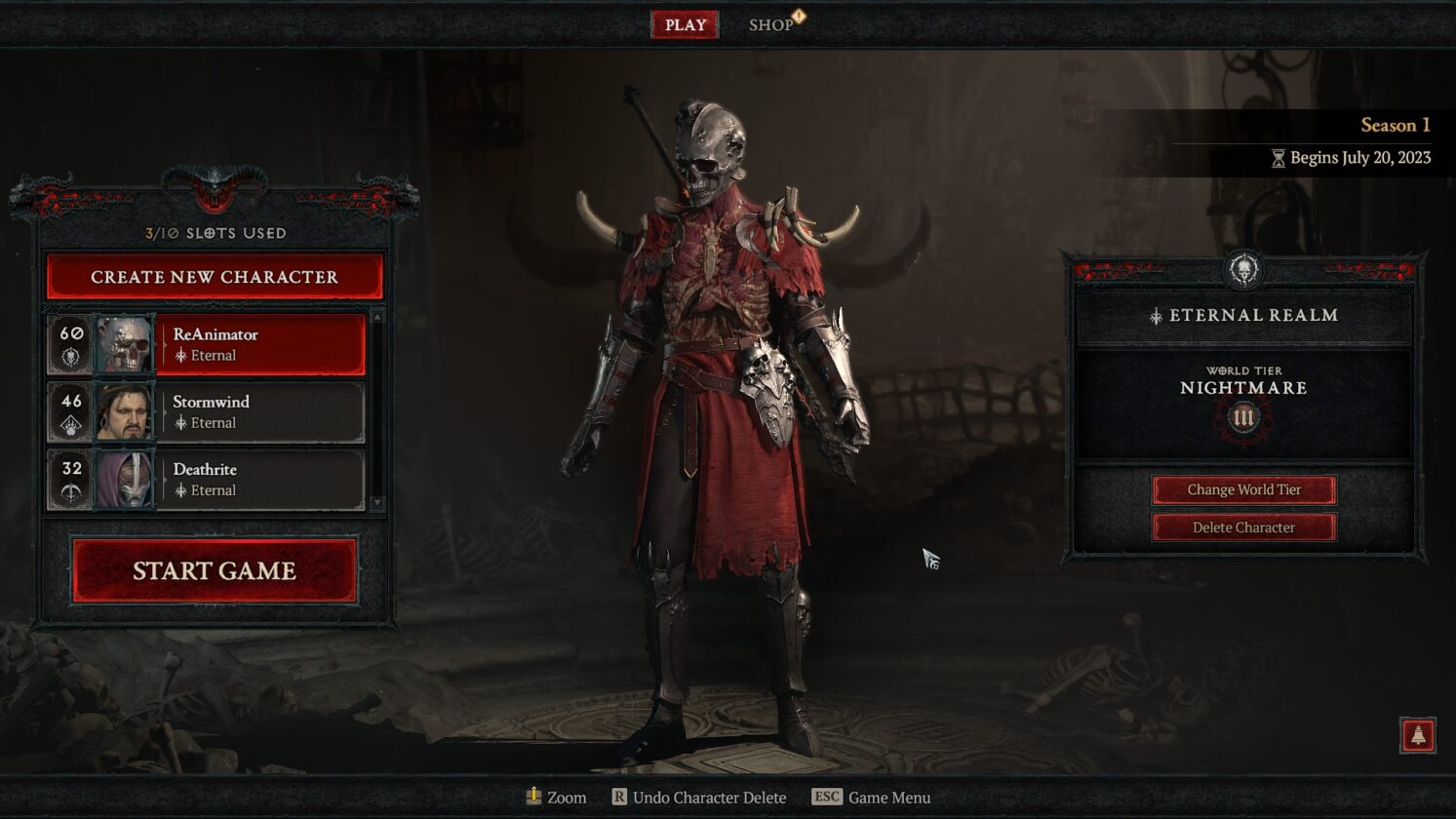
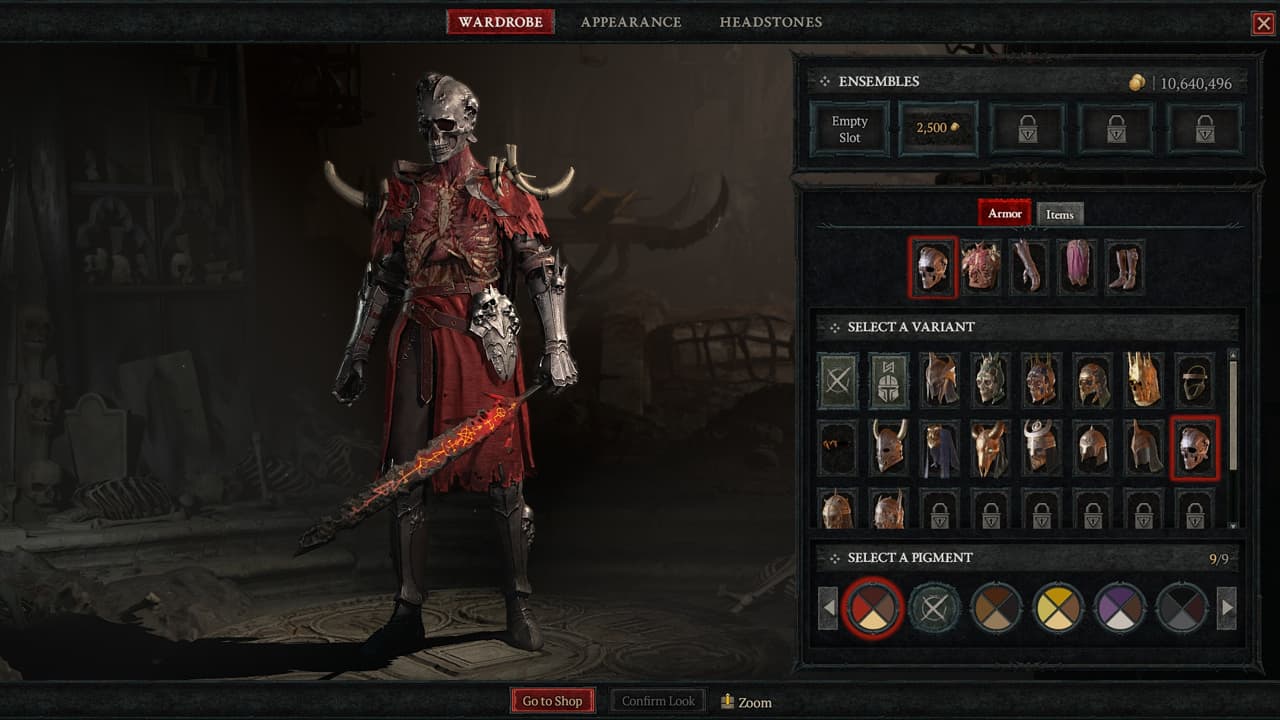
While you can zoom out using your scroll wheel at the login and Wardrobe screens to see your character in full, the problem of removing the UI still remains when taking screenshots in Diablo 4.
Here, your best solution is to use an image-editing software like Photoshop to remove or crop the UI. Below is an example of how the same Wardrobe screenshot from above can be altered to remove the UI.

Does Diablo 4 feature a photo mode?
Surprisingly, Diablo 4 was released without any photo mode to help you freely pose your characters and add filters or effects to take amazing screenshots.
There is also no support for third-party photo modes like Nvidia Ansel that give you a free-moving camera.
Blizzard Entertainment may yet consider adding a photo mode to Diablo 4 in the future or at the very least, add an option to hide the UI.
