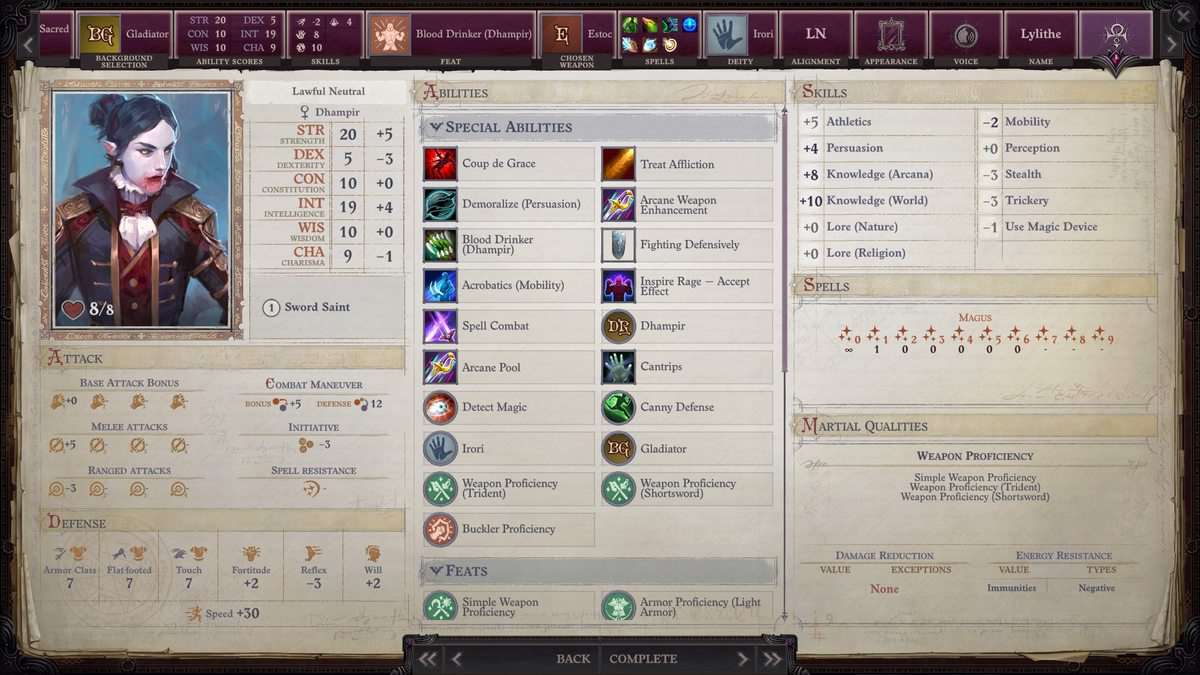Pathfinder: Wrath of the Righteous has a wealth of options for character creation, including the ability to set custom in-game character portraits for your created characters.
This can only be done on the PC, so console players will miss out on this. The process involves some minor editing but will allow you to customize your character portrait easily.
How to add custom portraits in Wrath of the Righteous?

Open the Portrait Panel in the character creation system. You will see two selections: ‘Default’ and ‘Custom’. Select the latter option, and additionally, click the ‘+’ icon, which will allow you to create a new folder within the Portraits folder for Pathfinder: WOTR.
Navigate to the following file:
C:\Users\<PCuser>\AppData\LocalLow\OwlcatGames\Pathfinder\WrathoftheRighteous\Portraits\<numeral>
Next, create a new folder within the Portraits folder. You can copy your portrait images into this new folder. The size of the image that you wish to copy must be compatible with the following standard sizes
- Small: 188 by 244
- Medium: 332 by 432
- Full-length: 692 by 1024.
So, you need to format the images according to the three sizes mentioned above.
Now, all you have to do is navigate to the portrait tab in character creation, select the custom option, and your desired portrait will appear.
Custom Portrait Sources
You can use your images and get them from another source to copy them into the folder. Furthermore, if players have downloaded portraits from Pathfinder Kingmaker, they can also use them.
After choosing your favorite portrait, open the PNG files through a program like Paint. Resize the image, copy it, and paste it into the folder we mentioned above.
If you simply open the default PNG file and paste your custom image there, an error may occur, and custom portraits may not work. You may also have to work with the file name because sometimes, renaming the file may cause errors.
Refresh Portraits under the character creation custom tab, and then you can use the newly added custom images in the game.
This is all you need to do to get and use the images in Pathfinder Wrath of the Righteous. We hope this guide helps you get and use the ideal portraits for your immersion!