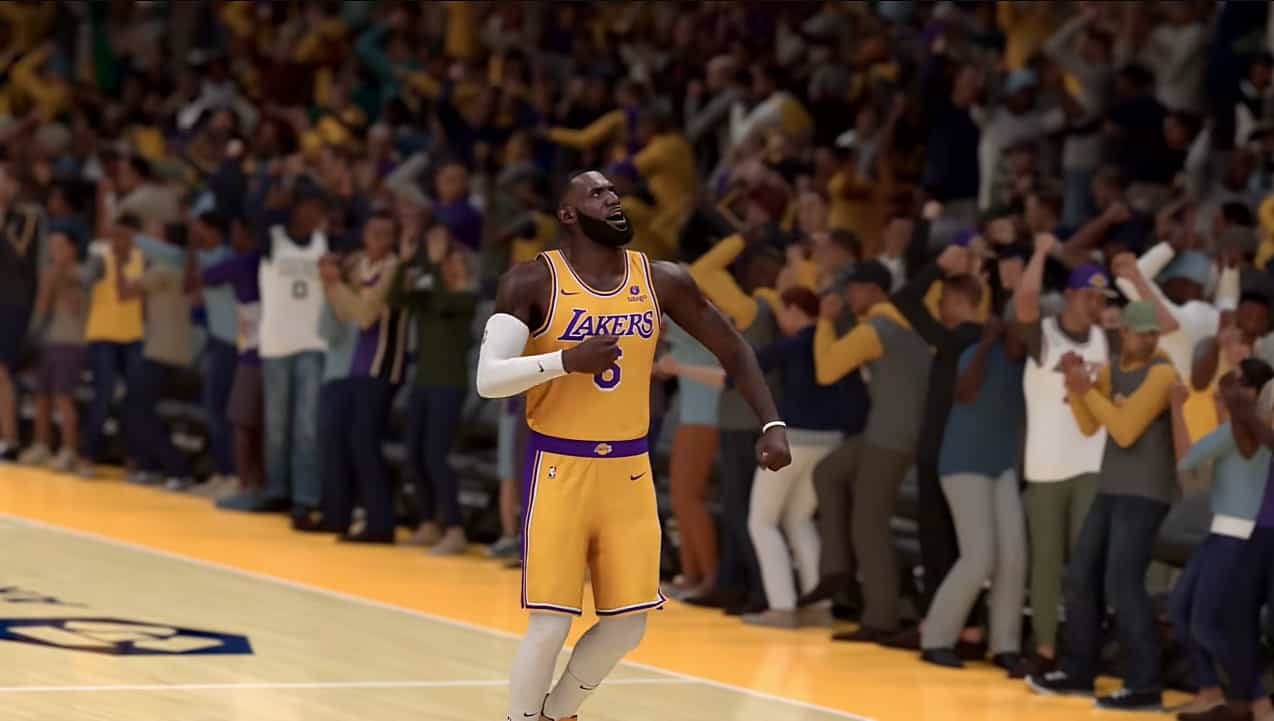The ability to scan your face returns in NBA 2K24 with a few improvements. This feature has been part of the NBA 2K franchise for a while now, and with each annual installment, the feature gets better and better, allowing you to transfer your likeness to the game.
This year, NBA 2K24 uses the latest AI technology for remarkable face scan results. You can now scan your face to create an identical MyPLAYER and Dribble your way to the end of your NBA 2K24 MyCAREER.
How to do the NBA 2K24 face scan
To scan your face in NBA 2K24, you must complete certain steps associated with this feature. Below, we have listed the easiest method to easily scan your face and create a replica of your MyPLAYER in NBA 2K24:
Step 1: Download the Companion app
The only way to use face scan is by downloading the NBA2K24 Companion app. Go to your PlayStore and search and install the app on your respective devices.
The best part about this app is that it is available for Android and iOS users. Making it accessible to each device user worldwide.
Step 2: Sign in to your account
You are then required to sign into the Companion app. This application allows a variety of signing options. These options include the likes of PlayStation, Steam, Xbox, or even Nintendo. You can choose any of your accounts from the given platforms and sign into the Companion app to link your console/PC account to the app.
Step 3: Scan your face
After Signing in to your respective accounts, click the Face Scan option next to Lock Codes.
Also, when scanning your face, you will be provided with adjustments to fit your face into the scan. You will receive messages such as “Move Back” or “Move Closer” for better output.
Additionally, a mini objective is to convert each white dot into green to complete the NBA 2K24 face scan from different angles.
You can even use the app to scan your favorite celebrity’s face. The process is the same as above, but you will require a second screen with a clear picture of the face you want to scan.
Step 4: Upload your face scan
After your NBA 2K24 face scan is successful, head to your main menu and select MyPLAYER. Now, open your Appearance tab.
On the appearance tab, select “Scan your face” at the bottom of the selection screen. Lastly, wait for the process to complete, thus transferring your scanned face into your MyPLAYER appearance.
NBA 2K24 tips to accurately scan your face
You should always look for a place with minimum shadows and good lighting. Scanning your face in the corner of a room with bad lightning will give you horrible results.
Never use hats or glasses, as they will interfere with the quality of your scan. In addition, try to stay still with an accurate upright position for the best scan results.
Lastly, taking pictures of your face in real-time for 3D angles is better.
How to fix the “Face Scan Not Working” error in NBA 2K24
You may run into several issues while using the face scan feature of the app. This error occurs mostly due to the lack of angles you provide to the scanner. Alternatively, you may get stuck on the “running quality check” screen.
If you fail to make all white dots green, the scan fails to capture a 3D look to your MyPLAYER. So, simply make sure that each circle turns green. You can test this by taking 3D pictures of face scans found online. If the problem persists, try restarting the process or reinstalling the app.
Another problem you may have while scanning your face for NBA 2K24 is the head builder getting stuck at 50%. This occurs after you upload your face scan to the game. To fix this, you need to restart the process from scratch. Is there no concrete solution to this problem.