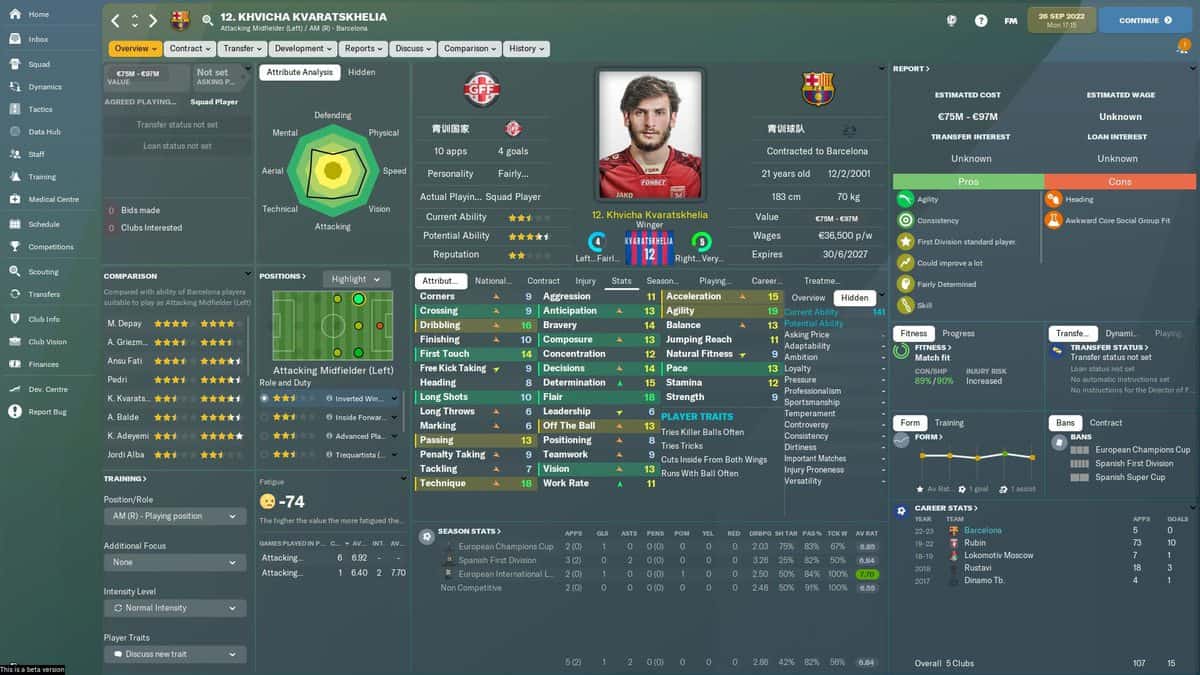Football Manager 2022 doesn’t have the license to use the names of some big teams and players and uses placeholders that seem uncanny. However, this is something you can fix. So, in this guide, we’ll show you exactly how to fix the wrong names and missing players in Football Manager 2022.
How to Fix Names and Missing Players in Football Manager 2022
First of all, go and download a License Fix file. Extract the downloaded file and save it separately for now. After that, you will need to go to the Football Manager 2022 folder. Simply go to the location given below:
Fix Names and Missing Players on Windows
For Steam
\Program Files (x86)\Steam\steamapps\common\Football Manager 2022\data\database\db
For Epic Games
\Program Files\Epic Games\FootballManager2022\data\database\db
Fix Names and Missing Players on Mac OS
For Steam
/Users/[username]/Library/Application Support/Steam/steamapps/common/Football Manager 2022/database/data/db
For Epic Games
/Users/Shared/Epic Games/FootballManager2022/database/data/db
Inside that folder, you will find two more folders 2200 and 2201. Go inside both of these folders and delete the last three folders from inside except the one with 2200 and 2201 in the name.
Then you have to replace the deleted folders with the ones you have in the extracted folder. Copy the three folders from the file your extract and paste them inside both 2200 and 2201 folders.
After that, you have to exit Football Manager 2022 and start a new save. Hopefully, this fixes the name issue you were having before.
You need to remember that if the developer releases a major patch you may have to do all these steps again for solving the name issue in Football manager 2022.
Alternate Solution
If that solution didn’t work for you then we can try the other solution given below.
Download the file from the link. Extract and save the content of the file at a temporary location we will need it later. After that, you will need to locate the 2201 folder inside the Football Manager 2022.
Windows
For Steam
\Program Files (x86)\Steam\steamapps\common\Football Manager 2022\data\database\db\2201
For Epic Games
\Program Files\Epic Games\FootballManager2022\data\database\db\2201
Mac OS
For Steam
/Users/[username]/Library/Application Support/Steam/steamapps/common/Football Manager 2022/database/data/db/2201/
For Epic Games
/Users/Shared/Epic Games/FootballManager2022/database/data/db/2201/
After that enter the Inc folder and inside you will find all folder. Inside all folder you will find different files, delete all of them.
Now copy the files from your extracted file and save them inside the all folder. Once done go two folders back and you will find edt folder. Inside that, you will find a folder named permanent. From there delete the file “fake.edt“.
Again go two folders back and you will find the dbc folder. Enter the permanent folder inside the dbc folder and delete the following files from there
- zebra award.dbc
- zebra turin fake staff.dbc
- dbc
- forbidden names.dbc
- dbc
- dbc
Now save and exit. Again, start the game and you will see real names this time.
Even if that fix is not working for you can download the file from the link and then follow the same steps you follow in the second fix.