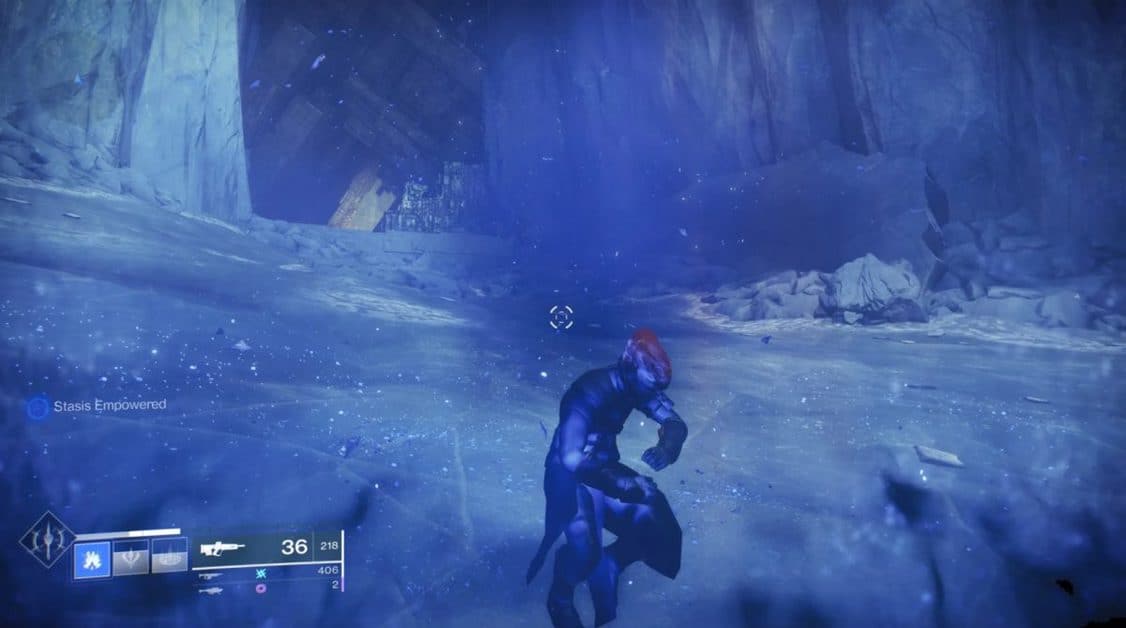In this Destiny 2 Beyond Light Crash Fixes guide, we’ll tell you how to prevent Destiny 2 Beyond Light from freezing and crashing.
Destiny 2 Beyond Light Crash Fixes
The newly released Destiny 2 Beyond Light seems to have a lot of bugs that cause crashes from time to time during gameplays.
Here’s How you can fix most of them.
Crashing When on a Planet/Server
A lot of people have complained about their game freezing and crashing, while the sound keeps playing in the background in an infinite loop.
The problem seems to appear after a few moments into the game, while the exact time stays unknown. Also, this problem does not appear on towers or UI screens.
If you’re experiencing similar problems, then head on to the executable file of the game, which should be named Destiny2.exe.
The file will be found in the Steam folder.
Once you’ve located the file, right-click on the file, and navigate to the properties. In the properties menu, look for a Compatibility tab.
Finally, look for Full-Screen Optimization and disable it. If the issue persists, look at the HDMI cable in your PC and make sure that it is connected to the right port.
Hopefully, this will fix your issue.
Crashing When Loading into Campaign Missions
This problem is usually faced by RTX card users, and here’s how you can fix it. Before we begin, make sure the game is not running in the background.
The first part of the solution is linked with disabling the shader cache. This is done through 3D settings from the NVIDIA control panel.
This will prevent the new cache from popping up.
The existing cache still has to be removed. You’ll find it in NV_Cache Folder, in the NVIDIA directory in the user’s folder.
If you’re not happy with removing the pre-existing cache, you can also zip it into a single file and store it somewhere else.
Launch the game again, and enjoy crash-free load screens.
The issue will still somehow exist while loading into Cosmodrome, and a solution to that is still unknown.
Crashing Before, During, or After Cinematics
Even if the game is running perfectly, and you’re having fun with your explorations, the game can start causing problems during cutscenes.
During this time, the CPU and GPU usage of your PC drops to almost none, and the game freezes.
If you’re facing this issue, then you’re required to uninstall GeForce Experience along with EVGA precision X and install MSI Afterburner.