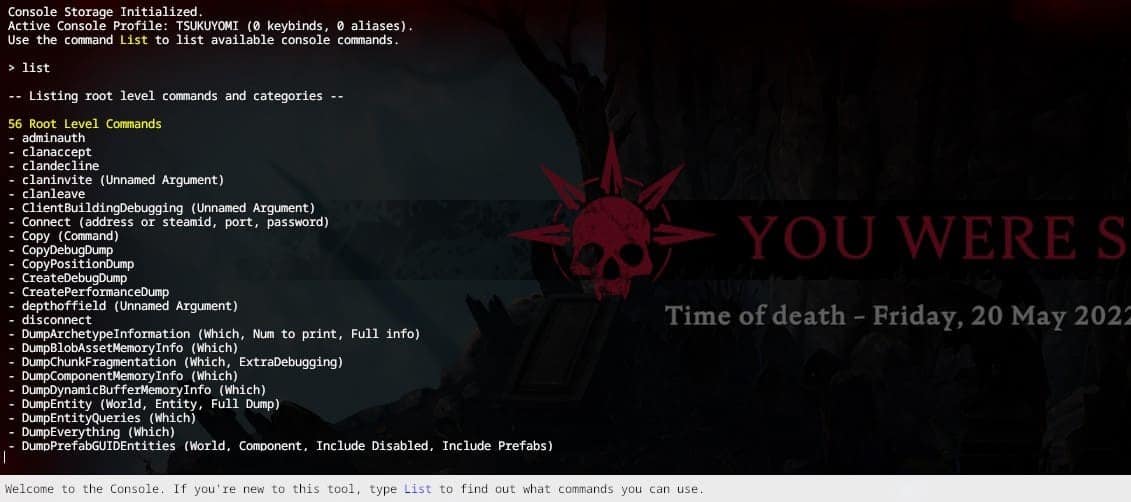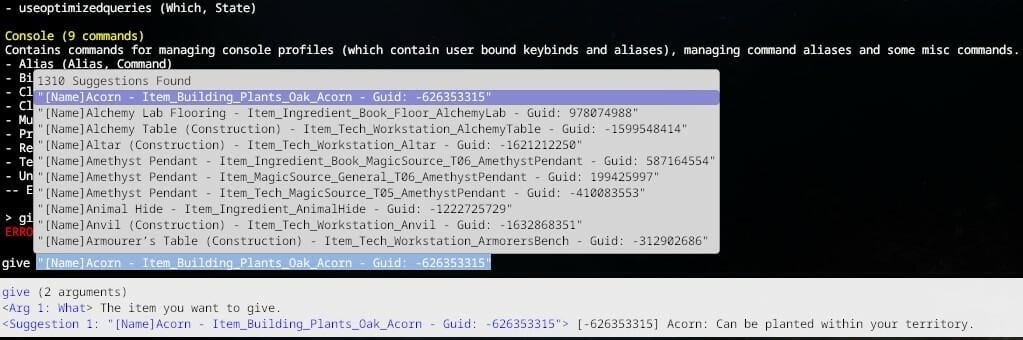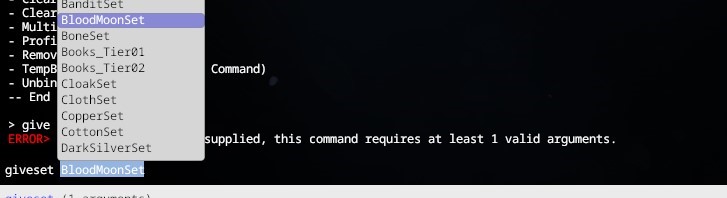V Rising comes with an option to host dedicated servers apart from hosting your own private game. While setting up a dedicated server is a separate process, we will focus on V Rising Console Commands and Cheats here.
How to Enable Console Commands in V Rising
Using Console Commands isn’t that much of a complex process for V Rising Dedicated servers. You just have to follow some simple steps:
The first thing you need to do is make sure that you have Console enabled from your settings menu in V Rising.
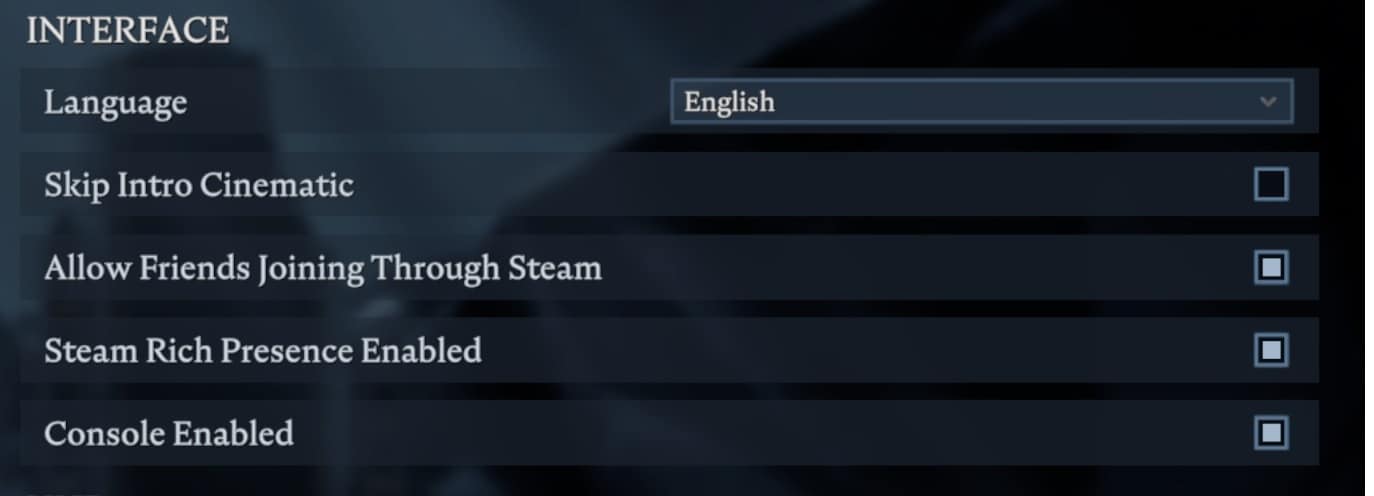
After, that when you are in-game, you can press the tilde key “`” under ESC key on your keyboard to open the console menu.
And if you are using a server rental via Gportal, you should go to the basic settings of Gportal and look for the option “Adminlist”. Here, you need to add your 64 Steam ID for the verification purpose. And if you want add other players as admin as well, you should add their Steam 64 IDs as well. Now if you are wondering how can you get the Steam-64-ID, you can use this tool to do it easily.
Once the ID has been added on Gportal, enable the in-game console option from settings and now you can access the console panel/admin panel for Gportal V Rising rented servers by pressing the “`” key.
Once you have opened the console using the “`” key, you will find a list of commands you can use for your dedicated server or private game. First, you need to type “list” in the console and press enter. This will show you a list of commands available for you.
Some of these commands are related to tweaks, some are related to admin privileges, and some can be considered as Cheats. You need to type that command name and then press the “Space” key on your keyboard to use these commands.
This will give you further options regarding those commands. Some commands will even need two parameters to get executed, so they might be a little bit tricky.
For instance, if you want to use “logdestroyevents” command from the command list, it will ask you for two parameters you can give by pressing space.
And if you want to kick a player, just type kick and then press the Space key on the keyboard, and it will automatically show you the list of players from where you can choose to kick a player. The same goes for banning and un-banning players on your server.
Admin Commands
Admin commands in V Rising help you manage your server effectively. There are console commands used to manage your server.
adminauth – this command allows you to take control of the server as an admin
admindeauth – this commands takes away your control of the server as an admin
AdminOnlyDebugEvents – shows whether Debug Events are only limited to admins or not
copy (command) – creates a copy of the output of subcommand
CopyDebugDump – creates a copy of the output of debug dump
CopyPositionDump – creates a copy of position dump
CreateDebugDump – creates a copy of debug dump
CreatPerformanceDump – creates a performance dump
banuser[name/ip/userID] – bans a player from the server. You can use name or ip or userID to ban.
banned – gives a list of all the banned players on the server
DumpArchetypeInformation (Which/Num to Print/ Full Info– dumps the archetype info to a file and a log
DumpBlobAssetMemoryInfo (Which) – dumps blob assest’s memory footprint
DumpChunkFragmentation (Which/ExtraDebugging) – dumps the chunks’ fragmentation state
DumpComponentMemoryInfo (Which) – dumps the footprint of the memory of the dynamic buffer
DumpEntity (World/Entity/Full Dump) – dumps the entire information of given entity
DumpEntityQueries (Which) – dumps all of the entity queries in the server
DumpEverything (Which) – dumps everything
DumpPrefabGUIDEntities (World/Component/Include Disabled/Include Prefabs) – dumps information about every PrefabGuide entity in the server
DumpQueryArchetypes (Which/OnlyRequired/AlsoLogToConsole) – dumps all information relating to archetypes
DumpSystemMemory (Which/AlsoLogToConsole) – dumps system memory
GarbageCollectArchetypes (Which) – collects all empty archetypes as garbage
gcCollect – controls garbage collection
JobThreads (Threads) – acquire or set the number of job threads used by the unity job system
LogDestroyEvents (Which, State) logs every destroy events constantly
kill – kills your vampire
kick [name/ip/userID] – kicks a player from the server. You can use name or ip or userID to kick.
unban[name/ip/userID] – unban a player from the server. You can use name or ip or userID to unban.
Console Commands (General)
V Rising console commands that help you change settings, find more information on the server, and optimize gameplay. You can view all of the Console Commands in V Rising by typing “list” in the console, but if you want to know what each command does, check out the list below.
clanaccept – accepts clan invitation
clandecline – declines clan invitation
ClearTempBindings – deletes all temporary key bindings that currently exist
claninvite (userID) – invites user to your clan
clanleave – leave your clan
connect (address, password, port, or steamID) – connects to given server
DebugViewEnabled (true/false) – sets the debug view to enabled or disabled
disconnect – disconnects from server
hidecursor (true/false) – hides your mouse cursor
list (Optional: Category) – displays a list of all commands
listusers (Include Disconnected) – dispalys a list of all users in the server
localization (Name of Language) – changes localization language to given language
LowQualityAtmosphere (enable/disable) – enable/disable low quality atmosphere
MultiCommand (Commands) – allows you to execute several commands at once (separate commands using a semicolon)
MeasureSystemPerformance (enable/disable) – enables/disables system performance measuring
motionblur (enable/disable) – turn motion blur on/off
ProfileInfo – shows information about the current console profile
PerformanceTestChunks (Jump Distance, Test Mode) – execute a test performance for selected chunks (or every chunk)
PerformChunkDefragmentation (Which) – performs defragmentation for all chunks
PrintActiveSequences – prints active sequences
PrintActiveSounds – prints active sounds
PrintAllSequences – prints all sequences
PrintDestroyEvents (Which) – prints every destroy events for the frame currently active
PrintDynamicResSettings – prints the dynamic resolution settings being currently used
PrintSunVFXState – prints information related to the sun’s VFC state
reconnect – reconnect to the server
SetMipMapLevel – sets the mipmap level
SetResolution – sets the resolution to given value
SetSystemEnabled – turn a system on or off in the world
StartBuildWallpaper – starts building a wallpaper
TextureStreamingEnabled – enable/diablo texture streaming
TextureStreamingMemoryBudget – assign a memory budget to the texture streaming
ToggleDebugViewCategory – toggle different debug view modes
ToggleObserve – toggle observer mode
ToggleSetting – toggle given setting
UnloadUnusedAssets – unload unused assets
useoptimizedqueries – enable/disable optimized queries
unbind (Keybinding) – clears target keybinding
V Rising Cheats
Some of the console commands in V Rising serve as outright cheats. For instance, you can use the give command to give your character certain items or boosts.
There is another interesting command you can use to get certain armor and weapons sets in the game. Type giveset command and press Space to get the list of sets you can use. Once you hit enter, those sets will automatically be included in your inventory.
There are some other commands that you can experiment with, like teleporting yourself to a player or teleporting other players towards you. The list below shows all of the Cheat Commands you can use in V Rising.
give [name] – adds any item you want to your inventory. Can be further supplemented by quantity, e.g. give leather 50 will add 50 leather to your inventory
giveset – similar to the give command but provides you with weapons or armor from specific sets
GatherAllAllies – teleports all allies to the position of your cursor
GatherAllAlliesExpectMe – teleports all allies to the position of your cursor, excluding yourself
GatherAllNonAllies – teleports all non-allies to the position of your cursor
GatherAllPlayers – teleports all players to the position of your cursor
GatherAllPlayersExceptMe – teleports all players to the position of your cursor, excluding yourself
PlayerTeleport – teleport yourself to the position of your cursor
SetAdminLevel (userID, level) – assign or change the admin level of a user in the server
TeleportPlayerToMe (userID) – teleports player to your current location
TeleportPlayerToMousePosition (userID) – teleports player to the position of your cursor
TeleportToChunk (coordinates) – teleport yourself to the given coordinates
TeleportToNether – teleport to the nether
TeleportToPlayer (userID) – teleport yourself to the current location of given user
Chat Commands
While V Rising has a fully functioning voice chat if you don’t feel like talking you can always use the text chat as well. Using text chat you can talk to anyone playing on your server, whether they are your friend or a random player.
Simply press the Return/Enter key on your keyboard to open the chatbox and type whatever you want to say. By pressing Tab, you can switch between Local and Global chat channels. As the name suggests, local chat is for nearby players while Global chat can be seen by everyone on the server.
If you feel like these chat options are limited, you also have the option to Whisper in V Rising or private message someone through chat commands. Simply open the chatbox by pressing Enter and then type /w followed by the name of the person you want to whisper to.
For example, if you want to send a message to a person named Dale, just type /w Dale, finish your message and press Enter again to send it and only that specific person will be able to read what you sent.