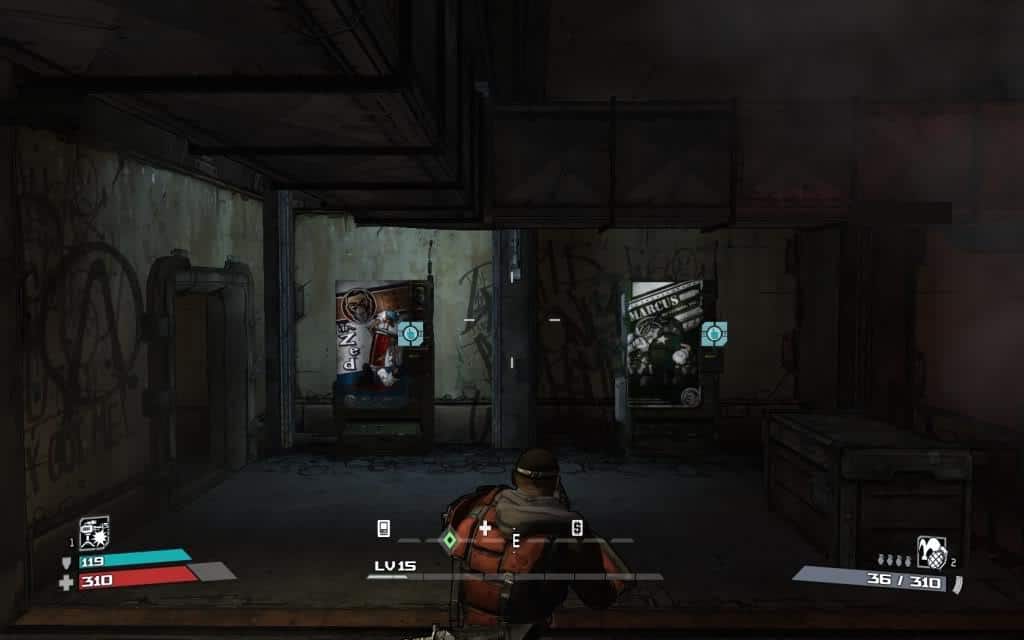Yes we are talking about Borderlands and how you can tweak its config files to play the game in third person. Its not that tricky to be frank but you will be required to tweak few config files in order to enjoy the game a bit differently.
How to Unlock Third Person View in Borderlands
Step 1
Go to “Drive*:\Gearbox Software\Borderlands\WillowGame\Config” Config folder and open *Default Input* configuration settings file.
Step 2|Unlock Third Person View
Search for [WillowGame.WillowPlayerInput] and add the following lines of code at the end of the default bindings.
Bindings=(Name="F3",Command="Camera ThirdPerson",Control=False,Shift=False,Alt=False)
Bindings=(Name="F4",Command="Camera FirstPerson",Control=False,Shift=False,Alt=False)
Note: If you can’t find the default bindings under “WillowGame.WillowPlayerInput”, go to Options>Keyboard/Mouse>Key bindings and click ‘Default’ to restore the default settings.
Step 3
There config files in game that not only give you the option to enjoy the game in third person view but also adjust the settings to your needs and requirement, play the game the way you like.
Go to “Drive*:\Gearbox Software\Borderlands\WillowGame\Config” and open DefaultGame configuration settings file.
Step 4|Adjust Third Person Settings
You can adjust the third person camera settings by editing the DefaultGame configuration settings file.
Search for “[WillowGame.WillowPawn]” and change the values of of parameters that fall within it, “CameraScale, CameraScaleRight, and CameraScaleUp”.
Note: You can edit these parameters to adjust your third person camera.
Default Values
CameraScale=5.0
CameraScaleRight=2.0
CameraScaleUp=1.0
Effect of Changing These Parameters
Camera Scale : How close the camera is to your character. Higher the number, greater the distance.
Camera Scale Right : How much left or right the camera is offset from the middle of the character. Higher numbers move the camera to further right, negative values are accepted and move the camera to the left.
Camera Scale Up : How far up the camera is offset from the middle of the character. Higher numbers move the camera further up.
Caution:Try it at your Own Risk.