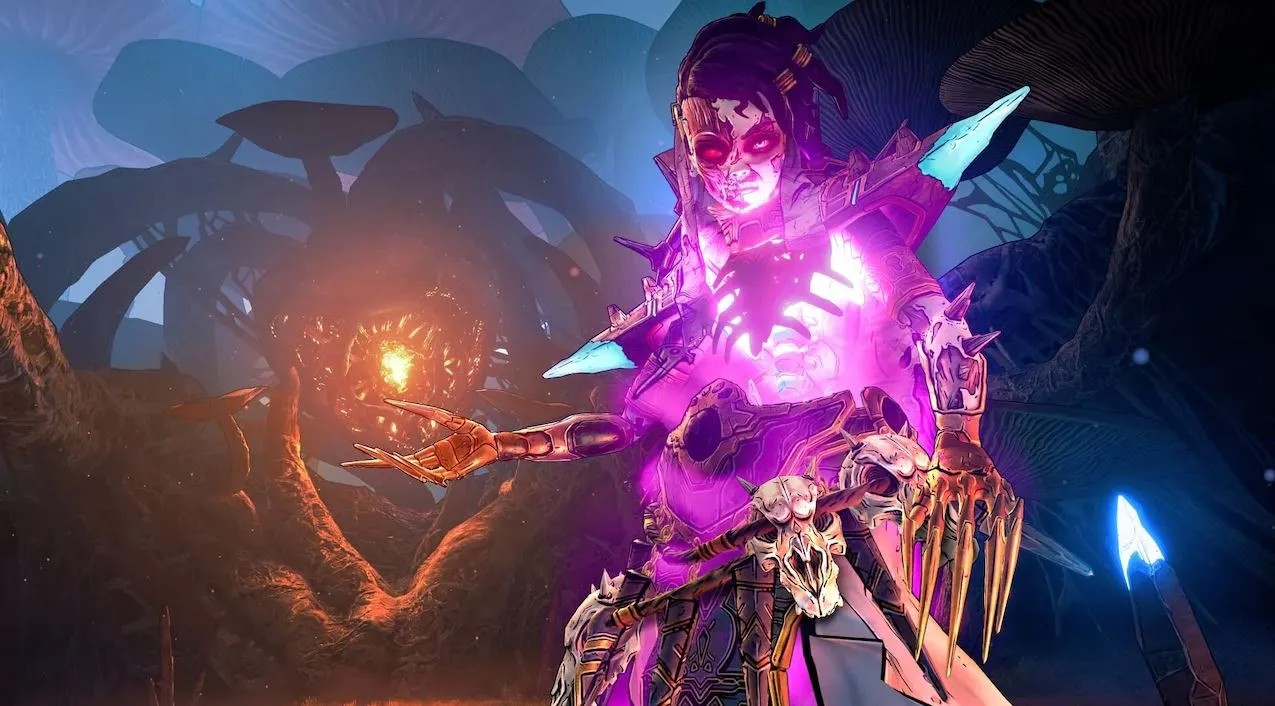Have you just started your game journey with Tiny Tina’s Wonderlands but can’t seem to catch a break with all the errors and bugs? Well, you’ve come to the right place. This guide will go through all the Errors and Fixes in Tiny Tina’s Wonderlands that players have been facing.
Errors and Fixes for Tiny Tina’s Wonderlands
There’s no worse feeling than looking forward to a game release and being continuously met with many errors that can hinder your gameplay.
Games with multiplayer options and online connectivity often meet numerous errors on the launch day. And just like most games, Tiny Tina’s Wonderlands also has met with some of these issues.
Below we’ve compiled all the complained errors and issues in Tiny Tina’s Wonderlands and their potential solutions.
Tiny Tina’s Wonderlands Connection Lost Error
One of the most annoying errors that a lot of players have been encountering is the ‘Connection Lost Error.’
Players have expressed that it has been exhausting for them as this error will pop up in the middle of playing the game, notifying them that their online session has been interrupted or expired.
It has come to the community’s knowledge that this error is interlinked with the SHiFT program developed by Gearbox Software.
This main program deals with matchmaking and crossplay for Gearbox’s games, so most multiplayer functions no longer work whenever it encounters any bug.
Since this problem is not from the players’ end, all they can do is restart their monitors or check for their internet connections.
We know it is exhausting however that’s the best you can do until Gearbox acknowledges it and makes people aware of any possible solution to help with this situation.
With that being said, they are trying their best to update the community and replying to players’ annoyance over the issue.
To get updates on SHiFT’s malfunctioning and seek out answers, we highly recommend checking out Gearbox’s Twitter account dedicated to community queries and possible fixes that can help you out.
DX12 Not Supported
Another annoying error stopping the players from launching the game on their PCs is the ‘DX12 Not Supported’ error. It can be underwhelming to make it on time during the game’s launch only to receive this error.
However, there’s not much that the game can do from its end. Players receiving this error are probably getting it because they are trying to run the game on Windows 7 or 8.1, their VRAM is less than 4GB, or DirectX 12 feature level is less than 12_0.
Click the ‘Launch Settings’ and find Tiny Tina’s Wonderlands. Then click ‘Additional Command-Line Arguments’ and type ‘-dx11’. Once that’s done, resume your game, and hopefully, the bug is fixed.
Tiny Tina’s Wonderlands Crashing at Startup
Similar to the ‘DX12 Not Supported’ error, players have also been reporting that the game is crashing or not starting during the launch.
Make sure you’re running the game on Windows 10 and have a GPU that supports DirectX 12. Then make sure that your operating system is also up to date.
Now, press Windows and R, then type ‘%localappdata%\Tiny Tina’s Wonderlands\Saved ‘and press enter. This will have a window pop up with about three files.
Select all three and delete them to ensure that you’ve deleted any potentially corrupt save / config files.
We’re optimistic that doing so will fix the issues; however, if not so, we also recommend you disable your XMP profile in BIOS. If it doesn’t help either, try disabling your anti-virus blocking apps.
Controllers Not Working in Tiny Tina’s Wonderlands
Weirdly enough, players have also reported that they cannot have their controllers work when they play Tiny Tina’s Wonderlands. And if you’re one of them, don’t worry. The solution is pretty straightforward.
To fix this problem, install ‘BetterJoy,’ which should be it to have your controllers work again. Or another way around that, if you’re hesitant about a third-party app, run Steam in Big Picture Mode, which should fix the problem.
Tiny Tina’s Wonderlands Out Of Video Memory Error
This error can be pretty annoying for players; however, we’ve found out what makes it occur. It is probably because the game is lacking at switching to your dedicated Nvidia or AMD GPU. To fix that, you need to follow a few steps.
If you’re using Nvidia GPU, open your control panel and open the manage 3D settings. Then, head over to the program settings, select the game, and then ‘High-performance Nvidia processor.’
And if you’re using AMD GPU, you can open the Radeon settings and click on preferences. Then head to additional settings, click to power, and switchable graphics application settings.
Now select the game and opt for ‘High-Performance profile,’ which should fix the problem.
Stuck or Can’t Sign-in error
This error has a pretty quick fix and can be resolved easily. This error is that the players may have Epic accounts and Shift accounts logged in their browsers. This is keeping away the players from playing Tiny Tina’s Wonderlands. We recommend you sign out of both of these accounts to fix it, and you should be good to go.
Other Issues and Fixes
All of the errors mentioned above are the ones that are commonly being encountered by the players of Tiny Tina’s Wonderlands. However, if you seem to be experiencing something unusual, we recommend you always check your internet connection and restart your PCs.
If that doesn’t work, we also recommend you sign in and out to refresh the servers or simply close any other tab and software that maybe be loading up your PCs.
We highly recommend the fixes mentioned above and to check out Gearbox’s Twitter for daily updates on bugs and errors.