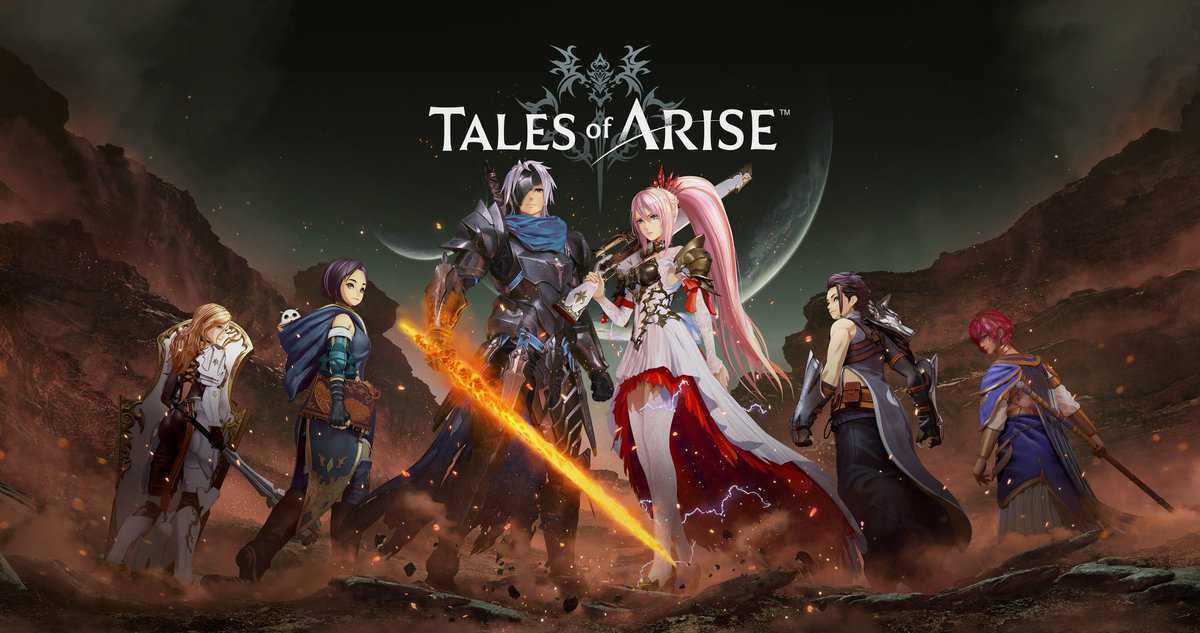Tales of Arise has had a pretty disastrous launch with many players facing technical difficulties regarding FPS, glitches, bugs, and more. In this guide, we will cover the most common and talked about errors in Tales of Arise with their solutions to fix them.
Tales of Arise Errors and Fixes
Before you try any of the fixes that we have written below, make sure you tick off the following requirements:
- Update Graphic Card Drivers.
- Install the latest Windows Update.
- Make sure your system meets the Minimum System Requirements.
Controller Not Working in Tales of Arise
Recent Bandai Namco games require you to enable Steam Controller Support before you can start using your controller. To do so, follow these steps:
- Open Big Picture Mode in Steam.
- Go to Controller Settings.
- Enable the Controller that you are using.
- Right-click on the game in Steam and click on Properties.
- Head to the Controller tab and click on Enable Steam Input.
This will fix your controller not working issue in Tales of Arise.
Missing Sound in Cutscenes Fix
Some players have also reported missing audio during cutscenes and cinematics while sound works fine during normal gameplay. This seems to be a Windows Spatial Audio issue.
Right-click on the speaker icon in Taskbar and try different Spatial Audio settings. It is better to go with Spatial Audio Off if you are using Windows Sonic for Headphones or DTS.
Collector’s Edition WS-45486-7 Error
There are some people who sprung for the Collector’s Edition of Tales of Arise and are now met with the WS 45486-7 error code when trying to redeem their DLC code.
Unfortunately, there isn’t much you can do about the WS-45486-7 Error code in Tales of Arise besides being patient. Keep trying to redeem the code after every few hours and hopefully, the server load will have decreased.
FPS Drops
Even on a pretty decent build, many users are facing a major FPS drop in some areas of the game. One such area is Cysoldia, where players have reported that their frames drop by almost 50%.
Perform the following to fix this issue:
- Make sure the resolution scale is not above 100.
- Turn Vsync ON or OFF.
- Lower your Shadow settings.
- Switch between Borderless and Fullscreen and check which one works best for you.
- Lower the Atmospheric and Fog effects.
Ultrawide Support and FOV Fix
The original version of the game does not come with the support of 16:10 or 4:3 aspect ratios, which makes it impossible for players to play on Ultrawide Monitors. However, we have a temporary fix for this issue:
- Download the archive file. Note: The password for the file is AriseFix.
- Navigate to the folder where the game is installed and extract the downloaded file in Arise>Binaries>Win64.
You can now run the game in Ultrawide mode with a custom FOV.