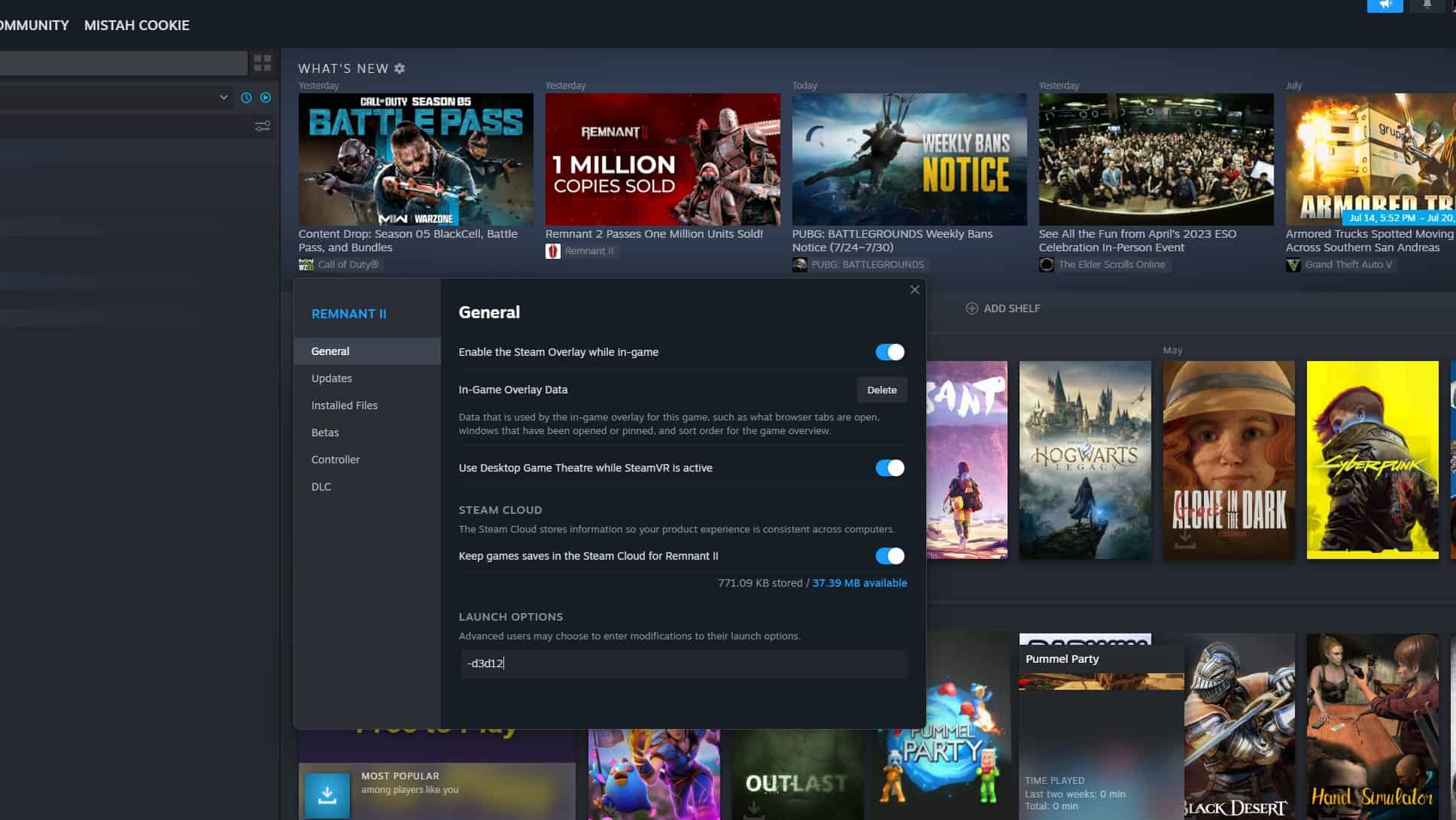With every new release, there are bound to be errors and issues that cause problems in the game. One of the issues that players get when launching Remnant 2 is the DX12 not supported error. If you are one of the unlucky ones plagued by this error, we are here to help you fix the DirectX 12 not supported issue with Remnant 2.
How to Fix Remnant 2 DirectX 12 Not Supported Error on PC
Upon launching Remnant 2, players get the following error message
DX12 is not supported on your system. Try running without the -dx12 or -d3d12 command line augment.
The error can be because of either of the following issues:
- Either outdated or corrupted GPU Drivers. This issue can occur for both AMD and Nvidia GPU
- Another major issue is hardware limitation. Older generation GPUs and CPUs do not support DirectX 12, which can be causing the issue.
- Corrupted game files can also either refuse to detect DirectX 12 or cause errors with the driver.
You can try the following fixes for resolving the DirectX12 error for Remnant 2.
Ensuring Hardware Compatibility
The first step to resolving the issue is ensuring that your PC’s specs at least meet the minimum requirement for Remnant 2. The minimum requirements for Remnant 2 are as follows:
- CPU: Intel Core i5-7600 / AMD Ryzen 5 2600
- RAM: 16 GB
- GPU: GeForce GTX 1650 / AMD Radeon RX 590
- GPU Ram: 4096 MB
- Operating Software: Windows 10/11
- Disk Space: 80 GB
If your requirements are below these, you will run into the issue no matter what.
Updating GPU Drivers
After almost every new major release, both Nvidia and AMD release new drivers to support the game. You should first check if you are missing the latest drivers, and update them.
The divers for both AMD and Nvidia can be updated through their software. To start off, use Display Driver Uninstaller to completely remove your GPU driver and its associated registry files for a clean start. Once your PC restarts, download the latest version of your GPU driver from Geforce Experience or AMD Software.
If in case this doesn’t solve your issue, try installing an older version of the GPU drivers as the latest ones tend to be messy sometimes.
Updating Windows
New pending Windows updates can often interfere with any running program. You can check if you have any pending Windows updates and download and install them to remove any issue caused by them.
- Right click on the start menu and enter your settings. Here, enter the Update & Security tab.
- In the Windows Update, check for any pending update.
- You can manually check for updates as well.
- If you have any pending updates, download them and restart your PC to install them.
Update Remnant 2
Remnant 2 is still new and a lot of minor updates are being dropped for the game. These updates include small patches for various bugs. If you are running into the DirectX 12 issue in Remnant 2, you can check if your game has a pending update or not.
Even though most launchers automatically update the game, it still can be halted depending on your settings. Make sure any pending updates for Remnant 2 have been installed.
Verify Game Files
Corruption in game files can be a huge issue and result in a lot of bugs for your game. Game files are often corrupted due to faulty downloads, or if your antiviruses deleted some of the main files for your game by mistaking them for a virus.
For Steam, you can verify the files by following these steps.
- Enter Steam Library
- Right-click on Remnant 2 and enter properties
- Go to the Local File tab
- Click on Verify integrity of game files
- If new files are downloaded again, restart your PC to be safe
For Epic games, you can verify the files by following these steps.
- Enter Epic Library
- Search for Remnant 2, and lick on the options icon (those three dots)
- Click on Verify and wait for the launcher to verify game files
Update DirectX12
DirectX 12 versions can be a major issue for your games. As such, you should check your DirectX12 version. Along with DirectX12, you also need to verify if your C++ Redistributables are up to date as well.
You can install the latest version of DirectX12 from the Microsoft website. Download the installer, and run it to install the latest DirectX12 version.
For C++ Redistributables you can download the latest C++ Redistributables.
Force Run DirectX12
You can also force-run DX12 for Remnant 2. This will resolve the issue for most players. To force run DirectX12, you can do the following steps:
- Enter Steam library
- Right-click on Remnant 2 and enter Properties
- In Properties, go to the General tab, and into the Launch options
- Here, type “-d2d12”
- Relaunch the game
These options will resolve the DirectX12 issue players are facing. Of course, the final solution will only come through a patch from the developer. Until then, we only have these temporary fixes.