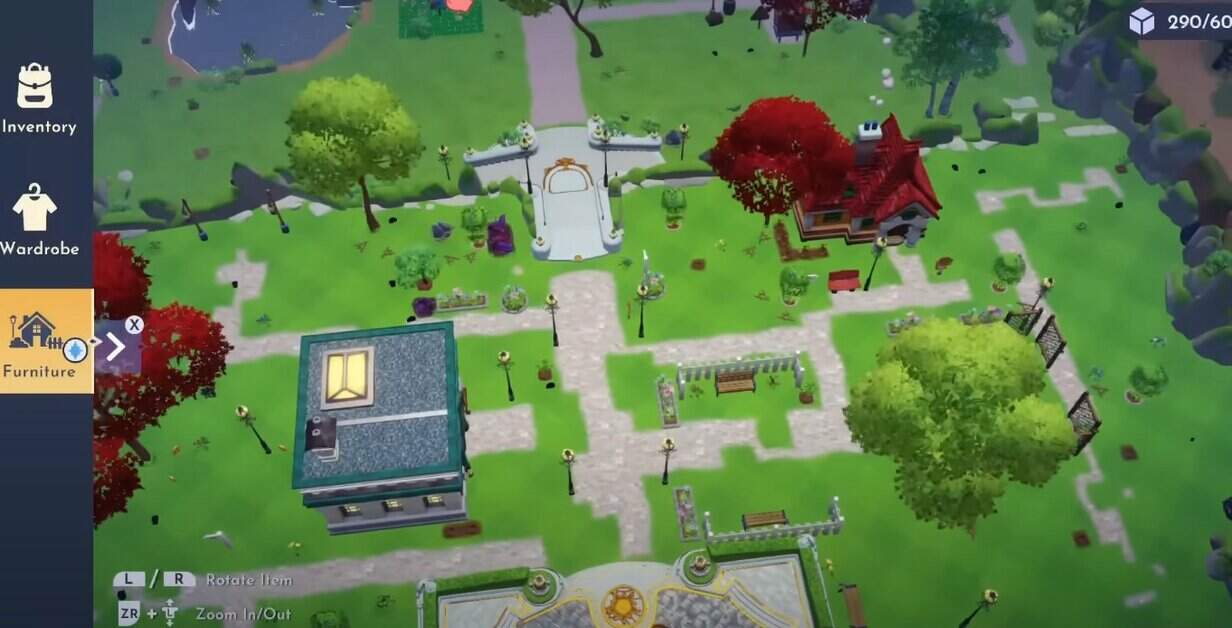Dreamlight Valley is a light-hearted adventure game that has elements of life mixed in it. However, being magical doesn’t mean that it is flawless. Being in early access, Disney Dreamlight Valley has numerous bugs and crashing issues on all platforms including Nintendo Switch.
In this Disney Dreamlight Valley guide, we will go into great detail on the game’s crashing bug on Switch. This will include different solutions for the bug and an explanation of the specific causes of the problem.
How to fix Disney Dreamlight Valley crashing issues on Switch
Since the game’s debut, Nintendo Switch gamers have had the most trouble with the crashing problem. However, it would be incorrect to claim that Xbox and PC gamers have no problems at all.
Below are some fixes that players on Switch can try. Hopefully, they will get this bug fixed.
Update the Game
Most of the time, the game crashes due to being outdated. It is essential to keep your game updated at all times. This way, you will be able to keep up with the changes introduced in the game, and your game might not crash. To update the game, just follow the steps.
- You should turn on the automatic updates for the game.
- If automatic updates are not on, connect your device to the internet and launch the game from the home menu. Follow the instructions that come on your screen to complete the update.
- You can also update the game by selecting the game and pressing either + or -, then going to the options page and selecting software update.
All these steps will keep your game updated and away from errors.
Update Nintendo Switch
Sometimes the bug is due to the reason that your switch is not updated. For that you can follow the given steps :
- From Home Screen, Go to the system setting.
- Go to System Update.
- Install any available updates.
Clear user cache
Dream Valley can also be stuck on your switch if there is some issue with any cache files. For this, you should clear the cache. Follow the given steps :
- Open System settings
- Select System
- Click on Formatting Options
- Select Clear cache
- Choose your user Profile
- Press Reset
Scan your data
Scan for any corrupted data and delete it. The corrupted data is a potential reason for the crashing bug.
- Open System settings
- Click on Data management
- Click Software
- Find Dreamlight Valley
- Select “Check for corrupted data”.
Restart Switch
If none of the above works, then you should quit the game, restart your Switch, and launch the game again.
Remove Saved Data
It is essential to back up your data before you clean your saved data. Cleaning data can solve the game crashing issues in Disney Dreamlight Valley.
To remove the saved data, go to the game settings menu and then to data management. From there, you can remove your saved data.
Reinstall the game
This is the last stage and tedious too. If you have done all fixes, even shut down, the last thing you can do is reinstall the game. If this solution doesn’t work either, then the only thing left to do is to wait for Gameloft to release a patch that might fix the crashing problem on Switch.