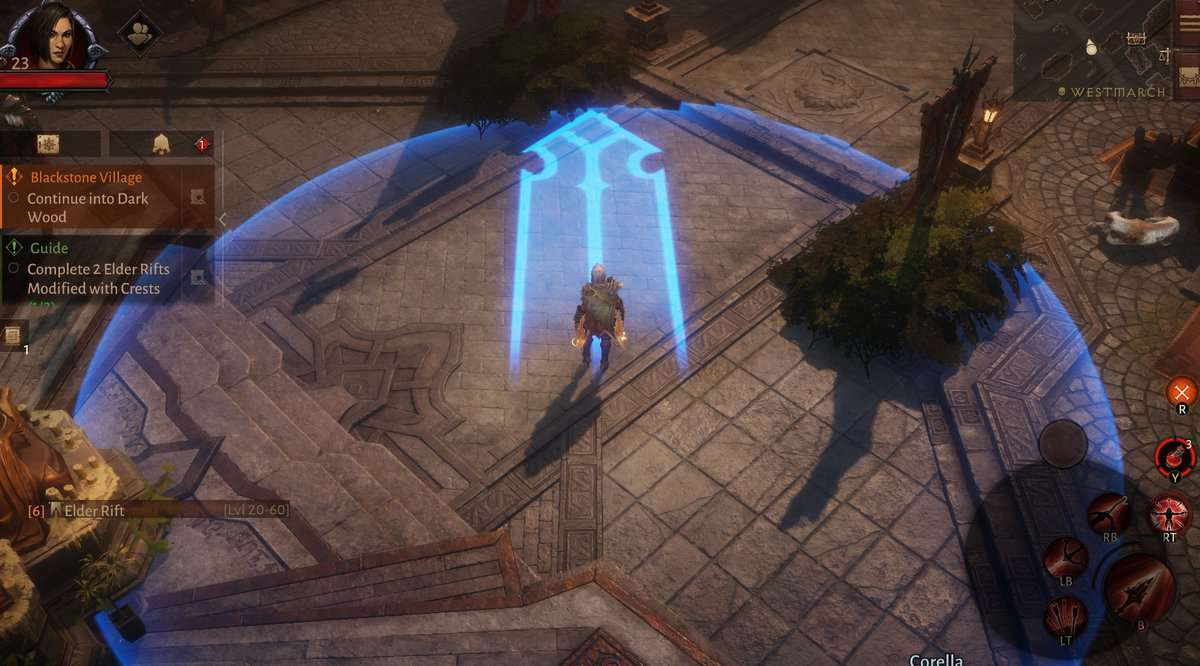Diablo Immortal can easily be played with a controller on PC and Mobile. Below we will explain how you can connect your controller or gamepad to play Diablo Immortal on PC and Mobile. We will also share a list of supported controllers in Diablo Immortal.
How To Use Controller On PC
Connecting a controller or gamepad to a PC is a very easy process. To play Diablo Immortal with a gamepad on a PC, connect through a USB.
Your PC will detect the controller, and you can easily play Diablo Immortal after connecting. If you want wireless connectivity, your PC needs Bluetooth support, or you must own the correct wireless receiver for your controller.
Once the controller or gamepad is connected to your PC, you can jump into the game and enjoy it normally as the game has native controller support. Diablo Immortal even lets you rebind the keys for your gamepad if you aren’t happy with the default control scheme.
Below is the list of all the wired and Bluetooth gamepads supported to play Diablo Immortal on PC:
- Xbox One Wireless Controller
- Logitech Gamepad F510
- Logitech Gamepad F710
- Sony Dualshock 3
- Sony Dualshock 4
- Sony DualSense Controller (PS5)
- Nintendo Switch Joycons (via Grip and USB C)
- Nintendo Switch Pro Controller (via USB C)
- Xbox Adaptive Controller
- Xbox Elite Controller
- Xbox Elite Controller Series 2
- Xbox One Wireless Bluetooth Controller
- SteelSeries Stratus Duo (via Bluetooth)
- Sony Dualshock 3 (via 8 Bitdo Bluetooth Adapter)
- Sony Dualshock 4 (via Bluetooth)
- Sony DualSense Controller (PS5)
- Nintendo Switch Pro Controller (via Mayflash Magic NS)
How To Use Controller On Mobile
Connecting a gamepad to a Mobile phone can be a bit complicated. Follow the steps below if you want to connect your gamepad to your mobile phone to play Diablo Immortal:
If you are using a PlayStation controller, follow the steps below
- Press and hold both the PS and share buttons of your controller. Hold until the controller is ready to be paired.
- Go to the settings and the Bluetooth of your phone when the controller is ready to be paired. Turn on the Bluetooth of your phone to search the controller.
- Tap on your controller’s name in discoverable devices.
- Select the name to pair.
- Once the connections are established, Diablo Immortal will detect your gamepad, and you will be able to play with your controller.
The steps will be similar for other Bluetooth-supported controllers, but the buttons might differ.
Here is a list of all the supported gamepads for both IOS and Android devices:
- Razer Kishi
- Rotor Riot Controller (Mfi)
- SteelSeries Nimbus (Mfi)
- Sony Dualshock 4
- Sony DualSense Wireless Controller (PS5)
- Xbox Elite Controller Series 2 (iOS 15+)
- Xbox Adaptive Controller (iOS 14+)
- Xbox One Wireless Bluetooth Controller
- Xbox Series X/S Bluetooth Controller
- Xbox One Wireless Bluetooth Controller
- Xbox Series X/S Bluetooth Controller
- SteelSeries Stratus Duo
- Sony Dualshock 4
- Sony DualSense Wireless Controller (PS5)
- Xbox Elite Controller Series 2
- Xbox Adaptive Controller
Best Controls For Diablo Immortal
Diablo immortal developers have built the game from the ground up, but they have adopted default thumb stick control for your general movement when it comes to controls controlled by touch.
These controls are usually seen in the same genre as earlier games. If you are used to using the touch controls, then you are better off without a controller because you will need time to get used to the new types of control that the controller will provide.
It all comes down to which controller setup you like the most, as different players have different opinions. Some players like to use the controller, some like to use the keyboard as they like to use WASD keys, and some like a mouse for the movement controls.
Diablo Immortal is the most enjoyable when you use a mixture of WASD and mouse inputs, as you’ll be able to aim freely. But when we must look at default controls and how the developer made them for the mobile platform. It’s best to play using the touch controls to make the most out of the game.
Controller Mapping: How To Remap Buttons
Speaking of default controls, Diablo Immortal has allowed you to remap your controller controls if you don’t like the default ones. You need to follow the steps below to remap your controller.
- Click on the menu icon on the top right corner of your screen.
- Now go to the settings.
- In this menu, navigate down to the controls settings and click it.
- Inside the Controller menu, you can remap every button according to your preferences.
Controller Not Detected/Working
If you’re facing a problem with the detection or working of your gamepad, there are some solutions that you can try to get the issue resolved. While they may not be perfectly well for everyone, they have a good chance of getting you out of this trouble
- The first method is rather common and rational. You can shut down the game and the game launcher. Replug your controller by relaunching the game.
- The other way to go is to switch the controller in the game. This can be done by going to Setting > Controller > Choose Controller Instead of Keyboard.
- The last thing you can do is a normal and thorough diagnosis of your whole setup.