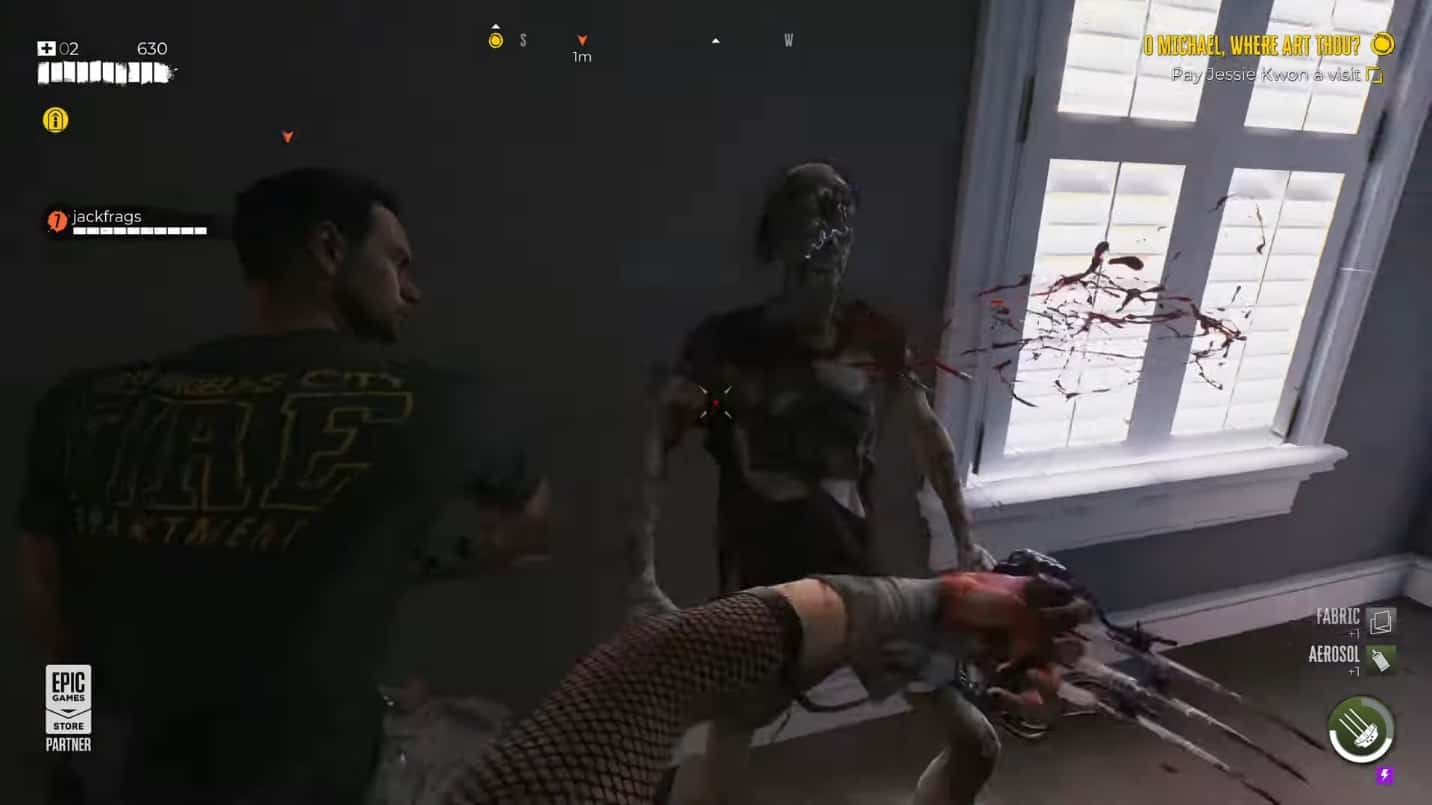The Dead Island 2 multiplayer experience allows you to face the zombie apocalypse in a team of up to three players. However, some of you may be unable to set up a multiplayer game session with your friends due to an error.
This error may be due to connectivity issues that can stem from several reasons. Other rare times, the problem may lie in the game files for Dead Island 2 themselves, as they become corrupted, outdated, or not in line with the correct version of the game.
This Dead Island 2 Multiplayer fix guide discusses some methods you can use to get the Co-Op mode working again.
Updating the Game
Errors occur when you have an outdated version of the game, and new releases have addressed some bugs with updates and patches. These updates include changes in the Co-op mode, so this is the easiest way to fix the issue.
Use the following steps to update your game:
- Go to Steam and open Dead Island 2 to check for updates addressing the multiplayer error.
- If updates are available, start downloading them straight away.
- Open Dead Island 2 and check if the issue is fixed or not.
Troubleshoot your Internet
There is a probability that multiplayer is not working because of internet connectivity issue, so you need to check the network configuration. To do this, you follow the given steps:
- Go to Update and Security in the PC Settings and open Network Troubleshooter.
- Scroll over to the Troubleshoot section and choose the Additional Troubleshooter option to find Internet Connections.
- Run the Troubleshoot to fix network errors, once head relaunch your game and check if Co-op mode is fixed or not.
Router Reboot
Sometimes, unnecessary files cause errors in the router’s configuration, so try restarting it. To do this, simply turn off your router, wait for a minute or two, and turn it back on. Waiting for some time is because it takes some time for the router to reset its butter files. Relaunch the game and try the Co-op mode.
Change Firewall Security
Try to fix the issue by adding Dead Island 2 to your network Firewall’s whitelist. This can be done in three simple steps:
- Open the Windows Security option in your PC’s Start Menu. Inside the security settings, you head over to the Firewall and network Protection option.
- Add Dead Island 2 in the Allow apps through the firewall option and apply changes. After saving the changes, restart your PC.
- Relaunch the game and test it again.
Check if Servers are Online

Another reason for the multiplayer error could be because of problems on the end of the Dead Island servers. The co-op mode will be unavailable if the game servers are down or under maintenance.
To confirm, check for server updates on Dead Island’s website or official Twitter account.
Check the Integrity of Game Files
Sometimes, a game might be missing an essential file, which causes errors. To verify that no essential file is missing, use built-in Steam to check the integrity of game file features and identify errors.
- Open Steam and find Dead Island 2 inside your Steam Library and click on the game Properties.
- Go to the Local Files tab in the Properties and let Steam scan the game files.
- Once the scan is completed, you will be given the option to download the damaged and missing files.
- Afterwards, you can relaunch your game and head to Co-op mode to check whether the issue continues.
Contact the Support Team
If none of the troubleshooting methods discussed above work, you can always ask for help from the Dead Island Support team.
Before the support team can contact you to resolve any issue, you’ll have to generate a support ticket. You can do so by visiting the Dead Island 2 website and providing the case details.
The error support options available on the Dead Island Support page are General Errors, Technical Support, and General Information. You can choose one according to the error profile and expect help from them within a few days.
Complete the First Three Story Quests
Sometimes, the error may be because you have not completed the first three story quests. Complete them, jump to Co-op mode, and see if the issue has been addressed or not.