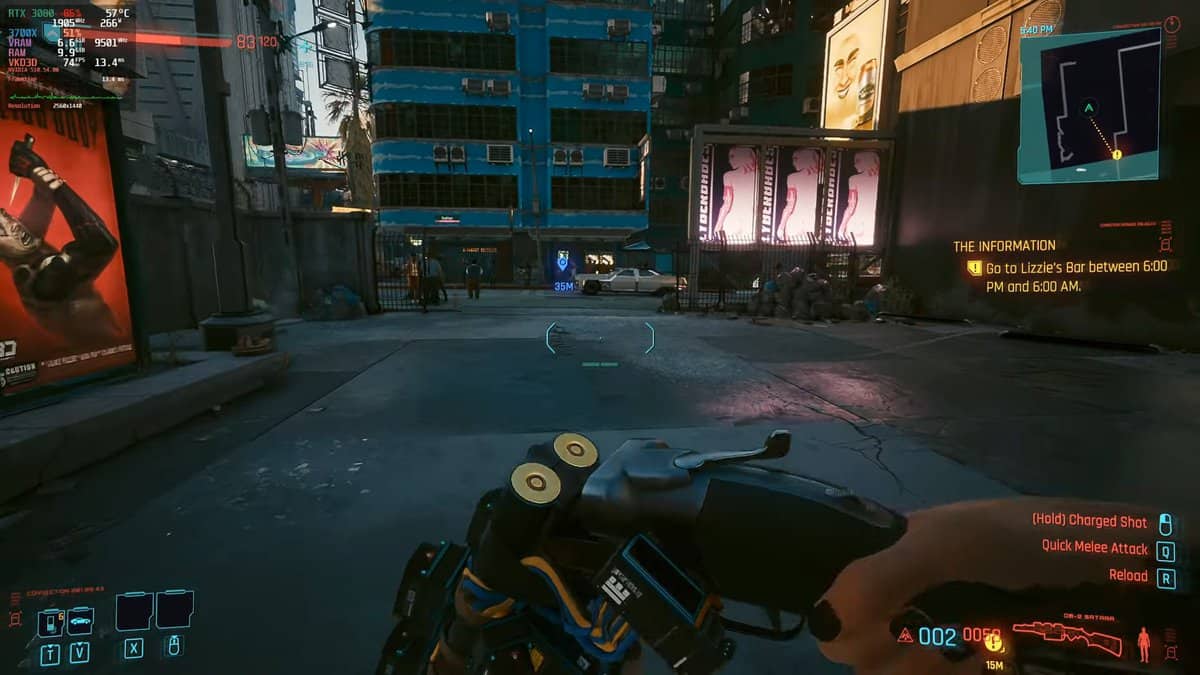Yes, Cyberpunk 2077 can run on Linux, and following recent updates, you can also get excellent performance from your desktop system to enjoy all graphical enhancements such as ray tracing and other features.
You will, however, need to fulfill a few prerequisites before you can start exploring Night City on Linux. Here is what you need to do.
Table of Contents
Install Steam Play Proton
Steam’s Proton is a compatibility layer for Windows games to run on Linux distros. You can download its latest version from the following GitHub link.
You also need to meet some hardware prerequisites before playing Cyberpunk 2077: Phantom Liberty on Linux.
Previously, you needed to have an AMD Radeon if you wanted to have a smooth experience. However, now the game can be run on NVIDIA cards as well.
The minimum graphics card requirement for Cyberpunk 2077: Phantom Liberty is either Nvidia GeForce RTX 2060 Super with 8 GB VRAM or AMD Radeon RX 5700 XT Arc A770 with 16 GB VRAM.
Furthermore, the recommended graphics card requirements are either Nvidia GeForce RTX 3080 with 12 GB VRAM or AMD Radeon RX 7900 XTX with 24 GB VRAM.
In addition to that, you need to check whether your terminal with ”glxinfo | grep Mesa” to confirm whether you are using Mesa 20.1-devel Git. If that isn’t the case, you won’t be able to run the game, even if you have otherwise impressive hardware.
That being said, if you satisfy the prerequisites mentioned above, all that you need to do is install this new version of Steam Play Proton from the given link to be able to run Cyberpunk 2077 on your Linux PC.
Install Steam Ubuntu
You can easily install the Steam client on your Ubuntu Linux distros by using the universal Apt install command. The command is mentioned below:
sudo apt install steamNow that you have the Steam client, you can get the game. Therefore, once you have installed the game, go to your Steam library and then right-click on Cyberpunk 2077 to access the properties of the game. Once the properties tab opens up, select the Proton 5.13-4 and play the game.

Afterward, when the game has started, go into the settings, then click on graphics, and change the “Quick Preset” and “Texture Quality” to Medium. This will allow for a smoother gaming experience.
Install Steam Debian
First, you must get the official Steam client through Valve’s official website. However, before you do that, you need to download some required packages before getting Steam’s client from Valve’s official website. Considering Linux, we suggest using terminal rather than going directly to the website. Therefore, below is the wget command to get that done:
wget https://steamcdn-a.akamaihd.net/client/installer/steam.debAfter downloading all the files, use the command below to install the latest steam client
sudo dpkg -i steam.debOnce you have all of that sorted out, you may be required to check for dependency issues. The command for that is mentioned below:
sudo apt-get install -fInstall Steam Arch
First, enable the multlib repository. To do that, you can follow the steps given below:
- Open terminal on your Arch Linux system
- Edit the /etc/pacman.conf file
- Enable the “multilib” in the software repository to get that working
After this resync the pacman servers with the latest repo using the command below:
sudo pacman -SyyOnce you have done this, install Steam through this command
sudo pacman -S steamInstall Steam OpenSUSE
If you want to install Cyberpunk 2077 on Opensuse, use the commands mentioned below
sudo zypper install flatpack
flatpak remote-add –if-not-exists flathub https://flathub.org/repo/flathub.flatpakrepo
flatpak install flathub com.valvesoftware.SteamBy using these commands, you will be able to access Steam and play games of your own choice.
Install Steam Fedora
The command below will help you install Steam on Fedora
sudo dnf install flatpackOnce you have Steam, all that you need to do is install the game and enjoy it as explained in the Ubuntu section of our guide.