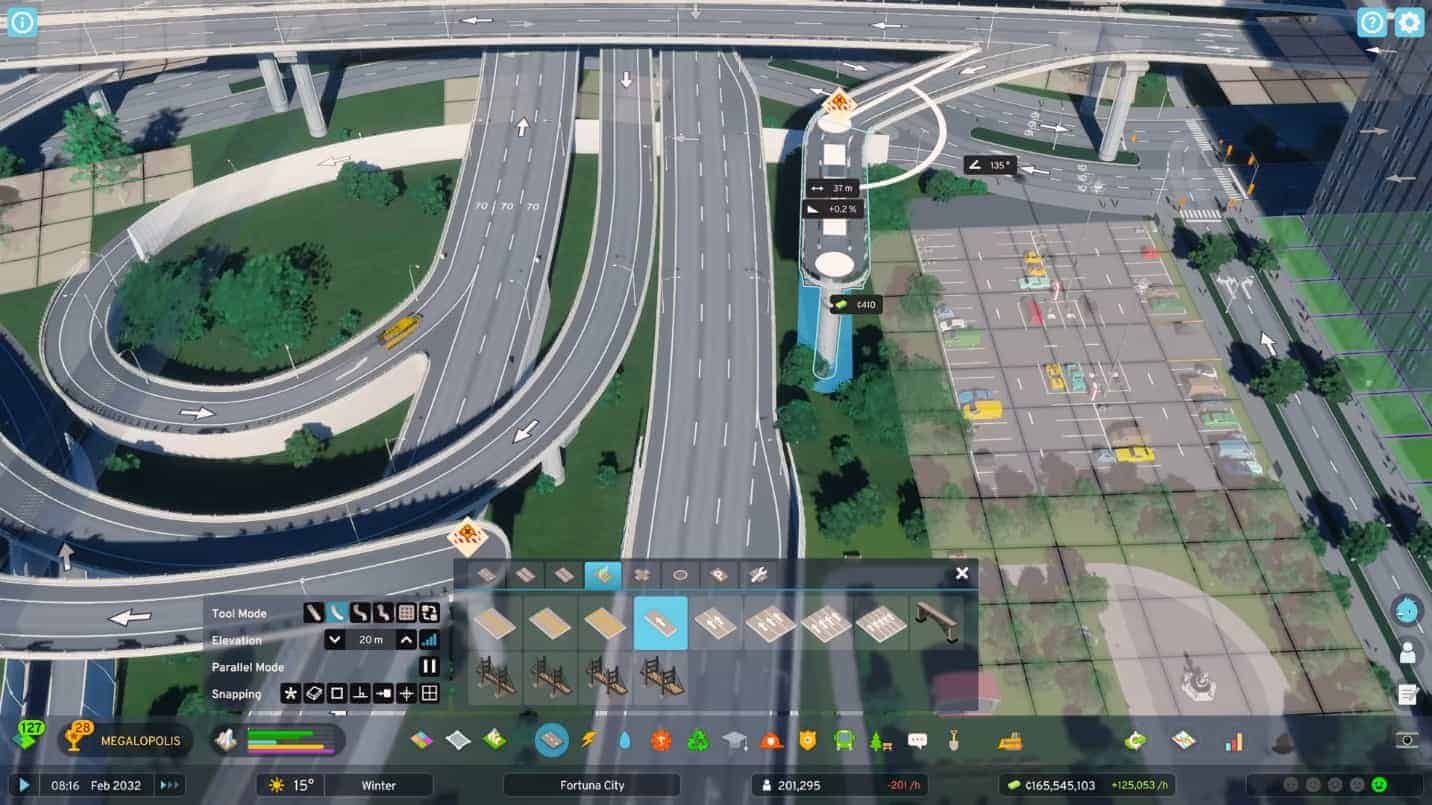The Colossal Order’s city-building game, Cities Skylines 2, is here and is enjoyed by numerous players worldwide. As a newly launched game, it has its fair share of bugs and technical issues. One of these bugs is the appearance of an annoying yellow screen on your PC while playing Cities Skylines 2. It completely disrupts the gameplay experience and stops you from doing anything further.
In this guide, we will explain how to fix the yellow screen bug.
How to fix Yellow Screen Bug
According to the developers, the yellow screen bug occurs due to one major reason, which is an integrated graphics card. The game does not support Intel Iris Xe graphics units and your screen will continue to turn yellow as long as the game is running on the said GPU.
So, the only way to fix the yellow screen bug is to use a dedicated graphics card, such as NVIDIA or AMD Radeon series.
What if you already have a dedicated graphics card
If your PC already has a dedicated graphics card installed and the bug is still there, there are a couple of things you should consider.
Check if the game is running on the dedicated GPU
Your game may not be using the dedicated graphics card installed on your PC, but instead running on the integrated one.
- Open the NVIDIA Control Panel or AMD Radeon Setting from your desktop.
- Click the “Switchable Graphics” option for AMD or “Manage 3D Settings” for NVIDIA.
- In the list of programs, look for the game’s executable files named “CitiesSkylines2.exe”. Then, Select the preferred graphics processor as your dedicated GPU.
By doing so, you will ensure that the game only uses the dedicated GPU for its running.
Check for the latest graphic card driver updates
An outdated graphics card can also be the reason for the yellow screen bug to occur in Cities Skylines 2. So, you must confirm your GPU drivers are properly updated before playing the game. To do so,
- Open your “Device Manager” from the Windows menu.
- Click “Display Adapters” from the drop-down menu, right-click on your GPU, and then select “Properties”.
Go to the Driver Tab and click “Update Driver”. - Finally, click “Search automatically for Drivers”.
If the reason for your screen turning yellow was an outdated GPU, this fix above will be enough to solve the issue.
Disable Mods and custom content
One of the reasons for the yellow screen bug can be the abundance of game mods and custom content. Removing these things can be helpful in resolving the bug.
- Go to the “Content Manager” menu after opening Cities Skylines 2.
- Disable all mods and custom content.
- Launch the game now to check if the yellow screen bug is fixed.