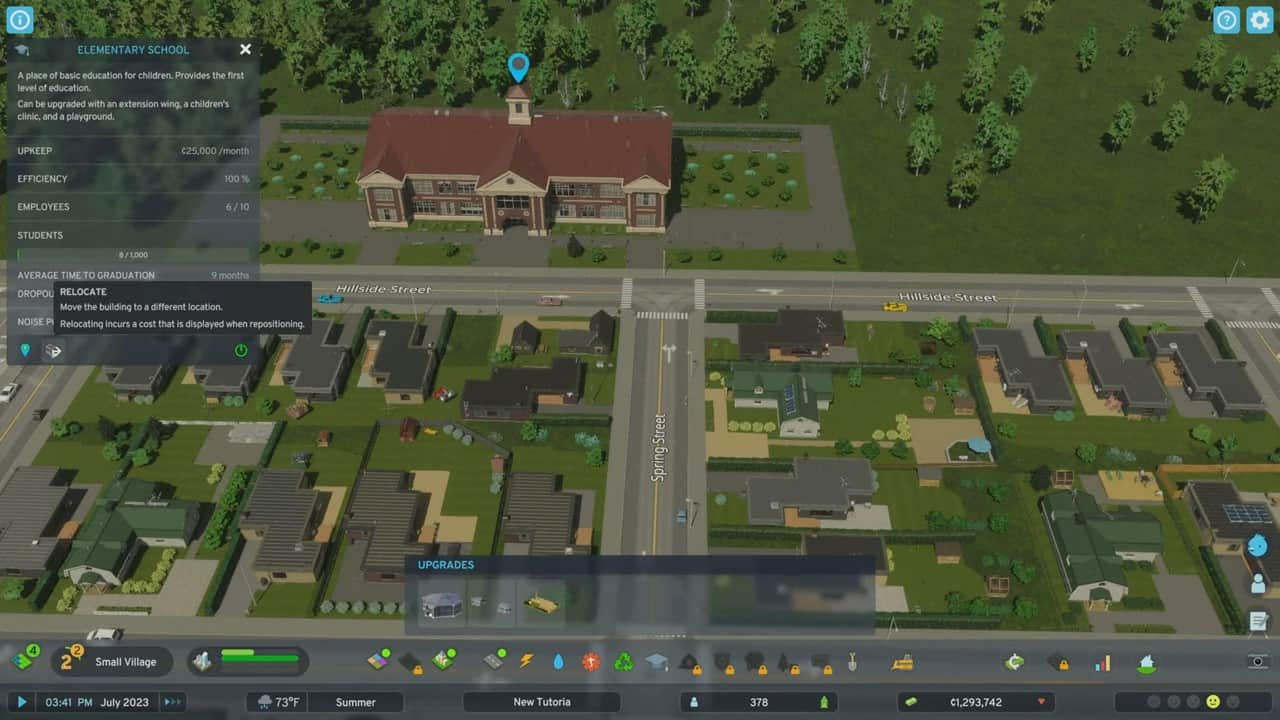If you’re a newcomer to the Cities Skyline series, you can find even the small things really confusing to deal with. Citizens of your town can pick up on aesthetics, and your town can become abandoned if they are unhappy. One of the factors to influence this is when buildings are placed incorrectly. To fix these, you must rotate these buildings in Cities Skylines 2.
Our guide will tell you how to do both automatically and manually.
How to Rotate buildings automatically
There exists a specific mechanism known as the Snapping mechanism. It can be considered a shortcut to automatically align your building with the game’s idea of a perfect sync. It can be found in the area next to the Building Menu. Select toggle snapping on, drag your desired building to where you would like, and let the game figure the rest out.
Remember that the game will review its rules before rotate the buildings in Cities Skylines 2. There are certain parameters that need to be checked off, such as every building should have access to a road, etc. After these parameters are ready, your building will be rotated accordingly.
How to rotate buildings manually in Cities: Skylines 2
For the veterans or people who like to be pin-point accurate, the devs have also included the option for manual rotation. The mechanism varies upon the platform you are currently on.
On a PC
For PC gamers, you can easily rotate a building according to your preference by one simple step. Select the building, drag it to your desired area, and click the Right-Mouse Button. It is the default key to rotate your building.
If you have it bound to any other action, it will not work. Keep in mind that your building will only rotate 45 degrees per click. Hold down the button and slide your mouse to the left or right for a more manual rotation. Another issue PC gamers have encountered is that sometimes, the wireless mice cannot perform the desired function. Switching to a wired mouse can fix this problem.
For Console
You can easily rotate the building on a controller with the Y or Square button. The corresponding buttons are the defaults the game selects for the rotation mechanism. If it isn’t working, check out your key bindings to find the problem. It acts as the same as it does on PC.
Every click will earn you a 45-degree rotation.
What to do if you have placed a building incorrectly
If, for some reason, you have placed a building and then later on regretted the decision, you can go down two routes. The first option will be to destroy the building completely. Destroying it will result in a refund of a portion of the cost of the building.
The other option you can explore is to relocate the building. It will cost a small amount and save your building.