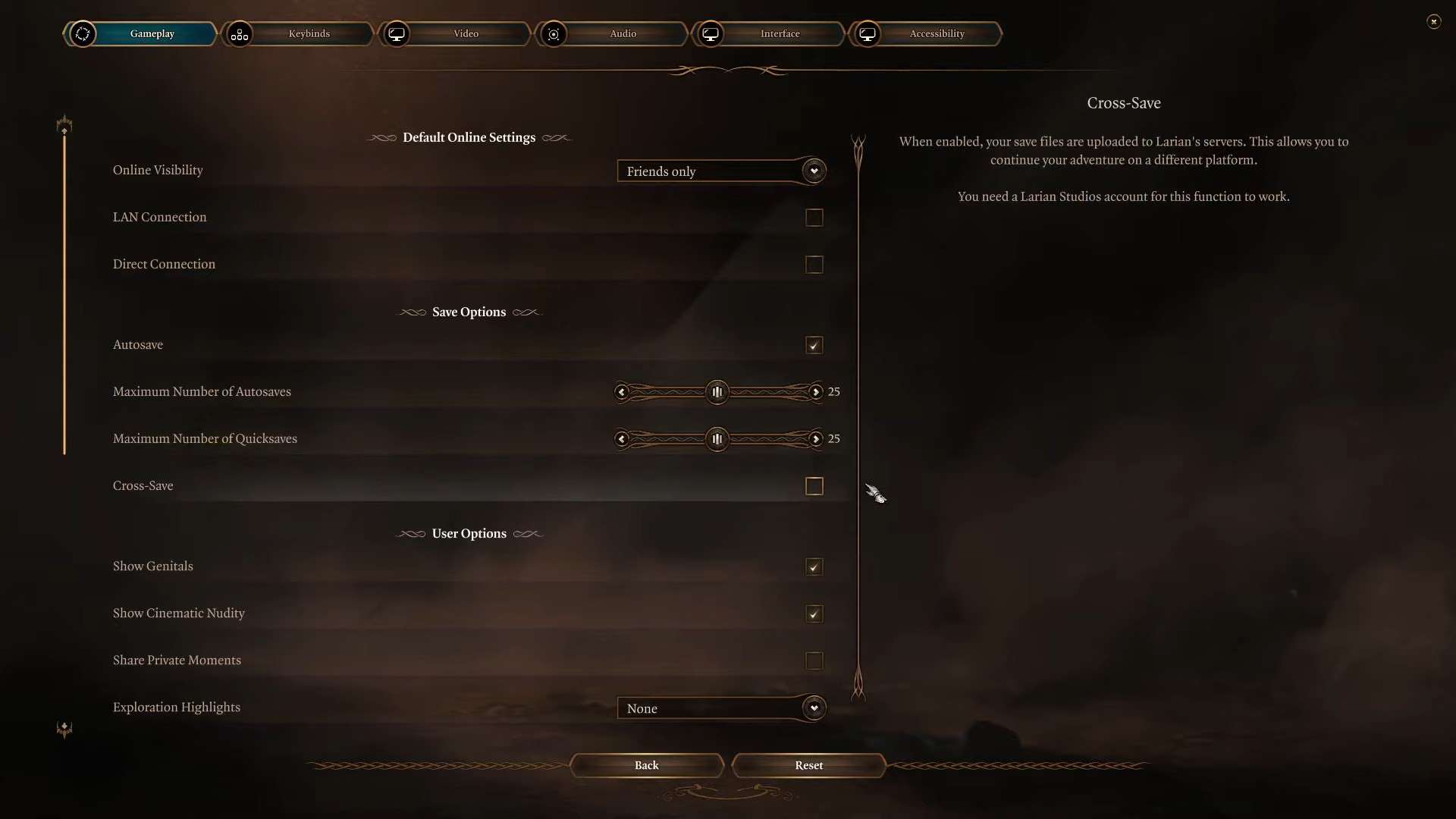Baldur’s Gate 3 is a vast game, spanning nearly 100 hours if you complete the main and side quests. You must save frequently to ensure you do not lose your progress. Losing your saved files after you have made significant progress can be frustrating. You may lose your saved data from bugs and even a mistake on your own for many reasons.
However, the good news is that your saved files can be recovered easily. There are several things to ensure that your saved files do not get lost in BG3.
How to Recover Lost Saves in BG3
There are several ways in which you can recover lost save files. The first method is the easiest but does not always work. However, it is worth trying and involves restarting your PC and game.
The second method is slightly trickier. It has the following steps:
- Open the Larian Games launcher on your PC
- Open the file folder where the game is installed
- Search for a folder labeled “Debug_Client_Profile_1”
- Search for another folder labeled “Public”
- Copy the contents from “Debug_Client_Profile_1” folder and paste them into “Public” folder
- Delete the “Debug_Client_Profile_1” folder
- Run the game
If you follow the above steps correctly, you can recover your save file in Baldur’s Gate 3.
What Causes Lost Saves in Baldur’s Gate 3
A host of reasons can cause you to lose your save files in Baldur’s Gate 3. The first of which is client-side troubles, simply using the cloud save feature of the game can cause you to lose your save files as it has been widely reported by players that using this feature results in said problems.
This problem occurs using the game’s built-in cloud saving feature and Steam Cloud, which is notoriously buggy. The best way to ensure the safety of your progress is to avoid using cloud saves altogether. Instead, opt for local save files that save directly to your PC.
This can be done by following the method below:
- Close Baldur’s Gate 3
- Delete the folder C:\Users\myUser\AppData\Local\Larian Studios\Baldur’s Gate 3
- Run the game and disable cloud saves
On Steam, to disable cloud saves, follow the steps below:
- Open the Steam client
- Navigate to the settings tab
- Under cloud settings, disable “Enable Steam Cloud synchronization for applications that support it”
How to Create a Backup of Your Save Files in Baldur’s Gate 3
You can create a backup of your saves in multiple ways. The first way can be tedious as it is a manual process and involves finding the Save File location in BG3, but it ensures the most peace of mind. Open the game’s save directory in “C:\Users\[username]\AppData”.
Find the save file and copy it to any other folder on your PC. We recommend creating a backup folder on your desktop and updating the save file after every game session to ensure no progress is lost.
The second method is using backup software. We recommend using EaseUS Todo Backup as it hosts a number of useful features and is easy to use. Download and run the software and select how you wish to save your progress.
You can go the incremental route, which updates your backup after every session. Or you can go the scheduled route, which backs up your files after a set period. The software also allows you to save your game progress to an entirely new location on your PC, and make copies of your saved files.
In addition to automatic backups while playing the game. The robust suite of features means you’ll never lose your progress. Alternatively, you can also use software like Genie Timeline and GameSave Manager.