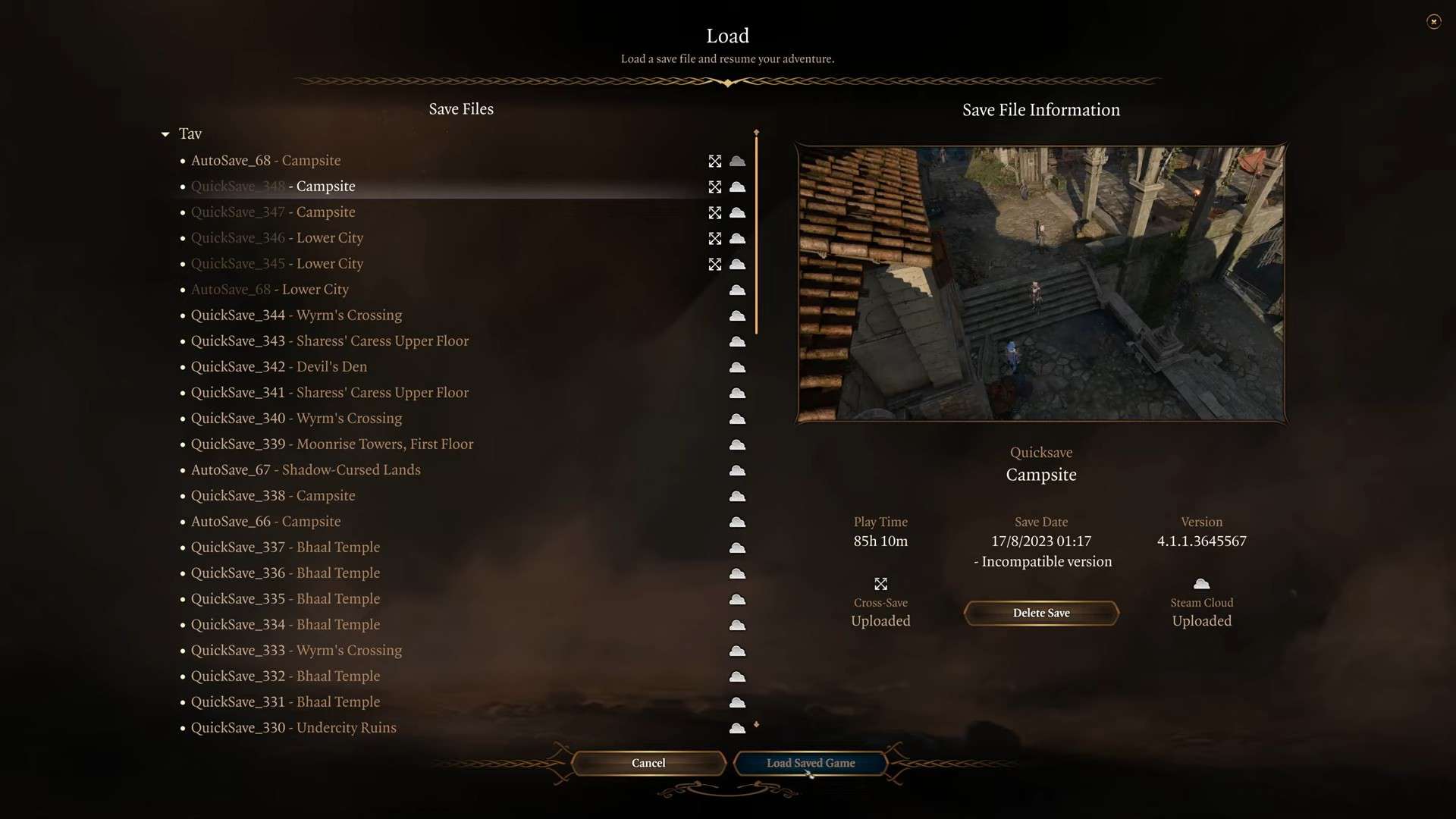While playing Baldur’s Gate 3, there will be times when you will need to know where your save files are located. There can be many reasons to do so. For instance, when you want to switch your progress to another system. Or perhaps you want to back them up. Or maybe there was an issue with your save files, and you are now doing troubleshooting.
The reasons can be many, but the bottom line is you need to know where these are located. Before proceeding, remember that there is no save editor for Baldur’s Gate 3 available at the time of writing this guide.
Where to find BG3 Save Files
Baldur’s Gate 3 stores data in the AppData folder of your PC, just like any other game does. To access this folder on your PC and find the relevant BG3 files, follow a few steps below.
- Open Windows Explorer. You can do so using the File Explorer icon from the Taskbar or pressing the Win+E key from your keyboard.
- Head to your Windows Drive (most probably it’s C-Drive)
- From the given list of folders, Open Users
- Double Click on the Admin Accounts folder (Its name varies from PC to PC)
- Select and open the AppData folder
- In the AppData folder, search for Local> Larian Studios
- You will now see Baldur’s Gate 3 folder on the screen. Open it; go to PlayerProfiles, Public, Savegames, and Story.
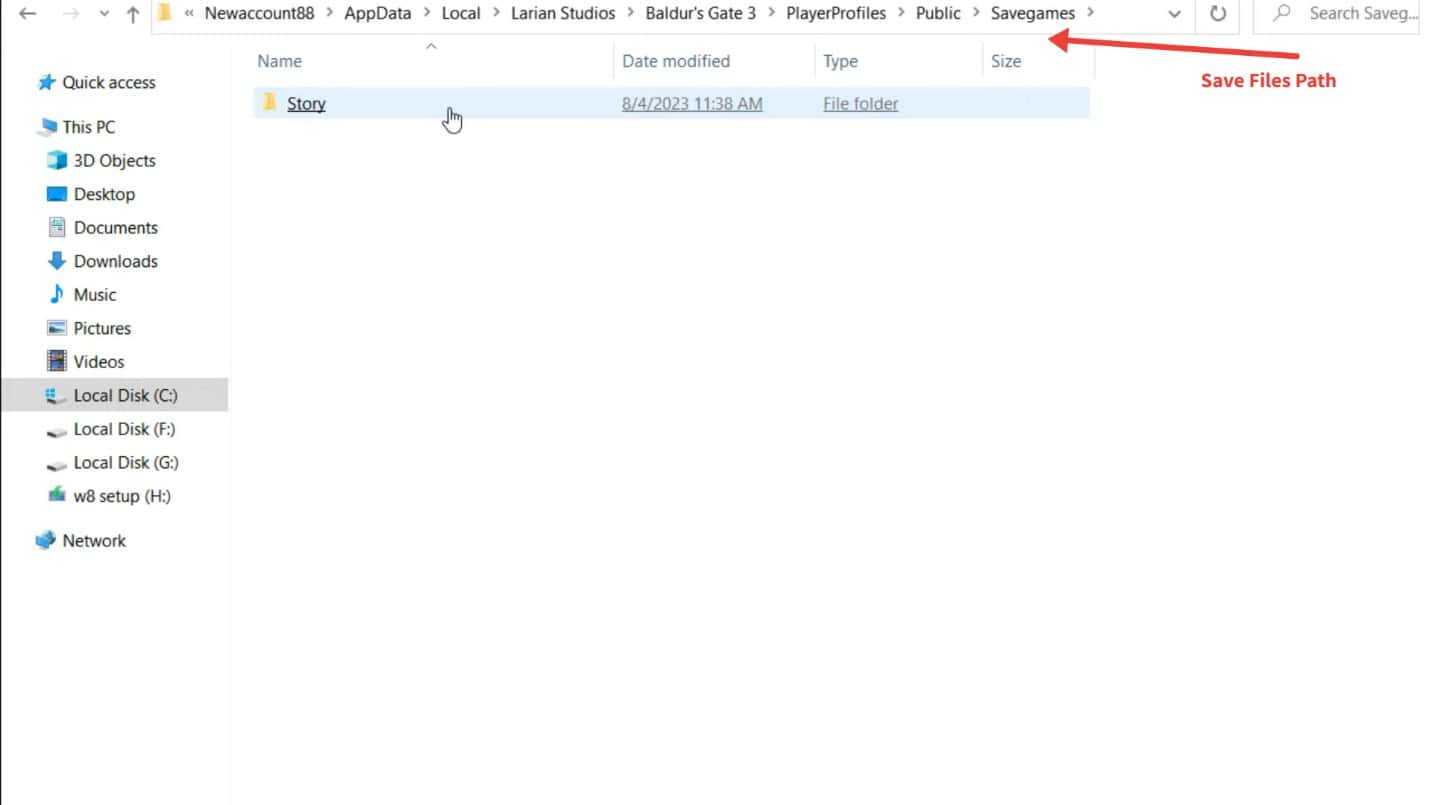
The complete path to save files is:
C:\Users\[username]\AppData\Local\Larian Studios\Baldur’s Gate 3\PlayerProfiles\Public\Savegames\Story.
Save files folder can vary in size depending on how many you have. The average size of one save file is around 19-30mb (Act 1 – Act 3). The more manual saves you create, the bloated the size of your Story folder will be (1.1 GB in our case).
How to back up save files in Baldur’s Gate 3
Now that you know where to locate save files for BG3, you can back them up by simply making a Zip file of your favorite Save.
To make a Zip file in Windows, right-click on the file/ folder of your choice and then choose Compress to Zip file.
Now, you can upload this compressed file on any file-sharing service like Google Drive to keep a backup of your gameplay files.
Alternatively, you can keep a copy of the folder somewhere else on your PC. That can get the job done just fine.
For PS5, you need an active PS Plus subscription to upload your backup to the cloud. PS5 doesn’t allow you to copy save files for PS5 games on usb.
How to transfer save files in Baldur’s Gate 3
Transferring saved files becomes necessary when you want to send your single-player campaign progress to a friend of yours or need to change hosts in a Baldur’s Gate 3 co-op session. In any way, you can transfer the save files from your AppData folder in Zip format using any messaging service.
The recipient can now load the shared files in their BG3 “Savegames\Story” folder. This way, they can load up all the progress and play on their system. But they need to know their progress can get erased if they are not careful. So they should make a backup as well.
How to delete save files in Baldur’s Gate 3
Larian Studios have made it possible to delete save files while playing Baldur’s Gate 3. To do so,
- After booting the game, click load game from the start menu.
- You will see your character’s name listed on the left side of your PC screen. Your entire save files will be shown in a drop-down menu below this character name.
- Click on the Campaign that needs to be deleted. You will get a loaded preview on the other side of the screen. However, instead of loading the campaign, click delete.
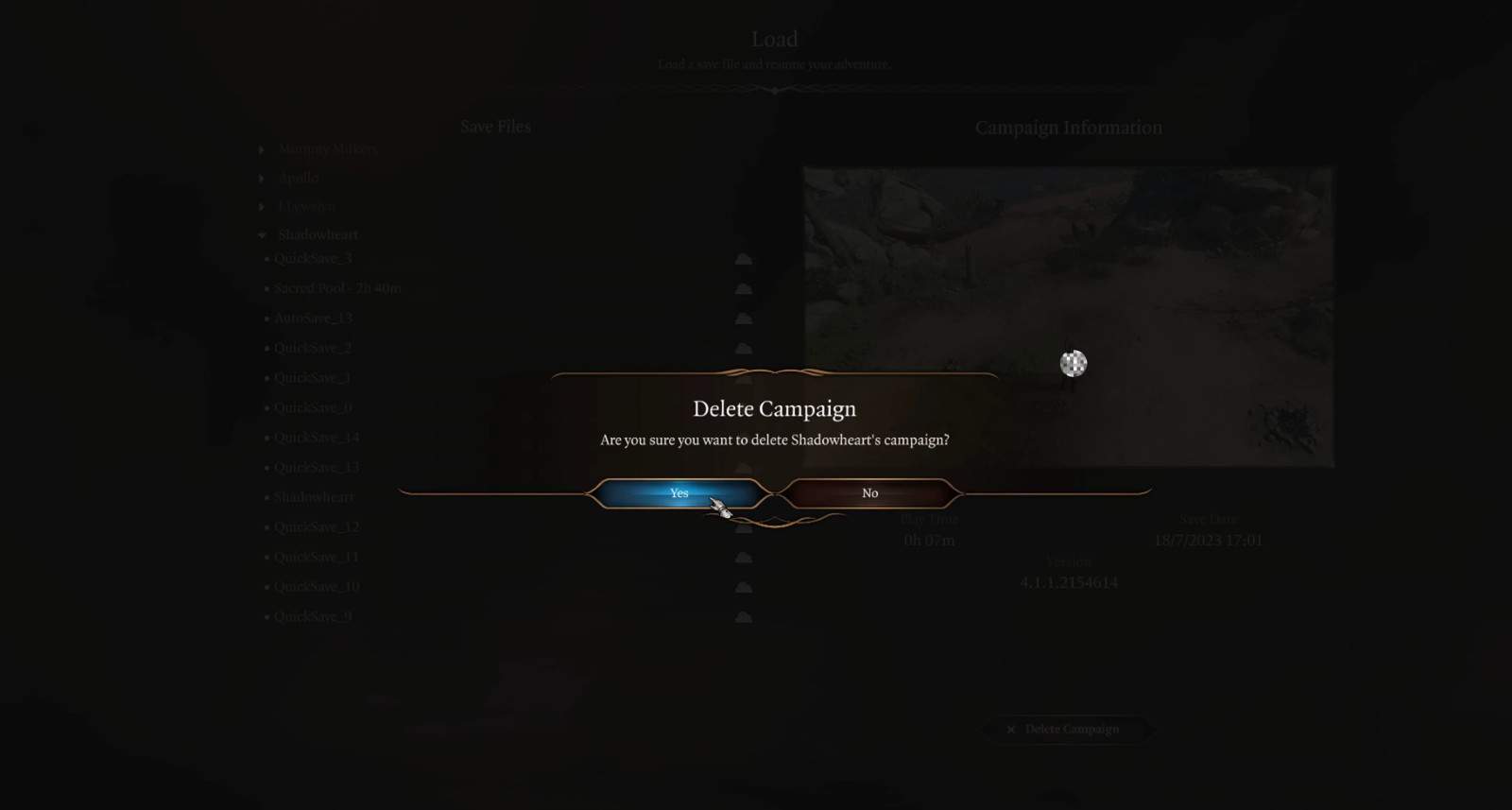
Although you can also delete them from the “AppData\…Story” folder, the safest way happens to do it in an in-game scenario. It will even prevent any accidental deletions of important files, etc.
How to recover missing save files in Baldur’s Gate 3
Baldur’s Gate 3 has been prone to missing save files problem since its early access days and things are no better with patch 5. In case you can’t find your save files to resume your progress, make sure to follow the steps precisely to recover them.
- Go to the following location on your computer.
- C:\Users\[USERNAME]\AppData\Local\Larian Studios\Baldur’s Gate 3\PlayerProfiles
- There will be two folders inside it. Public and Debug_Client_Profile_1.
- Access the Public folder and copy the Story folder inside it.
- Now go back to the Debug_Client_Profile_1 folder and paste it there. Replace any files if you get a prompt. This will fix your issue and make all the save files available again.
There is another problem on PS5 where your saves are marked with “This save game has detected tempering or corruption.” Don’t panic, as your saves are not corrupted. You can continue your progress from the save files normally. We still recommend you make an online backup of your save file (paid PS plus subscription required) after every session.