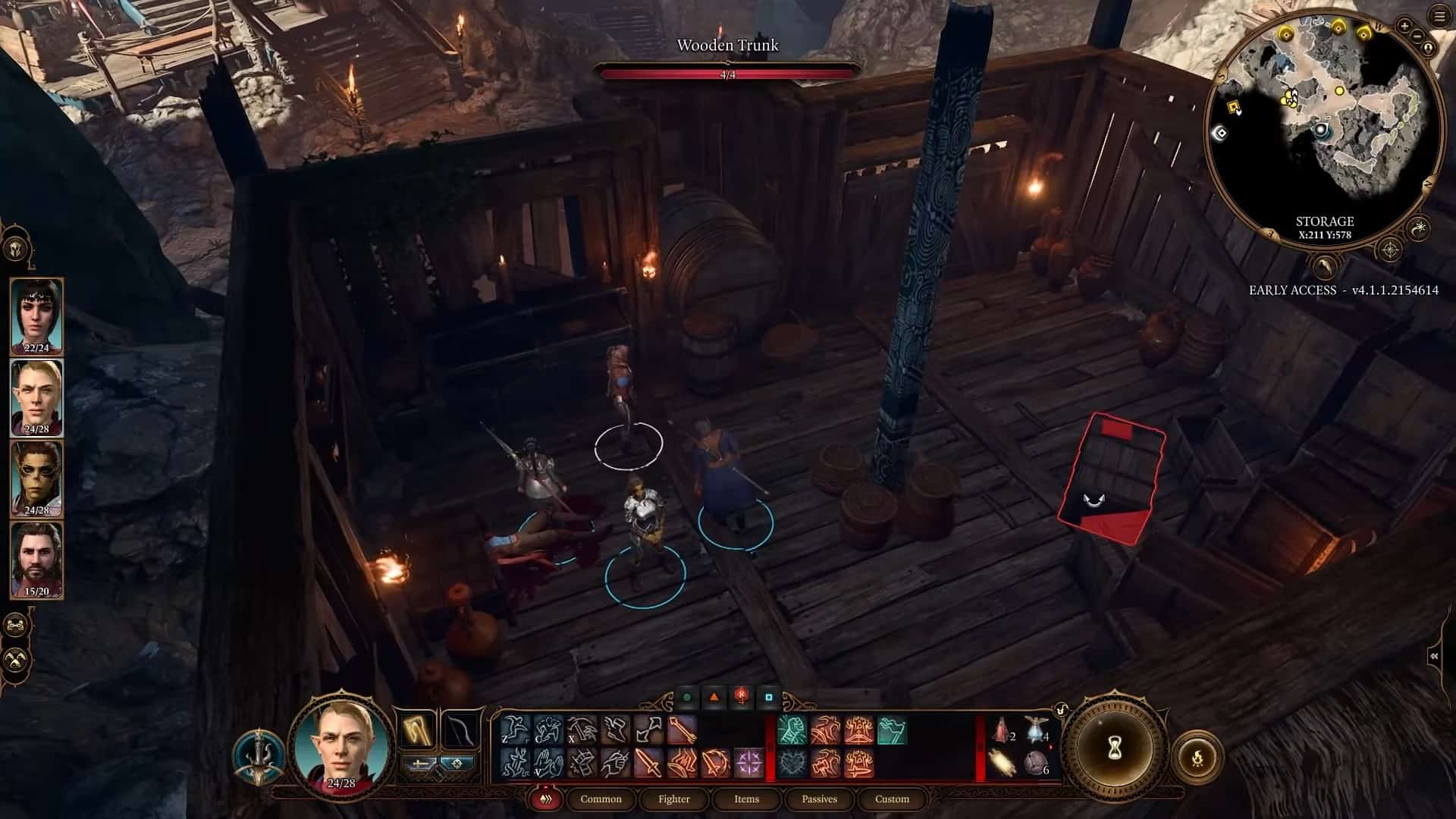Baldur’s Gate 3 is a highly complex game with a world rich in details. The visuals are breathtaking, and there is so much to take in that it can easily overwhelm you. As you play through the game, you’ll need to interact with objects and people. But since there’s so much on your screen, it can be hard to spot them. Fortunately, you can highlight them in Baldur’s Gate 3, which can make things easy.
This function may not be obvious at first, but if you spend some time looking at the mechanics and whatnot, you’ll find it. As such, here’s how to highlight objects in the game.
How to highlight objects in Baldurs Gate 3
As the name suggests, highlighting objects in Baldur’s Gate 3 will make them glow. A light hue will outline them, making it easier to track them on screen. In some areas, such as dark areas or when there is a lot of clutter around, it becomes hard to spot the thing you were looking for, hence the need to highlight objects.

Highlighting objects is relatively easy. All you need to do is long-press the left Alt key on the keyboard (left to the space bar) or press the right analog stick on PS5 and Xbox Series X controllers. It is known as R3 on PS5 and Right Thumb Button on XSX.
The process is the same on Steamdeck as on consoles. Just long press the right analog stick, and all the objects will be highlighted.
There is a minor catch, though. You can only highlight objects that you can loot. It mainly involves containers, chests, and dead bodies. An item you haven’t touched will be marked with a * near its name.
The game conveniently skips intractable objects like levers and buttons sometimes. It also skips barrels to avoid clutter (which is not a bad thing per se). You can’t see objects highlighted beyond your vision radius.
How to highlight people in Baldurs Gate 3
If you’re having trouble spotting people, such as NPCs or even your companions, you can highlight them as well. This will allow you to spot a specific character and take the necessary action easily. The key to press here is different, and the highlighted people will remain that way until you press the key again. So, basically, this is a toggle to highlight people.
To highlight people, go to your keyboard and hit the Grave key (`) below the escape button. Characters in your immediate vicinity will be highlighted. To cancel this effect, press this key again, and things will go back to normal.
This allows you to locate your companions, NPCs, and enemies much faster, as each one is highlighted with a different color. Enemies are red, companions are blue, and NPCs are green.
Mods to Highlight Objects and Characters in Baldur’s Gate 3
You can download two mods from NexusMods to achieve this goal. One is called Highlight Everything, which highlights all the objects, including the ones the game intends to keep hidden. The next one is Highlight (Almost) All. It skips junk and containers that are not worth the time and effort.