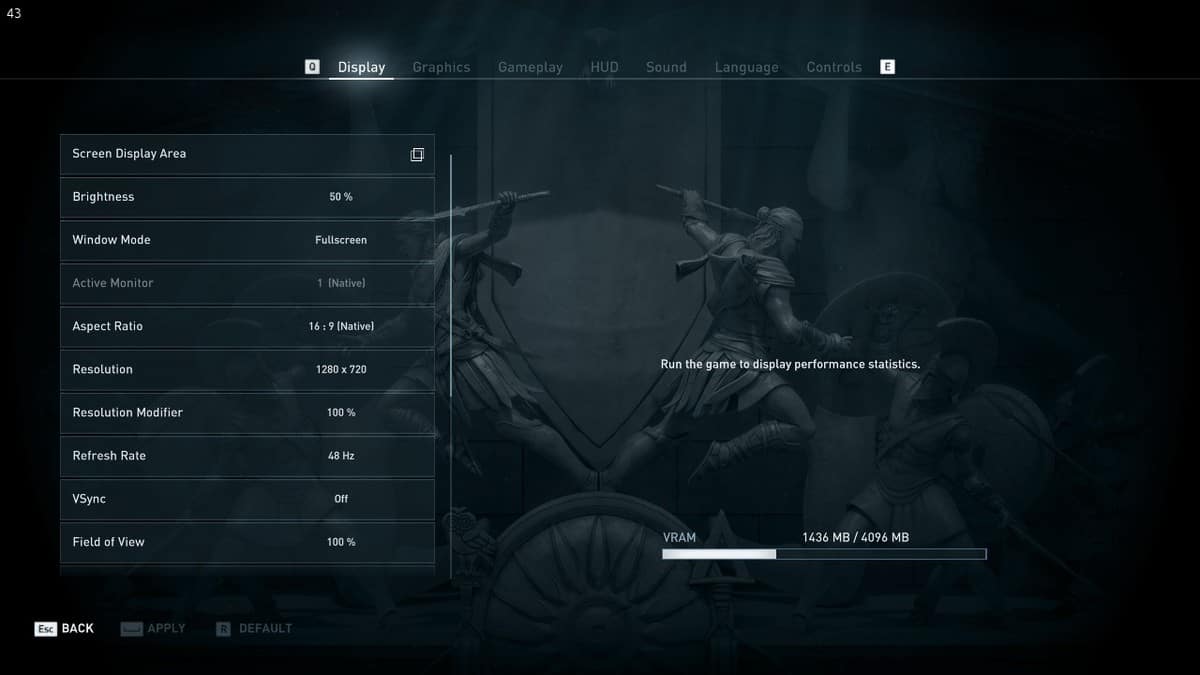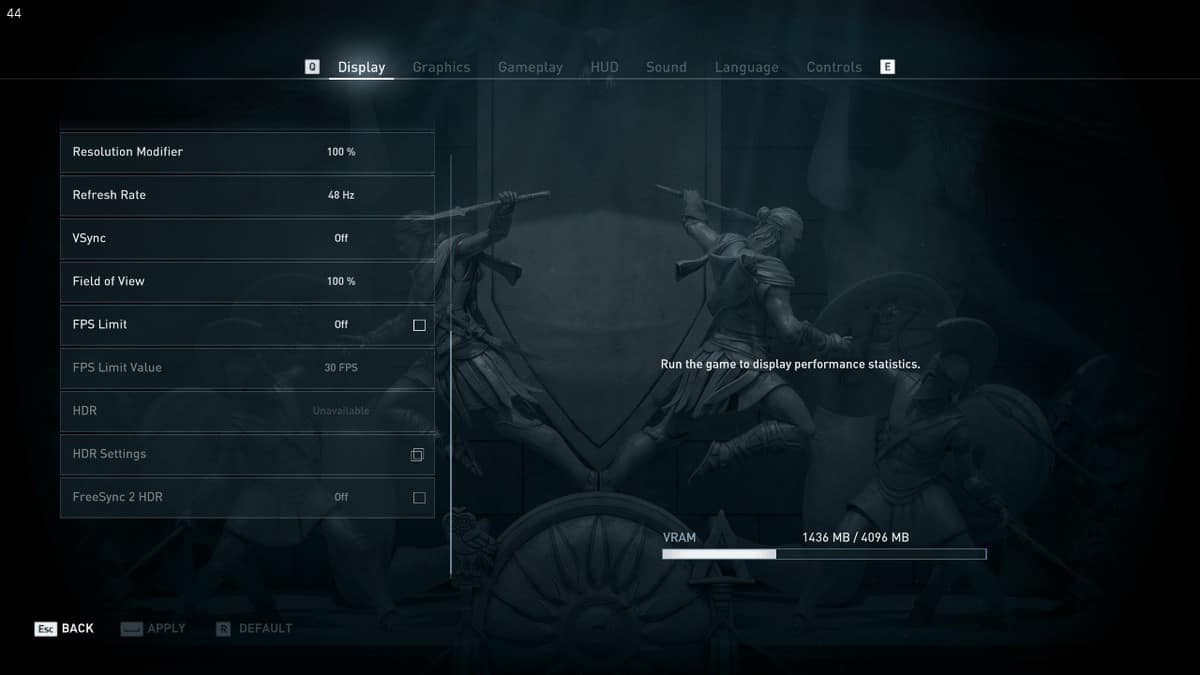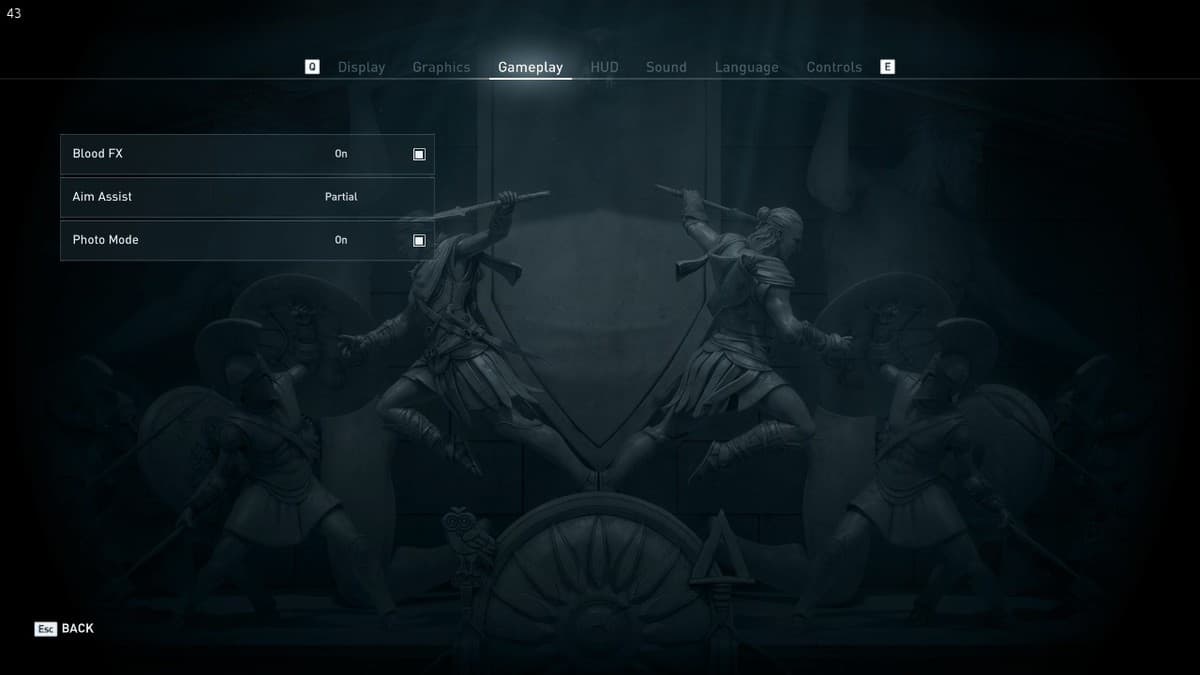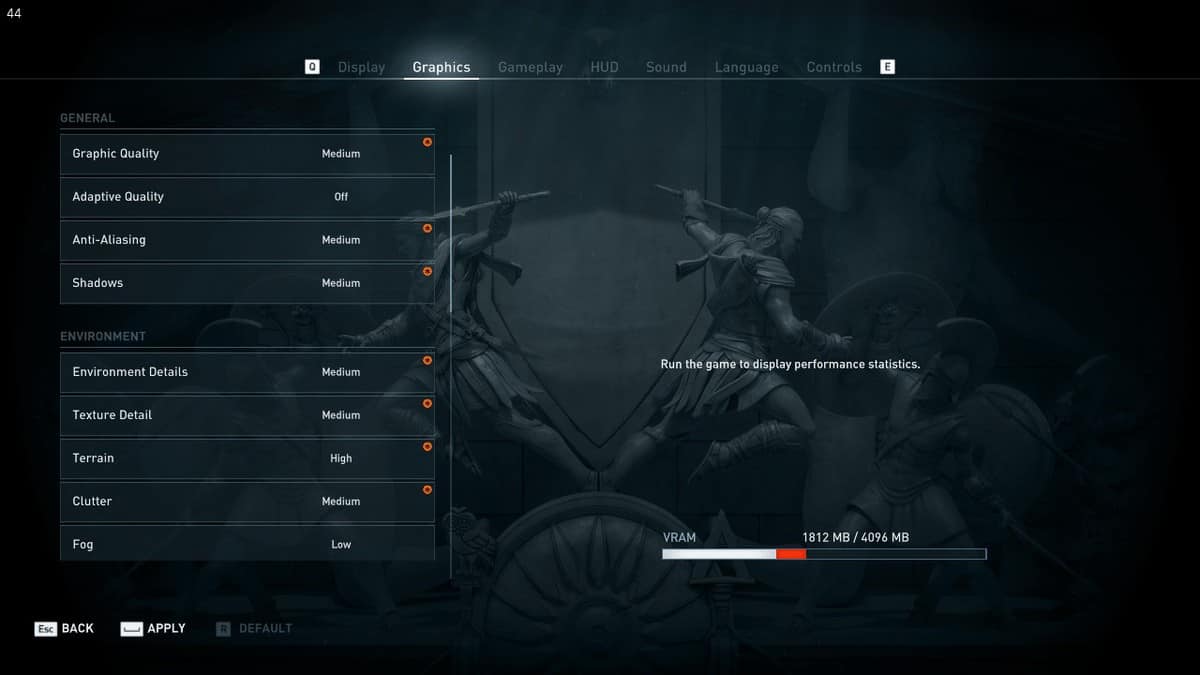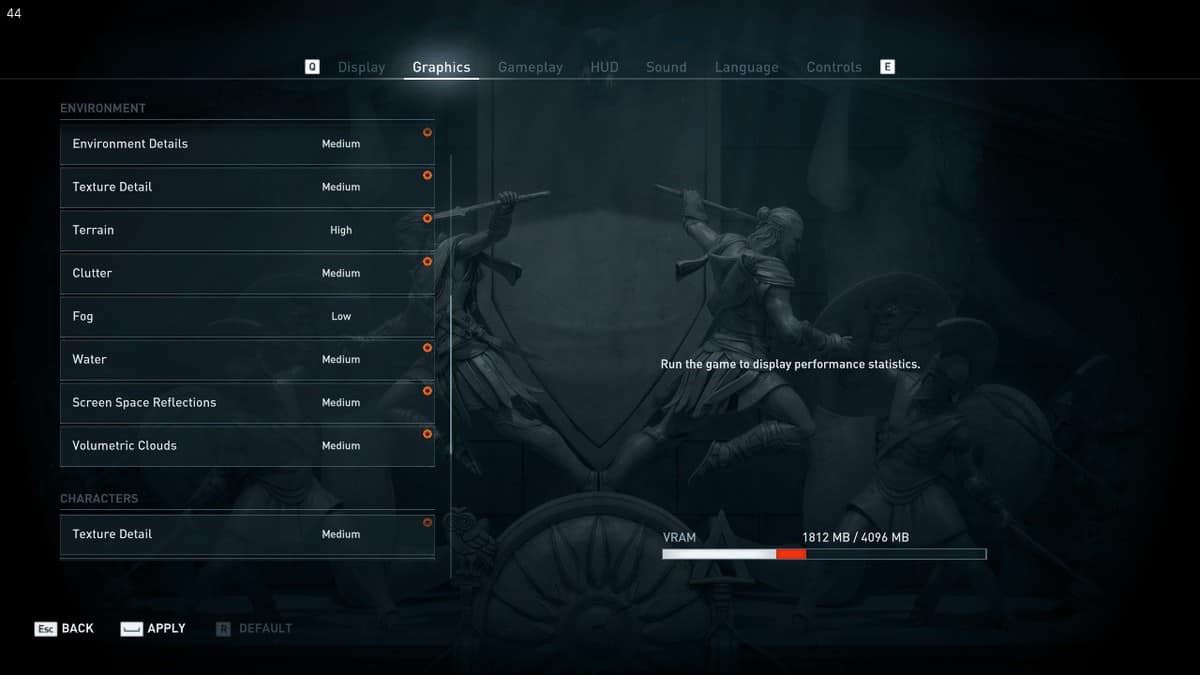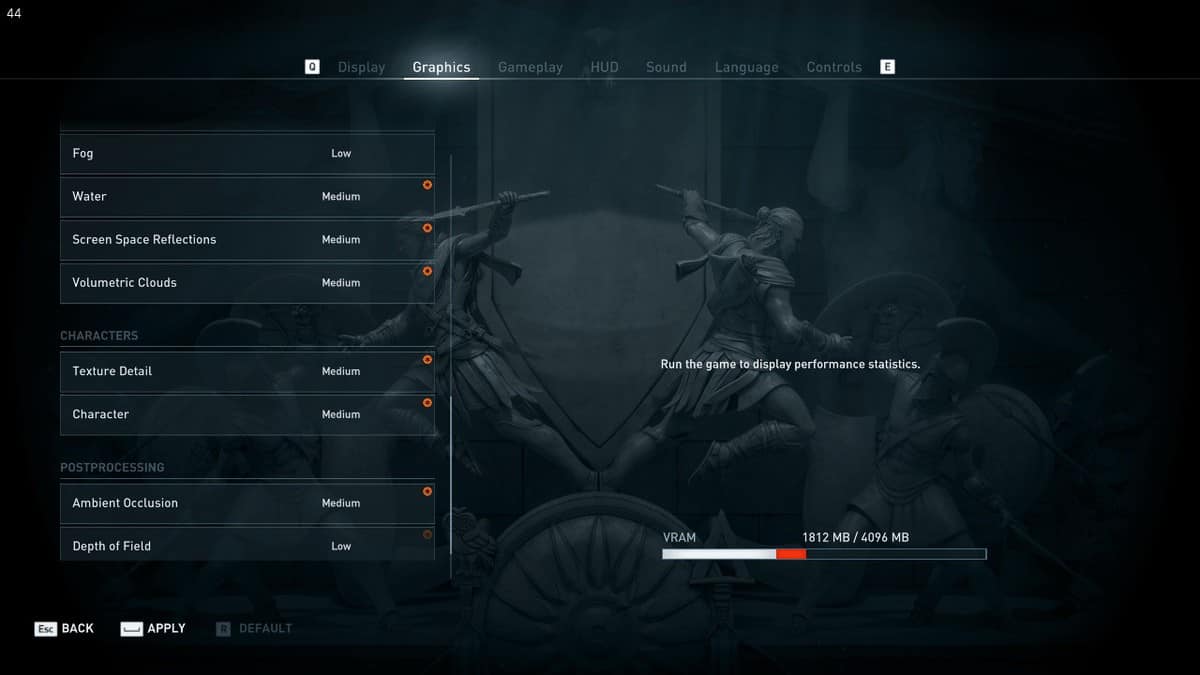Assassin’s Creed Odyssey is the next game in the franchise and while I have my reservations regarding whether or not this is an Assassin’s Creed game here we are going to look at the different settings that Assassin’s Creed Odyssey offers and how you can run the game at 60 FPS. By the end of this Assassin’s Creed Odyssey tweaks guide you should get more frames without trading too much visual quality.
Assassin’s Creed Odyssey is a huge game and it is very beautiful indeed. Having that said, this is a very CPU intensive game and you will need a decent CPU in order to run the game at 60 FPS. If you are interested in hitting that sweet spot on PC then that is something to keep in mind. Our Assassin’s Creed Odyssey tweaks guide is as follows.
Assassin’s Creed Odyssey Tweaks
Before moving into the tweaks concerning the different settings that you can play with, in Assassin’s Creed Odyssey lets take a look at the requirements of the game.
Assassin’s Creed Odyssey Tweaks Minimum System Requirements
- OS: Windows 7 SP1, Windows 8.1, Windows 10 (64-bit versions only)
- Processor: AMD FX 6300 @ 3.8 GHz, Ryzen 3 – 1200, Intel Core i5 2400 @ 3.1 GHz
- Video: AMD Radeon R9 285 or NVIDIA GeForce GTX 660 (2GB VRAM with Shader Model 5.0)
- Memory: 8GB RAM
- Resolution: 720p
- Targeted Framerate: 30 FPS
- Video Preset: Low
- Storage: 46GB available hard drive space
- DirectX: DirectX June 2010 Redistributable
Assassin’s Creed Odyssey Tweaks Recommended System Requirements
- OS: Windows 7 SP1, Windows 8.1, Windows 10 (64-bit versions only)
- Processor: AMD FX-8350 @ 4.0 GHz, Ryzen 5 – 1400, Intel Core i7-3770 @ 3.5 GHz
- Video: AMD Radeon R9 290 or NVIDIA GeForce GTX 970 (4GB VRAM or more with Shader Model 5.0) or better
- Memory: 8GB RAM
- Resolution: 1080p
- Targeted Framerate: 30 FPS
- Video Preset: High
- Storage: 46GB available hard drive space
- DirectX: DirectX June 2010 Redistributable
Assassin’s Creed Odyssey Tweaks 4K Resolution System Requirements
- OS: Windows 10 (64-bit versions only)
- Processor: AMD Ryzen 1700X @ 3.8 GHz, Intel Core i7 7700 @ 4.2 GHz
- Video: AMD Vega 64, NVIDIA GeForce GTX 1080 (8GB VRAM with Shader Model 5.0)
- Memory: 16GB RAM
- Resolution: 4K
- Targeted Framerate: 30 FPS
- Video Preset: High
- Storage: 46GB available hard drive space
- DirectX: DirectX June 2010 Redistributable
Graphics Settings
There are plenty of graphics settings that you can play around with in Assassin’s Creed Odyssey, so there is room for getting an FPS boost but keep in mind the requirements of the game. If you do not have the needed hardware then you are not going to be able to get to that 60 FPS sweet spot without some serious modifications.
Graphics Quality
Next in our Assassin’s Creed Odyssey tweaks guide we have the graphics quality. The term is pretty self-explanatory and playing with this setting will increase or decrease the visual experience of the game. If you have the required hardware then you should be fine but if you are not able to get to that 60 FPS sweet spot then you can reduce this setting to get a major boost in FPS. Depending on your hardware you will see an increase in 6-12 FPS every time you reduce this setting.
Dropping this setting down to very high from the highest preset will give you some extra frames but will keep the visuals almost the same.
Adaptive Quality
This setting is a dynamic option that changes the setting behind the scenes so that the performance of the game is not affected. The quality of the experience will drop depending on the complexity of the scene that is to be rendered. If you prefer higher FPS over quality then this is something that you need to turn on.
Anti-Aliasing
This setting will make sure that the objects in the game are rendered smoothly but if you have this setting turned up then it is very taxing on the graphics card. If you are unable to reach that 60 FPS mark in Assassin’s Creed Odyssey then you should turn down this setting. Turning down anti-aliasing will give you a significant boost in performance.
Shadows
Shadows are another element of games that can be taxing on a graphics card depending on which card you are using in order to run the game. If you need some more FPS then you should turn this setting down.
Environmental Details
The environmental settings can drop your FPS by a significant amount. If you have a relatively weaker graphics card then you can turn down this setting to medium and that will result in a small boost in performance. The difference between highest and high is minimal and you will not be able to tell the difference unless you are looking closely.
Texture Details
The next setting in our Assassin’s Creed Odyssey tweaks guide is the texture details. Textures can also affect the performance of a graphics card no matter how high-end of a card that you are using. Turning down this setting will give you some additional FPS.
Terrain
Terrain controls foliage and greenery. Turning down this setting will reduce the greenery and foliage and give you additional FPS.
Clutter
Clutter adds additional objects on the ground and around you. As more objects are being rendered, it will be taxing on both the graphics card and the CPU. You can turn this setting down in order to get a small boost in performance.
Fog
Next up in our Assassin’s Creed Odyssey Tweaks guide, we have the fog setting. Rendering fog is pretty complex and you will note that your system is going to take a dip in performance in scenes where there is fog. It is recommended that you turn this setting down in order to reach 60 FPS.
Water
Water is always complex to render and you will actually see the frames drop when you get near the water. Turning down this setting will give you some additional frames when water needs to be rendered.
Volumetric Clouds
Volumetric clouds give clouds a realistic feel and turning down this setting will reduce the quality of the clouds but will also boost performance in scenes where there is sky. The performance hit is enormous, even if you have a high-end graphics card, you can turn this setting up and watch those frames fall.
Throughout the game, you will not be looking up at the sky all that often so turning down the settings will help you. Turning down the settings from maxed out to high will give you a 40% boost in performance. Turning this setting down is a must if you are interested in playing the game at 60 FPS.
Character Settings
Character settings and details can also be changed. If you want your character to look the best then you can turn up this setting but if you need an extra bit of performance out of your system then you can play with this setting a little bit. Setting this to medium will give you a good balance but you are always free to trade off with other settings.
Ambient Occlusion
Ambient Occlusion effects lighting which is complex to render and you can turn this setting down if you are not interested in this feature and would rather have higher FPS. High looks better than medium, unless you have a mid-range graphics card you should go with the high preset for this setting.
Depth Of Field
While this feature looks cool, it is taxing on the system and you can turn it off or lower it in order to gain additional performance. Last time I checked, turning this down to low gave no gains in FPS. You will need to turn it off entirely to get a few frames. Turning it off will give you 12% Better performance.
How To Disable Fullscreen Optimization
You can disable fullscreen optimization if you want. What you need to do is go back to the directory where you have installed the game. Right click on the game exe file. Select the compatibility tab. Click on disable fullscreen optimization and that is it.
Set Max Pre-Rendered Frames to 1
In order to set max pre-rendered frames to 1, you need to head into the Nvidia control panel. Go into the manage 3D settings tab. Select the program settings and select Assassin’s Creed Odyssey. Scroll down and you will find the max pre-rendered frames setting. Set it to 1. After that, apply the settings and that is it.
This was our Assassin’s Creed Odyssey PC tweaks guide to help you get to that 60 FPS sweet spot. If you are interested in playing the game that knows that this is a very CPU intensive game and you will need decent hardware in order to run it at 60 FPS.
If you are playing Assassin’s Creed Odyssey already, then let us know what you think about the game and how your experience has been so far. I hope that this Assassin’s Creed Odyssey tweaks guide helps you hit that 60 FPS sweet spot.