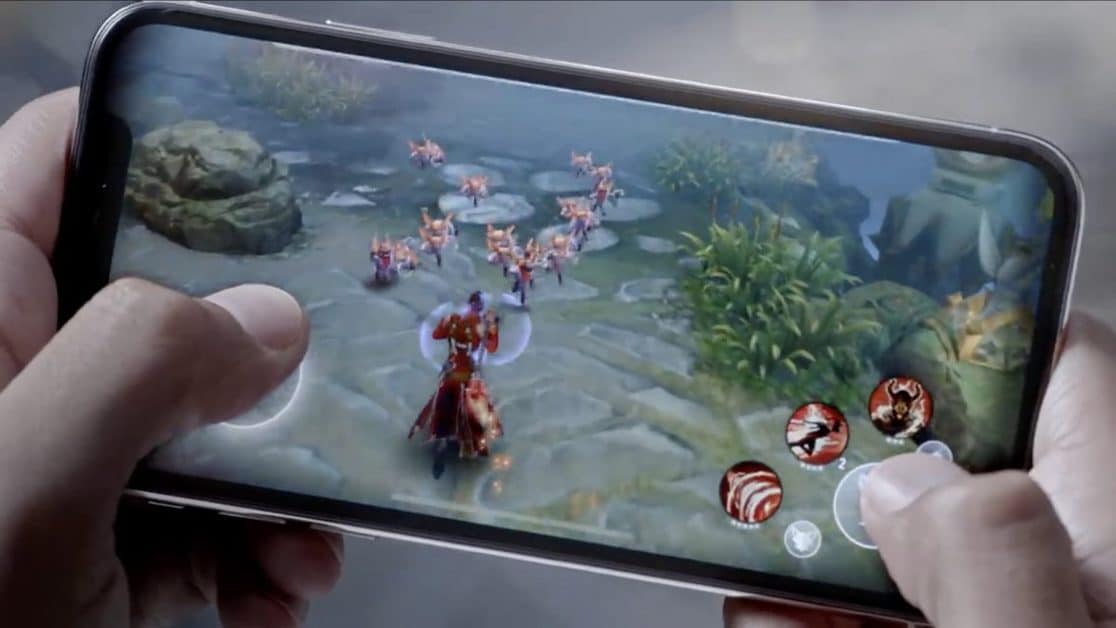Mobile gaming seems to be getting increasingly popular over time. If you own an iPhone or an iPad and would like to get into the gaming scene with your superior Xbox Series X or PlayStation DualSense controller, then we’ve got just the thing for you. In this brief guide, we’ll be showing you how to connect Xbox Series X and PlayStation 5 DualSense Controller with your personal iPhone.
How To Connect iPhone With Xbox Series X Controller
The required essentials for connection are iOS 14.5 or iPad OS 14.5, along with a wireless Xbox Series X controller. Now let’s get into the method you need to follow.
- Open Settings.
- Click and open Bluetooth.
- Select the pairing button on Xbox wireless controller.
- Choose the controller that you see at the bottom of the list of your phone.
How To Use Xbox Series X Controller With iPhone
After connecting your controller, you will need to know how to use the paired controller to play games. The usage of the Xbox controller is pretty much the same as the MFi certified controller. All of the games present in Apple Arcade support controllers.
One can gain a huge benefit by using an external controller while playing games like PUBG, Call Of Duty, etc. You can also connect the controller with Apple TV with tvOS 14.5 and MAC with MAC OS big sur 11.3. The process is the same as for the iPhone and iPad.
How To Customize Xbox Series X Controller With iPhone
If you feel like it, you can also customize the controller after connecting it with your iPhone. One can modify any button according to their preferences. You can disable haptic feedback, take screenshots, or record video clips. Take a gander at your options below to further help you with the process:
- Go to Settings.
- Click on the General option.
- Now select Game Controller.
- Here you can make changes as you wish for any button.
How To Connect PS5 DualSense Controller With iPhone
Players can also connect the PlayStation controller with their iPhones and enjoy PS games even when they aren’t around their television. To do so, one needs to have the iOS 14.5 version installed on their respective device. Here are the steps that you need to follow.
- Go to Settings on your iPhone.
- Open Bluetooth.
- Hold down the PS button along with the top left share button and keep holding it down until your controller continuously flashes a light.
- Select the controller appearing at the bottom of the list in your phone.
How To Use And Customize
This can be used in the same way as described above. You can use it just like any other paired controller but you will need to customize the controller for better use. For the customization, you can follow the steps below.
- Go to Settings.
- Click on General.
- Select Game Controller.
This way, you can easily modify the buttons as you like. Since the buttons will not behave the same way in each game by default so customization will help you a lot here. Only the share button performs the same task in each game: to take a screenshot on pressing once while screen recording on pressing it twice.