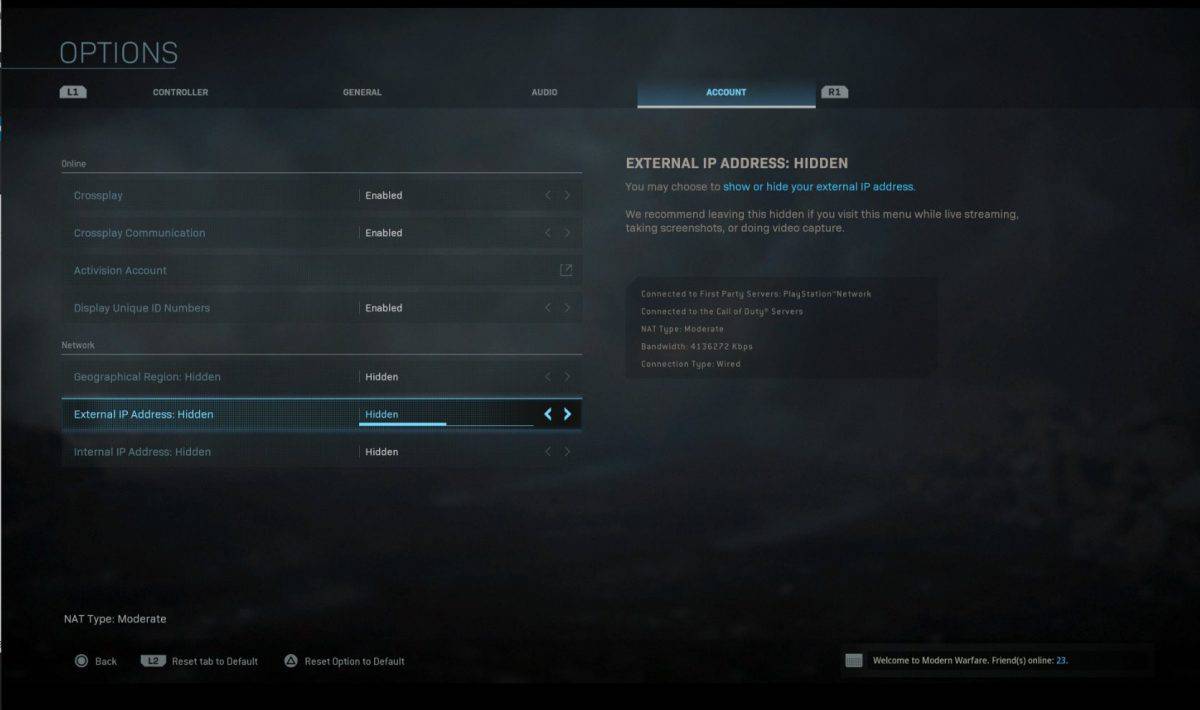Are you also seeing the message saying “NAT Type is Strict” or ‘NAT Type is Moderate’ while playing Call of Duty Modern Warfare? Don’t you worry, we are gonna let you know the reason behind and how to fix. Read on for our Call of Duty Modern Warfare Moderate Nat Issue Fix.
Call of Duty Modern Warfare Moderate Nat Issue Fix
Basically, NAT Type is the status of your internet connection. It has been categorized into three further types:
- Open NAT Type
- Moderate NAT Type
- Strict NAT Type
Open NAT Type means that the status of your internet connection and its settings are totally open to everything, so you can enjoy smooth CHAT, you can join or host multiplayer games and you can even play with players of other NAT types.
Moderate NAT Type means that your internet settings allow some of the online features, but not all. The features you can access with a Moderate NAT Type are that you can join games and chat, but not with all of the players, depending on their NAT types. The feature you are blocked from is from hosting a multiplayer game.
Strict NAT Type means that your internet settings are totally restrictive and so you are not even allowed to join or host multiplayer games, chatting with others doesn’t even count as you aren’t even allowed to join others here.
How to Fix NAT Type in Modern Warfare
No matter what your NAT type is; Open, Moderate or Strict, you might still face connectivity issue, and the solution to resolving all of these errors is single and simple:
For PC Users
- Open Command Prompt (CMD) as an administrator.
- Type ‘ipconfig’ and press ENTER.
- Copy the address of your ‘Default Gateway’ from the text that appears.
- Paste the address in your browser’s search tab and press ENTER
- Open your Router’s Login page
- Login there using default password ‘Admin’ if you have not changed it previously.
- Look for a PORT FORWARD tab, usually located under the Advanced Tab.
- Select the ports now, for PC forward it to PC ports.
*If your ISP doesn’t allow you to do that, you must call them to set it for you*
For Xbox One Users
- Go to setting, then Network, then Network Settings
- Choose Advanced Settings here and then Select IP Address in IP Address Settings
- Note that down and go to your modem’s settings page in your browser’s window (for most it is 192.168.1.1 by default)
- Now forward the ports from TCP 3074 to UDP 88, 500, 3074, 3544, 4500
You should be good to go now!
For PS4 Users
- Go to modem’s settings page in your browser’s window (for most it is 192.168.1.1 by default)
- Head to Advanced Setting in the Router Admin Panel.
- Enable UPnP
- Forward the ports now from TCP:1935, 3478-3480 to UDP: 3074, 3478-3479