Two Worlds 2 features stunning graphics, but many machines are unable to run it due to the wrong configuration. However, certain tweaks can make it resource-friendly while still maximizing the game’s graphics. Simply tweaking Two Worlds 2 using the dev console improves performance while still making it look visually beautiful.
You can tweak your game by following the instructions in the Two Worlds 2 Tweaks Guide below. We have included two sets of tweaks. One to improve performance and one to improve quality.
Two Worlds 2 Best Performance Tweaks Settings
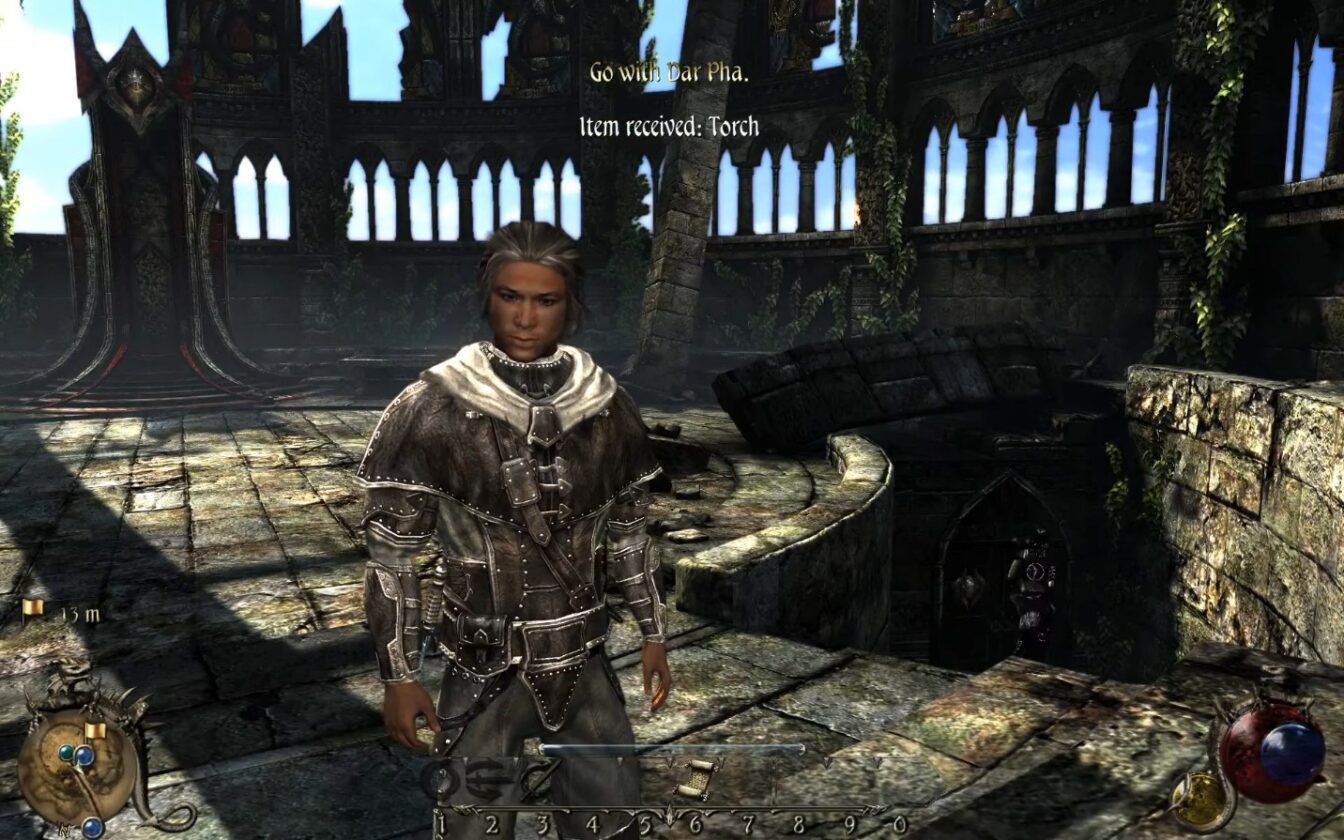
Turn up your gameplay with these jaw-dropping engine tweaks for best performance. These can be done by typing out the commands in the console with the corresponding value. By using these, you can boost performance in Two Worlds 2.
Cam.zoom.min 12
Cam.under.zoom.min 12
Cam.zoom.max 500
Cam.Xoff 3
Cam.XoffArmed 3
Cam.mount.Xoff 2
Cam.WheelZoomIn 1000
Cam.WheelZoomOut 1000
Engine.GrassUserDistance 2.1
Engine.GrassFadeFnc 500
Engine.GrassFadeEnd 1650
Engine.FogHazeFactor 1.8
Engine.DstFarPlane 7000.6
Engine.FarPlane 2050
Two Worlds II HD Settings

If you’re using a 9800GTX+ graphics card, these are the performance tweaks you can do in Two Worlds 2 to achieve the best results.
| Anti-Aliasing Mode | None |
| Anti-Aliasing Samples | Sample |
| Detail Level | 3/3 |
| Ambient Shadows | 10/10 |
| Motion Blur Level | 5/10 |
| Bloom Level | 10/10 |
| DOF Scale | 7/10 |
| Anisotropy Level | 4/16 |
| Draw Distance | 7/10 |
| Grass Draw Distance | 10/10 |
How to Enable Dev Console
Start the game, and press ~ tilde key to open up the console. Now type “TwoWorldsCheats 1” to enable the dev console. Now you can type all the commands to improve graphics and performance of the game.
