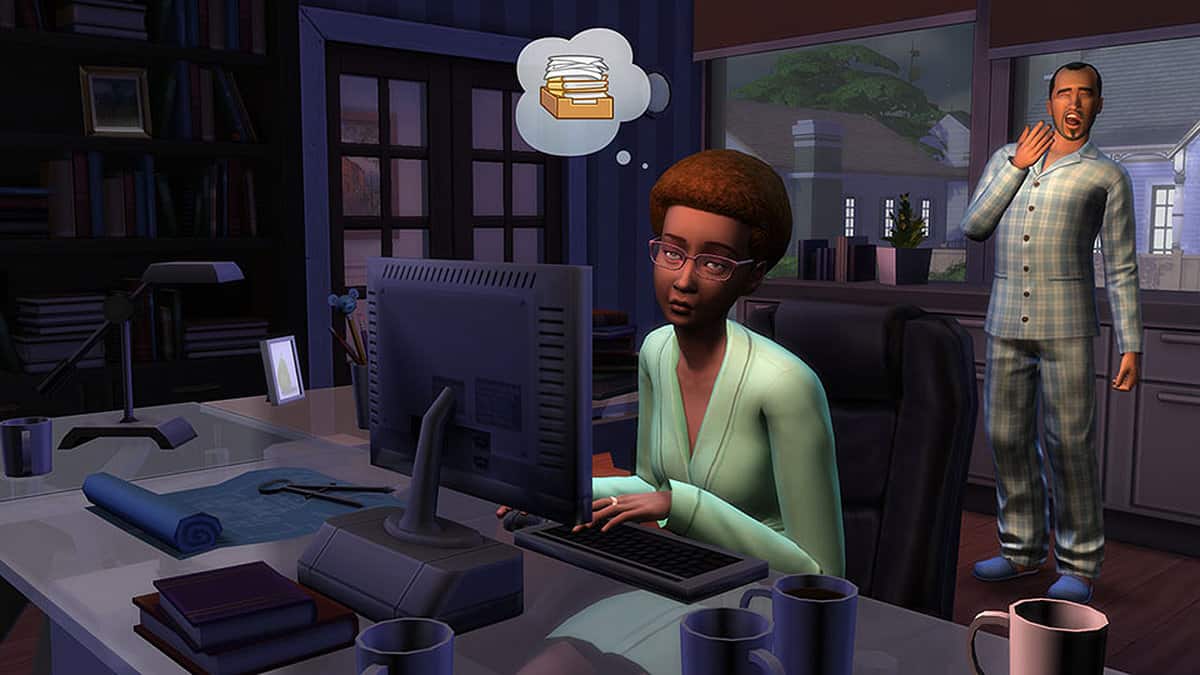The Tray Importer mod is a managing tool that you can use to greatly improve your modding experience. Using the Tray Importer mod, you can easily install and remove mods from The Sims 4 through a user-friendly UI. Besides this, you can also preview the library that you are about to import.
Another amazing feature of the Tray importer is that it allows you to edit images from the library. This allows you to add custom content for your sims. Deleting old/unwanted custom content is also a breeze. Hence, you can install as many mods as you want without worrying about how you will remove or update them late.
The Tray Importer supports seven different languages for maximum accessibility. Bear in mind that you need to have Windows Vista/7/8/10 or Mac OS to use Tray Importer. The older version of windows is not compatible. Also, make sure to install Microsoft .NET Framework as it’s needed for the mod to work.
How to install the Tray Importer mod in Sims 4
- Go to the link
- On the right-hand side of the screen, you will see an orange button labeled “Download this File”. Click on it and the Tray mod will begin downloading on your system. The File is about 4 megabytes in size, and it’s compressed. Therefore, need a compression tool such as WinRAR installed in your system to unzip the folder.
- Open the file after unzipping it and click on the Sims 4 Tray Importer Setup Wizard to start the installation process.
- Proceed through the wizard and select your preferred options. The installation shouldn’t take much time as the Tray Importer is a lite tool.
How to get rid of broken or unwanted CC in Sims 4
To use the Tray Importer Mod, follow the steps below.
- Boot up Sims 4, access the setting menu, and make sure to enable mods/custom content. Now exit the game and open the S4TI-Tray Importer.exe.
- Now a window will appear with multiple options. All the creations (modifiable assets) will appear on the left side of this window. The list is quite large so there is a search option if you are looking for a specific asset.
- On the right side of the window, you have access to three tabs: General, Files, and CC. If you select the CC tab, a list of all the CC will appear.
- To delete a bad CC, find it from the list then right-click it. For the drop-down menu select the “Show Containing Folder” option.
- The exact folder where that bad/corrupted CC is located will be opened and you can easily delete it.
The Broken CC can be identified by its representation in the game menu (it is shown as a “?”). A CC can be deemed as bad because of a corrupted file or a missing mesh/model. If the mesh is missing, you can find it online and download it to restore the functionality of the CC.