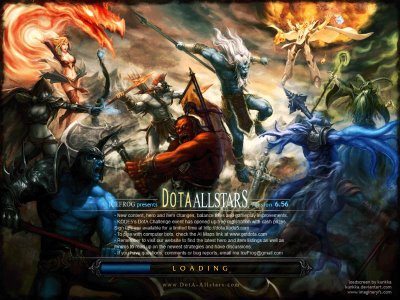What is Dota ? dota is a custom scenario for the real time strategy game Warcraft III:The Frozen Throne, based on the Star Craft map “Aeon of Strife”.
Dota is an acronym of “Defense of the Ancients”, as the name suggests, the objective of the game is to guard the ancient structures at the opposing corners of the map. Player choose Heroes “one of the most powerful units in the game” and are assisted by allied players and AI units called creeps in their quest to destroy opposing players ancient structures.
The player controlled heroes level up during the mission and equipments or upgrades can be bought using gold as in any role playing game. Dota as we speak is one of the most addictive games of the World, and with the millions of followers supporting, it has become a feature of all the international gaming competitions.
But how the hell I play this game ?
90% of the gamers know everything about this game but we are writing for the remaining 10%, how to setup this game to play online. The process is simple and following steps are required to setup Dota to play online.
Step 1
Install Warcraft III : Reign of Chaos.
Step 2
Install Warcraft III: The Frozen Throne. Note : Reign of Chaos is required to install Frozen Throne as it is not a standalone game but a mere expansion to Reign of Chaos.
Step 3
Download and update to the latest patch of the game. Click here to download Latest Patch of Warcraft III. You need to download and install the full patch as you are starting from the beginning, if not just update the patch to latest version.
Step 4
After the game has been patched to the latest version, Download the latest Map for Dota. Download latest Dota Map.
Step 5
Transfer the downloaded Dota Map to the Warcraft directory, default is C:\Program Files\Warcraft III\Maps\Download.
Default directory is very important, any change to the location of the file will result in you being unable to play the game.
Alternatively, after completing first two steps, you can download Dota patcher to help you automate the installation of the latest Dota Map as well as providing the latest news from Dota community directly at your desktop.
Done!!!
Now you are ready to play the game online, start the game, go in Lan Network Options, join or create a game choosing dota map from the specified directory of the game.
Now we are done and dusted to play the game on LAN with our friends but what if we want to play the game online and participate in online leagues ? well for that you would have to join Garena and use their gaming client to play the game. Here is a step by step guide to play dota online using Garena Game Client.
How to Play Dota Using Garena Game Client
Step 1
Register as a player at Garena, and install garena game client.
Step 2
Login to your account using garena game client, and configure gg client settings.
Garena Client Dota Configuration
Select War 3 TFT RPG from Garena Lan Games on the game settings tab in your garena client settings. Now fill in the ” Game Executable” field with a path to War3.exe inside the installation directory of Warcraft III in your computer. Now you are ready to enter the room to play the Warcraft III custom map game.
Step 3
On the main screen select Warcraft TFT RPG from the list of games, once you select it, rooms from different locations will be shown, select the one where you wanna go or where your friends are if it is not full. If the room is full, an prompt message will appear stating the room is full, try again later.
Step 4
Once you have entered the room where your friends were, you will see chat room with player names on the right side and chat box on the bottom part of the room and remaining part showing the ongoing chat between players. Coinciding with the chat box is a start game button, Once everything is ready, press it to start the game.
Step 5
Start the game using the bottom right start game button, once you click, it will load the game automatically for you. Choose Lan Games from the game options, since you are connected through Garena you will see a list of games created by garena players ( which can include the custom maps games other then dota), choose the one your friends created or simply join a game which has an empty slot. You also have the option to talk to other players with ingame chat interface.
Done!!!!
Now you are ready to play the game, just wait for the game creater to start the game or if any your friend hasn’t made it yet, wait for him may be.