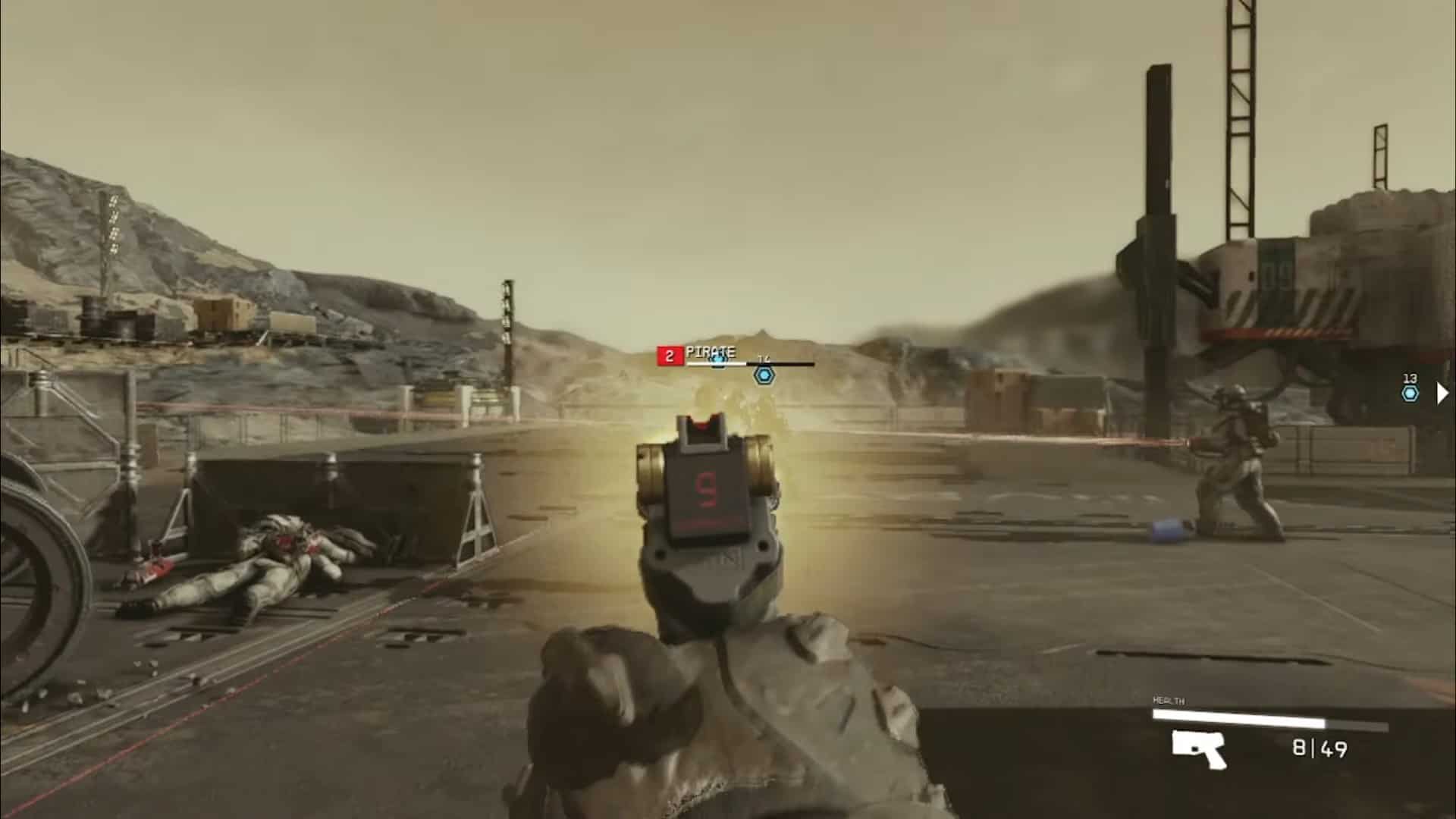Like most games, Starfield has launched with many unsolved issues that affect the game’s performance on all systems. This is particularly the case on PCs. Many players have reported facing stuttering and Low FPS while playing Starfield. They have been unable to lock onto a stable 60FPS during gameplay.
This problem becomes doubly egregious during combat when many enemies are on screen. Since the Xbox Series X and S are locked to 30 FPS these problems do not manifest on the console versions. For a smoother gameplay experience, there are several fixes you can try.
How do you fix a Starfield stutter?
A whole host of remedies can be used to improve performance in Starfield. From tried and true methods we’ve been using for decades to game-specific settings that help improve performance and even player-created mods, this is how you can increase your performance in Starfield.
Close all other programs on your PC
This is perhaps the easiest way to reduce stuttering for Starfield and almost all other PC games. Before you start playing Starfield, make sure that every other non-important application is closed, as having these applications open increases CPU and RAM usage, which ultimately reduces the amount of overhead available for the game.
Open the Task Manager on your Windows PC by pressing Ctrl + Shift + Esc or right-clicking on the taskbar. Now manually close all open programs that may affect your game’s performance. You will see CPU and RAM usage drop, making more of it available for your game.
Playing the game after this should net you better overall performance. Some of the worst offenders include your web browsers. This is particularly the case if you have a lot of tabs open and unimportant background processes.
Disable Motion Blur
Additionally, if you are facing stuttering and freezing issues with Starfield on PC, then the best option is to disable Motion Blur. Having motion but activated means that you will lose a lot of FPs if you are using a low-end setup.
Upgrade your PC hardware
This might be the most expensive way to improve performance on Starfield, but this also makes the most sense. If your PC or gaming rig uses an older GPU, lower RAM, or a slow Hard Drive, it may be worth upgrading. You can replace one or several of these components to get better performance.
Starfield is a demanding game, and the Console version uses the Xbox’s extremely fast SSD to load the game in seconds. It may be worth upgrading to an SSD to reduce stutters and a better GPU for better overall performance.
This method is a no-brainer when it comes to improving the performance of PC games.
Update your GPU Drivers
This is perhaps the most overlooked remedy to increasing performance in PC games. Often reduced performance results from outdated drivers. These are software that properly makes use of the hardware you have installed. However, an outdated driver may not fully harness the power of your hardware components.
Whenever a new game releases, a new GPU driver update is almost certain to follow. It tunes your GPU to deliver the maximum performance it can deliver. If your GPU is not updated, you may miss out on potentially better performance. Usually, these updates are not incremental either and can have performance upsides.
To update your GPU driver, head to the bottom right portion of your taskbar and pull up the GPU tray. In most cases, you can update your driver directly from here. Additionally, you can open the Device Manager and search for your GPU to update it manually.
Lower Settings
This is another easy way in which you can reduce stuttering for Starfield. Since PC games allow you to reduce visual settings for better overall performance, consider doing precisely this. Open the video setting options and start tinkering with the performance settings until you can find a sweet spot.
While visual quality may be important for some, a higher FPS provides a far better gameplay experience. For those who do not want to sacrifice visual quality too much while also maintaining a higher FPS, we recommend the following settings.
- Volumetric Lighting: Low
- Shadow Quality: Low
- Ambient Occlusion: Low
- Contact Shadows: Low
- Texture Quality: Medium
- Crows Density: Medium
These settings should net you better performance in Starfield, with a small sacrifice to visual fidelity to provide a smoother overall experience.
Set Starfield Process Priority to High
Your CPU will take tasks and will perform when will based upon where they are located in the process. The higher the priority, the better will be the performance of the process. Therefore, you must Set Starfield Process Priority to High. You can perform this task by following the steps below:
- Right-click on the Windows start menu.
- Click on the task manager option.
- Head over to the details tab next to services.
- Select the Starfield.exe file which is running in the background.
- Right-click on the file and navigate to Set Priority> High.
Enable Dynamic Resolution Scaler
Dynamic Resolution scaling allows your systems to adjust the game’s internal resolution on the fly, according to the screen load. If the scene is more detailed with lots of NPCs, the game will adjust its resolution to preserve performance.
This setting allows you to maintain a consistent level of performance with a small hit to visual clarity. In most cases, DRS is barely noticeable and is a surefire way to make the entire experience smoother.
Disable Fullscreen Optimizations
Another way to reduce stuttering in Starfield is to disable fullscreen optimizations. To accomplish this, open the installation directly (this is where your game is installed) and locate the “Starfield.docx”. Right-click on this file to open properties and tab over to the compatibility tab. Here, tick “Disable Fullscreen Optimizations,” and you will be good to go.
Enable hardware-accelerated GPU scheduling
One of the best options to perform when dealing with stuttering and freezing in Starfield is to enable hardware-accelerated GPU scheduling. You can do that by following the steps listed below:
- Open your system and navigate to the Display settings.
- scroll down to the Graphics section and click on Change default graphics settings.
- Toggle the Hardware-accelerated GPU scheduling button and activate it.
- Save the changes and restart your system.
Use Mods to enhance performance
The best part Starfield community is that there are several mods to select in case there isn’t a new patch coming soon. In cases like these where you are facing stuttering issues, the best option is to go for the Starfield Performance Optimization mod.
This mod is created by E3roKK and it replaces the in-game Ultra preset with its own present to give you a 15% boost in performance. Thus, eliminating stuttering and freezing from Starfield. You can use this mod by copying the Ultra.ini file and pasting it into the Starfield directory. Thus, replacing the in-game ultra preset. Lastly, you must launch the game venture into space and run Starfield smoothly.
Run Starfield on SSD
As per Bethesda’s requirements, you can only run Starfield smoothly if you are running it on an SSD. SSD are known to enhance the performance of any process on the system. These range from system booting to launching games such as Starfield. Therefore for a better experience without stuttering and freezing, you must make sure that you are running Starfield on an SSD.
Wait for an Official Patch
If all else fails, you can wait for an official patch from Bethesda. The developer will most certainly release an official patch to address the performance issues that have plagued this game thus far.
Is Starfield poorly optimized?
Starfield is one of the most visually optimized games of 2023. However, this goes for AMD users, and NVIDIA and Intel users are facing several issues with the game’s optimization. With the lack of the latest drivers and neglect from Bethesda, you will face stuttering in Starfield.