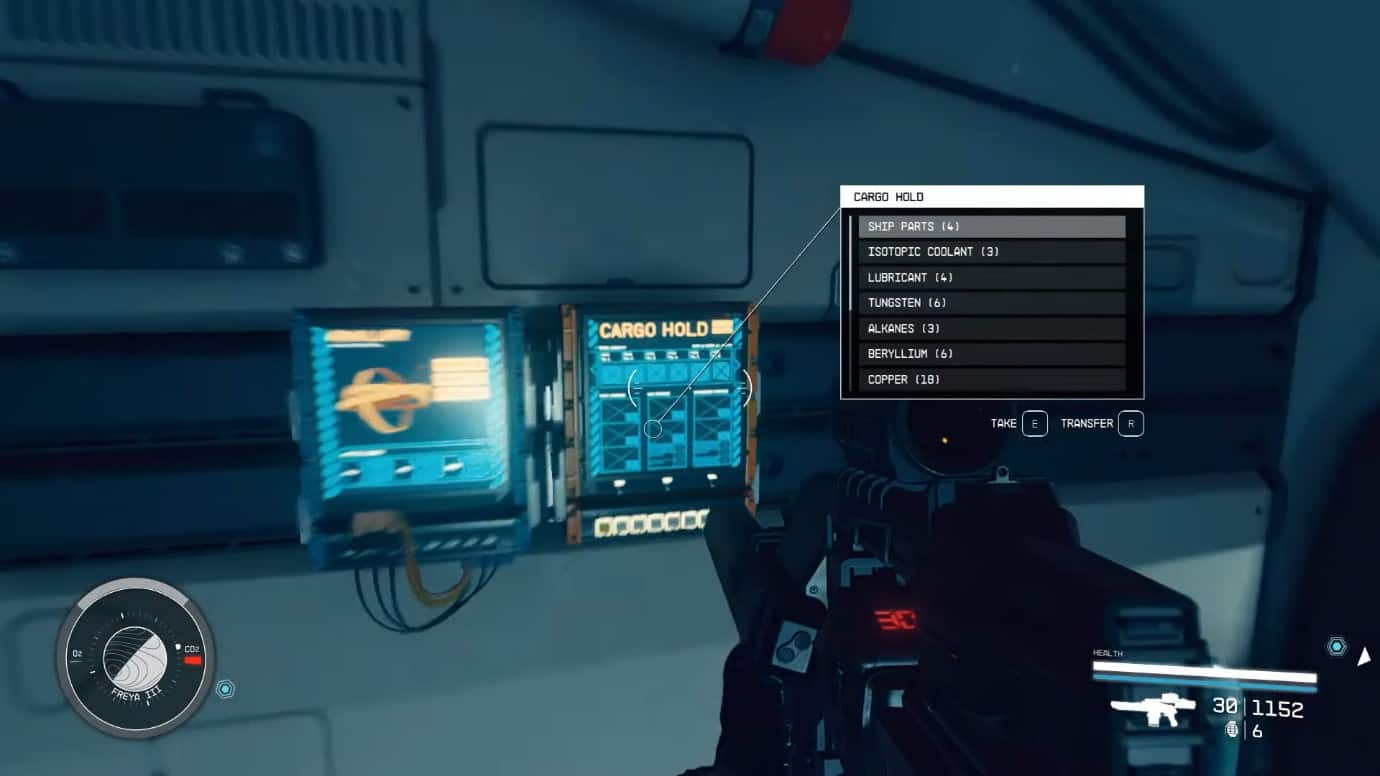Getting over-encumbered is something everyone will want to avoid. With the reduction in movement speed, each action costing more Oxygen to perform, etc. exceeding your weight carry limit stifles many enjoyable aspects of Starfield. However, given the vast number of items that you have the liberty to pick up, your carrying capacity is sure to be exceeded relatively early on regardless of how selective you are with what you pick up. Fortunately, Starfield allows you to store all this excessive junk in your ship storage.
The ship storage/inventory or as it is called in Starfield, Cargo Hold, allows you to add and retrieve items from it. The first time you enter your ship, an Activity will pop up which will have you accessing your ship’s cargo hold in Starfield.
Where to find and access Starfield Ship Cargo Hold
Your ship’s inventory is where you can store all the items you wish to sell or consider useful but can’t carry them due to their weight. On top of that, the cargo hold in Starfield is also the one place where you can store repair parts for the ship if you need to repair mid-fight. In fact, if you don’t store ship parts in your ship storage and they are in your inventory, you won’t be able to repair your ship at all.
There are essentially two ways you can access the cargo hold of your ship in Starfield. Both require the use of menus and you can’t actually, manually go and visit your ship storage and walk around it, looking at all the junk you have gathered.
Interact with the Cargo Hold panel next to the pilot seat
Compared to the 2nd option, this one can be tedious, but it is nice to know just in case. As for where to find the ship Cargo Hold, as soon as you enter your ship, hurry over to the Pilot seat, and look to the side to find the cargo hold control panel. Simply interact with it to start sorting out your inventory and exchanging materials.

Hold the ‘Transfer’ button to open a more robust inventory management screen:
As you can see several additional options will spring up on the bottom right. While most of them are self-explanatory, ‘Jettison’ is just another word for dropping non-essential items from ship storage.
Meanwhile, pressing the ‘Inventory’ button will switch you from ship storage to your character’s inventory, leading to a few different options.
Open the regular Inventory on the ship and switch to the Cargo Hold tab
This will be the default option for players who want to cut down manual visits to the Cargo Hold panel all the time. As for how to open ship storage instantly, press the pause button and either go to the bottom left ‘Ship’ option, or the bottom right ‘Inventory’ option.
Whichever one you choose is up to you, the important thing is that once you are in this new menu of your choice, you should find an option with ‘Cargo Hold’ written next to it near the bottom right.
As a reminder, this option only works once you are inside your ship. The only way to access your ship inventory when outside is through vendors, if you wish to sell some items from your ship.