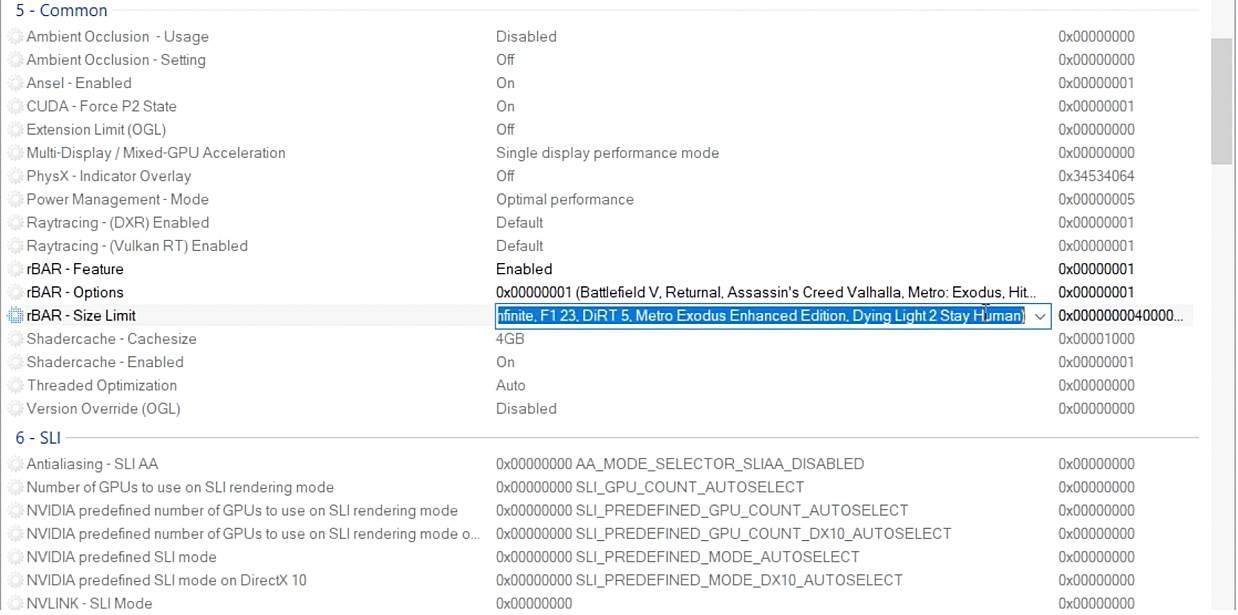Resizable Bar is a technology used in the Nvidia RTX series card. It uses GPU memory efficiently to boost FPS in Starfield. The game struggles to provide stable frames per second when playing through different areas. This causes stuttering and janky performance when playing Starfield.
This is especially prevalent for Nvidia GPU users while AMD users are more or less getting stable performance. While Bethesda is working to release new patches to fix this issue, you can use the Resizable Bar in Starfield to improve performance and boost FPS.
Since patches and fixes take some time, the Resizeable Bar is a short-term solution that boosts FPS in the game.
How to get Resizable Bar in Starfield?
The Resizable Base Address Register, also known as the Resizable Bar, allows the CPU to optimize the GPU’s memory efficiently. This results in smooth gameplay, higher performance, and FPS. Starfield supports a Resizable Bar for smooth gameplay, unlike many other games that do not use this PCI Express technology.
However, not every GPU supports this technology; there are few hardware prerequisites. If you have an Intel CPU, you will need at least 10th Gen and 400-series chipsets to use Resizable Bar technology. Being an AMD user, you must have at least a Zen 3 CPU and 400-series motherboards.
As for GPU in your PC, you need to have a Nvidia RTX 3000 of 4000 series card. Any other GPU series will not be able to use the Resizeable Bar in Starfield.
How to use Resizable Bar to boost FPS in Starfield?
To use Resizable Bar in Satrfield, you first need to open BIOS and enable the Resizable Bar option on your PC. If you cannot find it, you must update BIOS.
If your PC has an RTX 40-series graphic card then you can just follow the steps below. But if you are among those who have an RTX 30-series graphic card, you will need to update its firmware. Updating the firmware will allow it to have Resizable Bar support.
After your BIOS and graphic card are updated, and all the prerequisites are met, follow these easy steps below:
- First, download the Nvidia Profile Inspector on your PC.
- Open the profile drop menu in Nvidia Profile Inspector and find the Starfield option.
- Click on the Starfield option and look for section 5.
- Click on the rBar – Options (below the rBar feature) and set it to 0x00000001 (Battlefield V, Returnal, Assassin’s Creed Valhalla, Metro, etc.)
- Click on the rBar – Size Limit (below the rBar – Options) and set it to 0x0000000040000000 (Battlefield V, F1 2022, Assassin’s Creed Valhalla, etc.)
- Look at the top right corner to find the apply changes option. Click on it.
- Now, you are all set to enjoy Starfield with higher FPS.
It is not a full-time solution for low FPS, but it will boost your FPS until Bethesda Game Studios provides a solution.