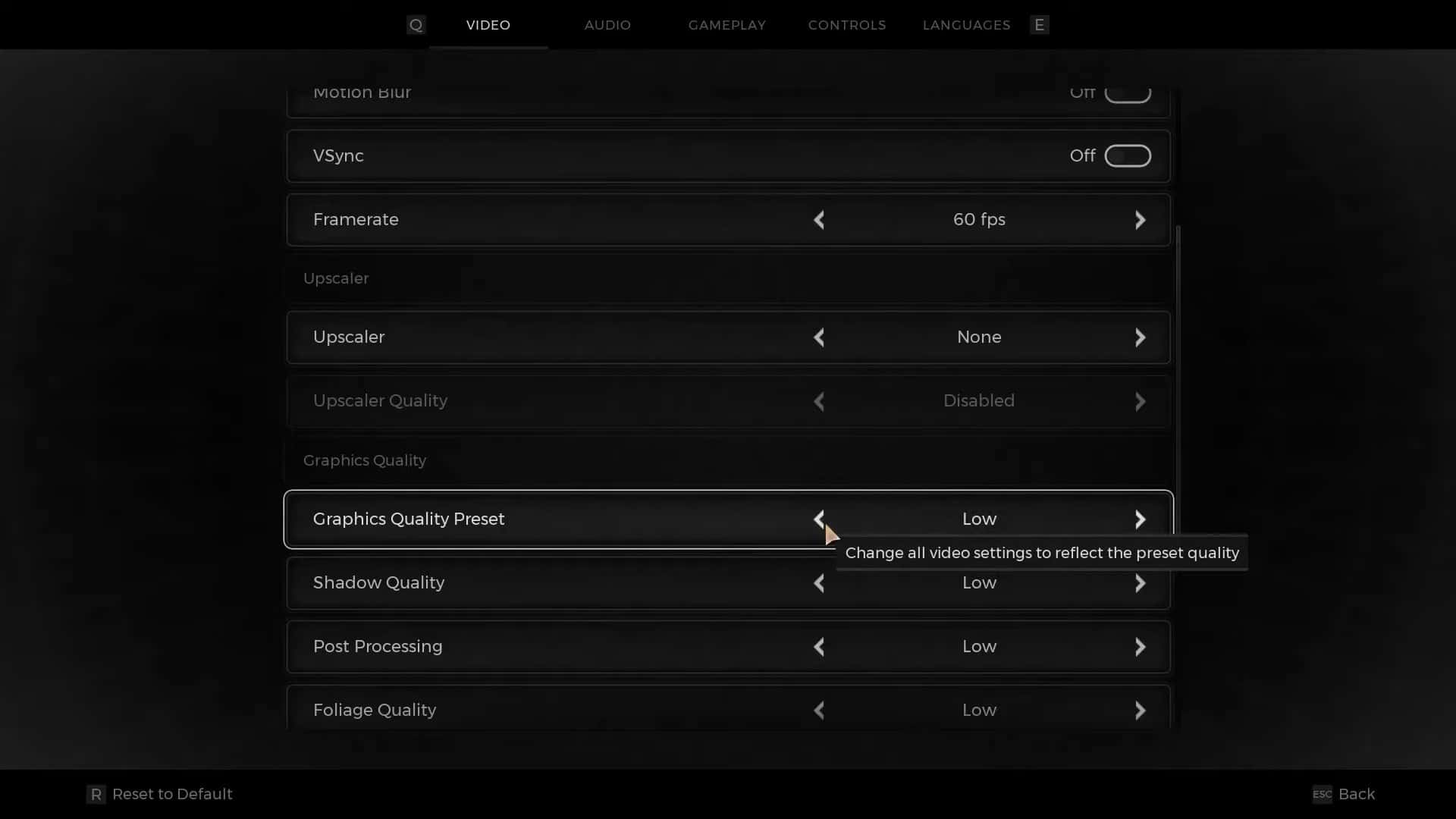It is frustrating when you are ready to dive into the world of Remnant 2, and the game crashes on you due to a problem with shader decompression. You’ll then likely check the crash logs and find that the game was unable to properly decompress shaders. And as a result, crashes.
There is a fix for this crash however and one that requires you to use a third-party software. The software limits hardware usage which allows the game to decompress shaders effectively.
How to fix the Shader Decompression crash in Remnant 2?
This crash can really soil your Remnant 2 experience, especially when you’re going through a difficult area or facing a challenging boss. All your progress is wasted because the game didn’t save and crashed before it could. As such, there is a fix to ensure that it doesn’t happen.
Use third-party software.
You will need a third-party software called Using Process Lasso to help with the Shader Decompression crash. It limits the core usage to 1. This allows the game to load properly and allows you to enjoy the game.
Follow the steps below to see how to fix the Shader Compression crash in Remnant 2.
- Download the Process Lasso from https://bitsum.com/.
- Open the software and launch the game.
- Wait for a few minutes to see whether Lasso is running or not.
- If not, try again.
- If it is running, go to the list of processes on your PC, and look for Remnant2.exe and Remnant2-Win64-Shipping.exe processes.
- After finding them, right-click on it and select Always.
- Look for the CPU Affinity or Affinity option from this new list.
- Click on it to open a new pop-up.
- Now, you will be looking at several CPU-labeled boxes.
- Click on boxes that have the name ending with an E to uncheck them. (e.g., CPU 18E)
- After unchecking all the necessary CPUs options, click Ok at the bottom of the pop-up.
Once you have completed all the above steps, keep the Process Lasso running and continue your game.