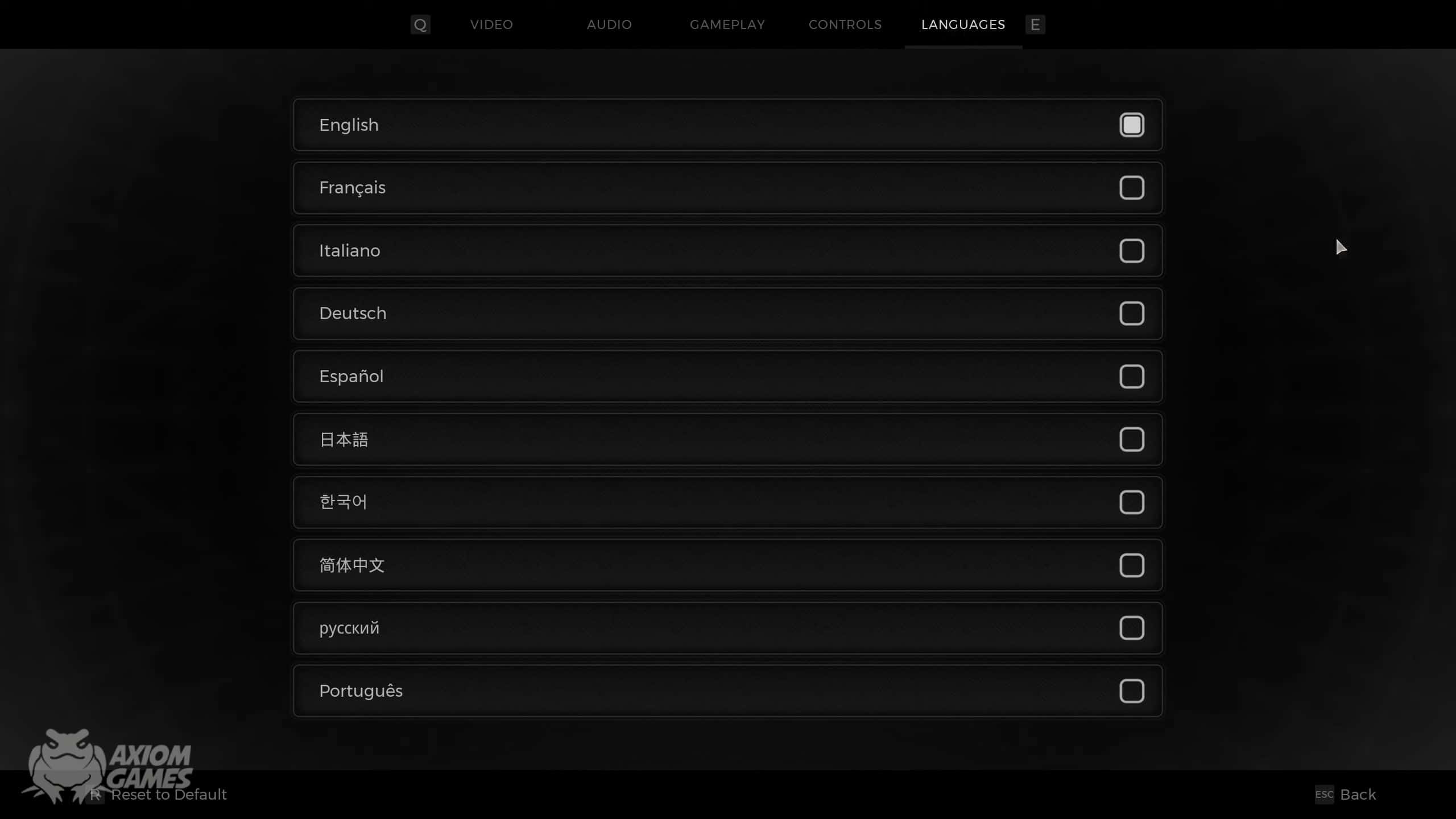Remnant 2 offers many accessibility functions, including the facility to change the language. The game comes primarily in English, but if you speak another language, then you can switch to it. The process may not be obvious to everyone, but it is easily done.
All you need to do is access the correct menu, choose there, and it will be done. There are a few limitations, so you need to be aware of them.
Remnant 2 Language Settings
To change the language in Remnant 2, head over to settings first. There, select the language tab and make your selection.
- Boot the game up.
- Select the option menu.
- Then select the language tab
- Select the desired language
- Confirm your settings and enjoy the game
Alternative Method
If, for whatever reason, the above-mentioned way doesn’t work for you, then you can change it by editing things in the registry. You must note that this method works only on the PC since you can’t access the registry on the consoles.
- Start by accessing the Registry Editor by searching for it in the search bar.
- Select and open the option ‘ HKEY_LOCAL_MACHINE’
- Select and open ‘Software’
- Select and open ‘ WOW6432Node’
- Select and open your game files. It will either be with the name of the studio ‘GunFire’ or ‘Remnant 2’
- Click on the Language option, and a pop-up will appear
- Choose the desired language option and save
Language change limitations
There are a few limitations regarding what languages you can change to and in what capacity in Remnant 2. You can get full audio translations for English, Spanish, French, German, Italian, and others. However, you may not be able to enjoy full language support for Japanese, Korean, and Portuguese. But you will be able to enjoy subtitles and interface changes in these languages that will allow you to understand the game in these languages.