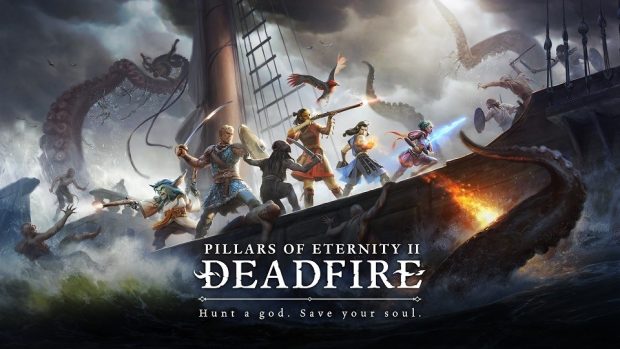Pillars of Eternity 2 Deadfire has launched for PC and consoles, however, PC being the most varied platform, many PC players have been experiencing errors and issues with the game like Oversized Screen, Black Screen, Game Not Starting On Linux and more.
Here we will discuss all the errors and issues that you have been experiencing and will also provide you with a possible fix or workaround so that you can play the game without any problem.
Pillars of Eternity 2 Deadfire Audio Issues, Green Screen Flicker and Fixes
The following as the errors and issues that PC users have been experiencing with the game along with a fix or workaround.
Oversized Screen Fix
Some PC players have been experiencing the issue that causes the Pillars of Eternity 2 Deadfire resolution to oversize which results in the player not being able to change the resolution or play the game.
However, there is a simple fix for this issue, all you have to do is press “ALT+Enter” and the game will go into the windowed mode which should let you change the resolution and then you can play the game in fullscreen mode.
However, if this doesn’t work then go to game’s folder and look for the Config.ini file. Open the file in notepad and look for the “height” and “width” with each of them having a value.
Change them to your monitor’s native resolution and also see if the aspect ratio is set right as the issue might be because of the default aspect ratio being wrong. Make the changes and save them and then start the game.
This issue is also popping up for the dual monitor users and the fix for this simple, just press “ALT+Enter” and you will be able to change the video settings depending on your display.
Black Screen Fix
This is another issue that PC players are facing with Pillars of Eternity 2 Deadfire. However, the solution to this problem is simple.
All you have to do is start the game and when you see the black screen with audio running in the background press “ALT+Enter”. This will put the game into windowed mode and change the resolution to your monitor’s native resolution and then you will be able to play the game in fullscreen without the black screen.
Another reason for this issue to pop up might be because of the GPU driver. Update your GPU drivers if you haven’t and if you are running the latest drivers then try installing an older version. This should resolve your black screen issue.
Audio Issues, Buzzing Noise Fix
Some PC players have been experiencing audio issues in some cases there is no sound at all. To resolve this issue Go to Playback Devices by right-clicking on the sound icon in the bottom left corner of the desktop.
Here you will see a list of devices, all you have to do is disable all other sound devices except for the one that you want to use and the issue should resolve and this solution might also work for those who are using integrated sound cards.
Furthermore, some are experiencing strange buzz with the game sound which makes playing the game difficult. The solution to this issue is to playback devices by right clicking the audio icon in the bottom right corner, select the audio device that is enabled, for most it will be “Speakers”, and open properties. Select “Advanced” and set the audio quality.
Game Not Starting On Linux, Black Screen On Linux
This is another one of the issues with the game that PC players have been experiencing on the Linux version, however, there is a simple fix for that.
Just add the following under Launch Options in steam for the game
LD_PRELOAD=$LD_PRELOAD:./PillarsOfEternityII_Data/Plugins/x86_64/libSDL2-2.0.so %COMMAND%
This should allow you to play the game without any problem.
Green Screen Fix, Flickering Fix
This is another one of the Battalion 1944 errors that players have been experiencing. While the devs are working to resolve the issue but there are a couple of workarounds for this particular problem.
Open up Nvidia Control Panel and select “Change Resolution” under “Display”. Here check the “Use Nvidia Color Setting” and select the “Highest (32-Bit)” for Desktop Color depth and the issue should never bother you again.
FPS Drops, Low Performance, Stuttering Fix
Many PC players have reported that despite their system being more powerful than the game’s recommended system requirements there are some serious frame rate drops in the game along with constant in-game stutter.
The solution for this issue is simple. All you have to do is start the game and then open “Task Manager” and click on “More Details”. Now select the “Details” tab and find the game’s exe. Right-click on the exe and change the priority any option above “Normal”. This will resolve the frame rate drop issue and the constant stutter in the game.
You can also try to update your GPU drivers to the latest version as they bring optimizations for latest games. Furthermore, you need to check if there is a background process running that is using too much HDD which can cause stutters. Close that application for a smoother experience.
That is all for our Pillars of Eternity 2 Deadfire errors and issues with their possible solution or workaround. Did we miss anything or do you have a better solution to a problem? Let us know in the comments.