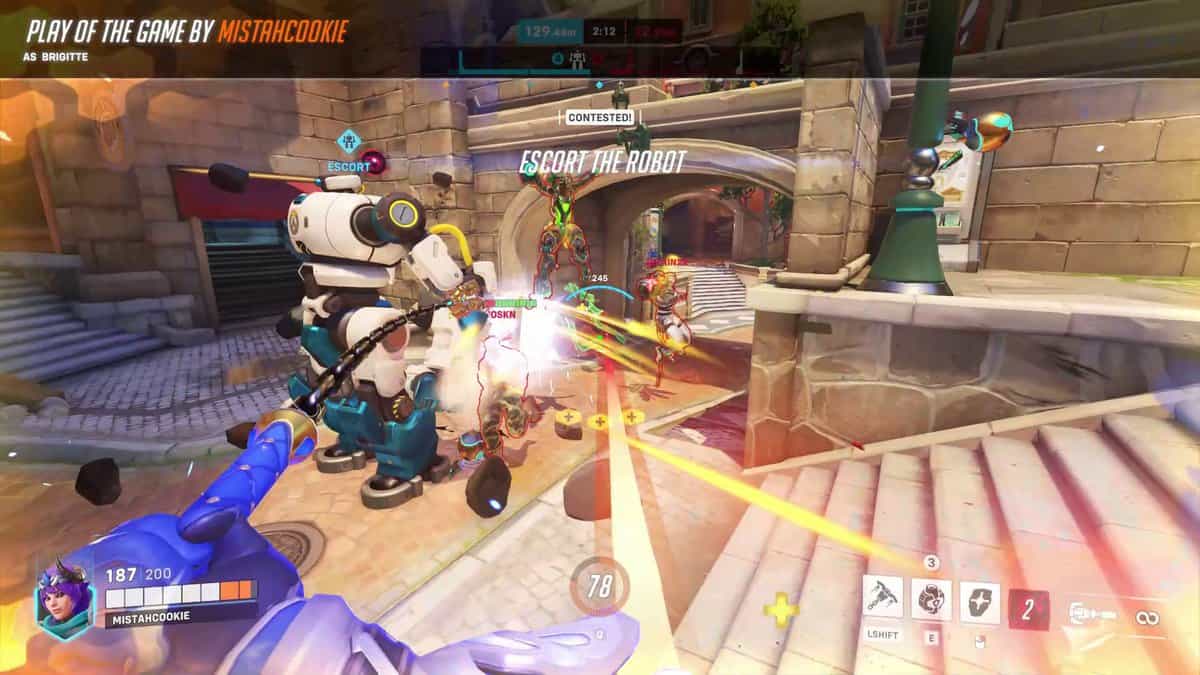From server issues to missing data on top of countless bugs, the launch of Overwatch 2 has been messy. One such issue that is messing with players straight up stops them from grouping up with friends. If you are unfortunate enough to get Player Playing Different Version error when trying to invite a friend in Overwatch 2, allow us to explain how to fix it.
How to fix playing different version error in Overwatch 2
Update: This issue should be fixed for everyone now according to Blizzard as it was just a UI issue. However, if you still get the error you can try our solutions below.
“Player Playing Different Version” is the most annoying error that players have to face sometimes when they wish to enjoy the game with their friends. There can be multiple reasons for this error but we will rather discuss the solutions:
Use chat command to invite
This solution mostly just applies to PC version of OW2 as it requires players to access the text chat in game. If you are unable to invite your friend, simply open chat and type in the command /invite [player id]
Player id in this case would be your friend’s battle.net tag. You don’t really have to type in the complete thing just type your friend’s name after /invite and autofill should do the rest.
However, if you are on consoles, the above solution might not work for you. To fix “Player Playing Different Version” error in OW2 in that case, read on for potential solutions below.
Update OW2
Well, you never know if your friend is having some other version so the first and foremost thing that players should do is to check for updates. The updating process is different for different devices :
PCs
- Players are advised to follow these steps :
- Login to Battle.net client.
- Click on Gear Signs.
- Check for updates and update if any are available.
XBOX
- Go to the “My Games and Apps” section in OW 2.
- Click on “more options”.
- Then click on “Manage Games And Add Ons”.
- Simply click “updates” to download, if any are available.
Playstation
- Highlight OW2 on the main menu.
- Press the “ Option” button on the controller and select update
Un-friending and restarting
The second alternative is to unfriend a player and then add them again if the method mentioned above doesn’t work. Start the queue after that.
Players should start with a custom because in case of competition, queuing up and then leaving could result in a ban of a few hours.
Re-installing Overwatch 2
This is the final option if the first two don’t work. Even though it takes some time and is a little frantic, this will undoubtedly help you play with your companion.
Reinstalling the game often resolves all of the troubles that the title may be experiencing, so players can try this.
Players must send a ticket to Blizzard Support if, after trying all of these steps, they still have the same error in the game.