The shot meter has been a classic gameplay mechanic in the NBA franchise and in NBA 2k23. It helps players achieve more consistent jump shots through visual assistance for the button release timing.
The shot meter is a bar that fills up when you hold down the shot button. Inside the meter, there is a box (known as the make window) that indicates the perfect timing for releasing the shot button. The closer you are to the center of that box, the more accurate your jump shot will be.
How to change your MyCareer player’s shot meter in NBA 2K23
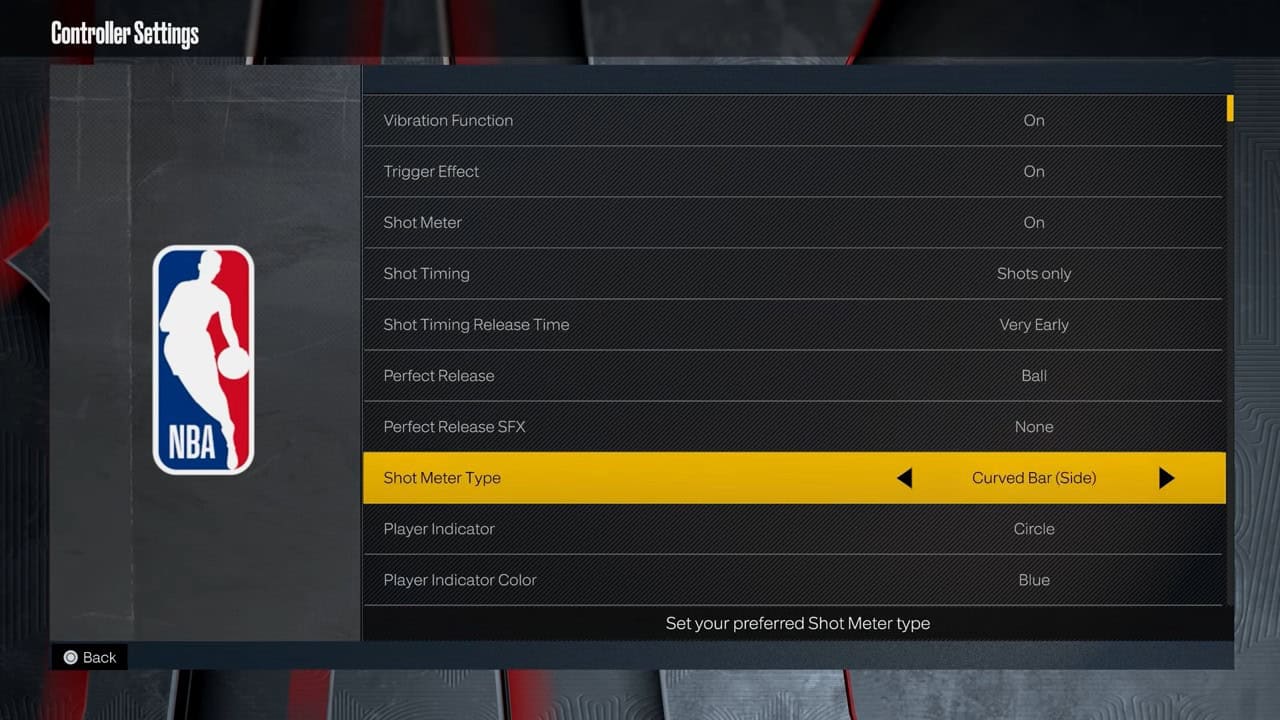
You can change the shot meter’s appearance and position in the game. You can do so from only the MyTeam menu.
Head into the Extras tab and then scroll down to find the Controller Settings option. Head into Shot Meter Type to select one of five customization options. Do note that these only change your shot meter in appearance, nothing more.
in MyCareer Mode the process is just as straightforward. Simply visit the main menu, open the Animations Tab of your MyPlayer, and find the Jump Shot Meter option under the Gameplay Effects.
In the end, choose the one you prefer over the other. Below are all the shot meter types in NBA 2K23 to choose from:
- Curved bar (side)
- Curved bar (mini)
- Straight bar (mini)
- Comet (high)
- Tusk 1 (under)
- Rainbow (under)
- Funnel (over)
- V (over)
How to turn the shot meter on/off in NBA 2K23
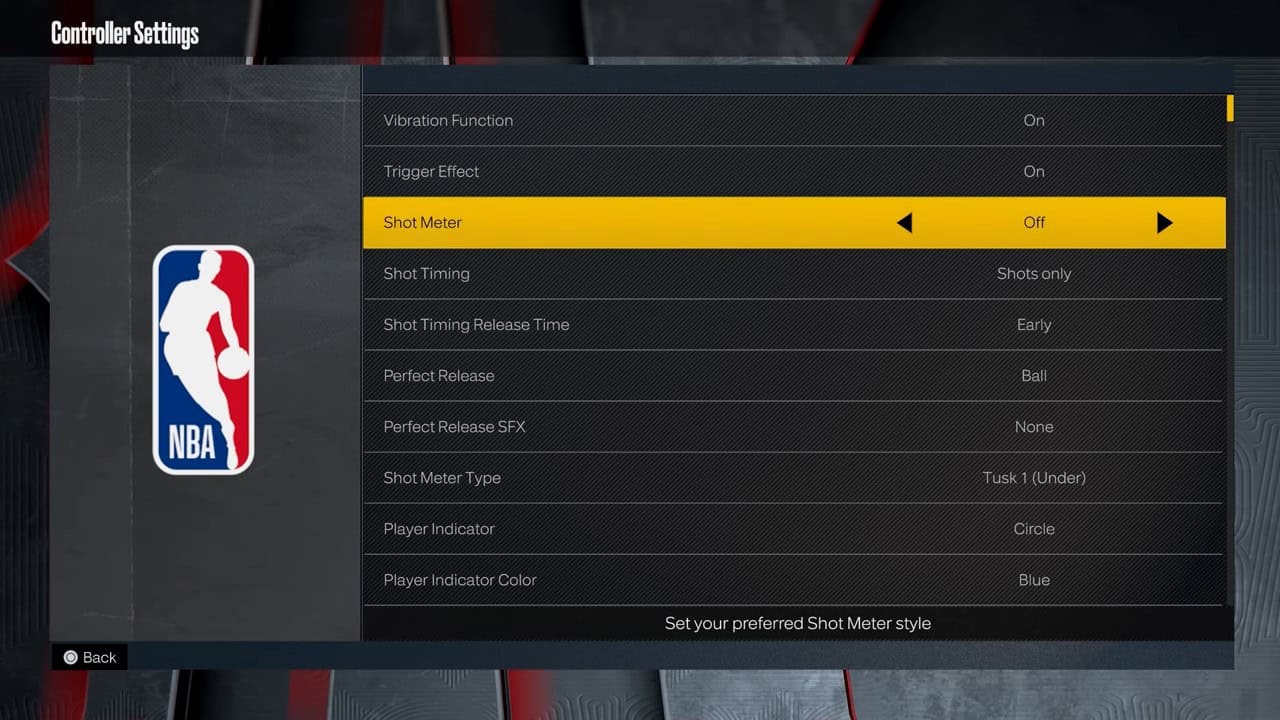
If you want to disable the shot meter from showing on your screen, go to Shot Meter on the Controller Settings page and turn the feature off.
If you disable the shot meter, you will find it harder to land your jump shots. You will have to purely rely on muscle memory which you cannot have without playing NBA 2k23 for long hours.
It is recommended that you keep the shot meter on if you’re a new player, and as soon as you develop the skill to land perfect shots, turn it off for a more immersive experience.
NBA 2K23 missing shot meter bug fix
In certain cases, you may encounter a bug where the shot meter does not show up in NBA 2K23. This glitch may happen with or without you turning it on or off manually in the controller settings. To remedy this problem, you can try the following fixes:
- Restart the game
- Turn the shot meter on and off a few times
- Turn off Real Player Percentage
