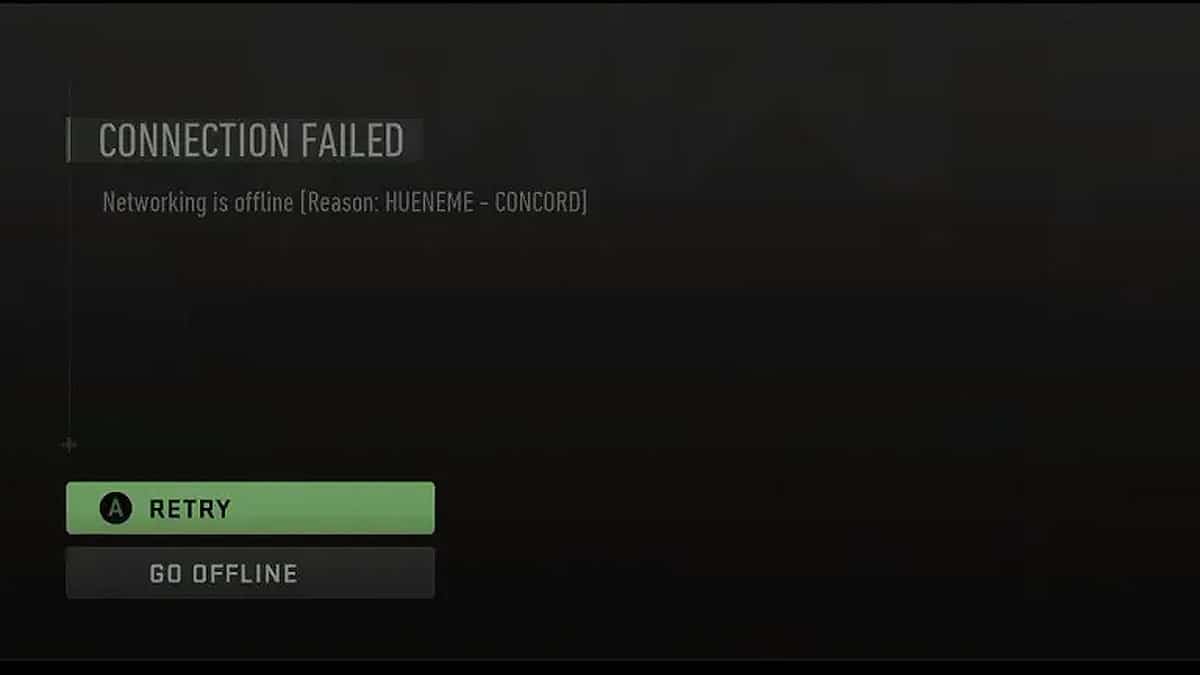Call of Duty: Modern Warfare 2 is reeling from several bugs and technical issues. You have likely already faced a few error messages of your own since launch. The Hueneme Concord error code is the one that we will be looking to fix in this guide.
While playing the Modern Warfare 2 multiplayer mode, you might get a connection failed error. The full error message will read “networking is offline [reason: Hueneme Concord]” which obviously makes no sense to you.
You will have two options after getting the error: Retry which will do nothing, or Go Offline which will allow you to play the game offline. The latter gives you no solace if you wanted to play online with your friends.
Thankfully, there are a few workarounds available to get rid of or fix the Hueneme Concord error in MW2.
How to fix Hueneme Concord error in MW2
The Hueneme Concord error is due to connection or server issues. You can get this error if the official MW2 servers are down or are overloaded while you are trying to enter matchmaking. It is a server-side error, meaning that there is nothing you can do if the servers are down. What you can do is bypass any of your, client-end, connection problems to connect to the servers.
The first thing you need to try is to connect to a VPN or clear your memory cache. For the said purpose, PC players can download and connect to any free VPN software.
For the cache, simply access Steam’s settings, and from Downloads, select the “clear download cache” option which will erase any unnecessary files.
To clear the console’s cache on Xbox and PS4/PS5, a complete shutdown of the system is required. From the general settings in Xbox, select full shutdown and unplug the power cable for some time. Then replug it and turn your console on. Afterward, locate the “alternate MAC address” in the advanced settings and select clear.
For PS4/PS5, turn it off and hold the power button for 7 seconds until two beeps are heard. Then simply select “Rebuild database/Clear cache and rebuild database”.
Moreover, there are several other options too that you can try for this issue. Check your internet connectivity because it is highly possible that you cannot connect to the game due to connectivity issues. Restarting your router also serves the same purpose. Switch it back on after almost 10 seconds and see if your game connects.
Lastly, regularly check for updates on your console and verify the integrity of files on your PC to ensure no file in your game directory is corrupted. Locate Modern Warfare 2 in the Steam library. Click Properties and select “Verify integrity of game files”.