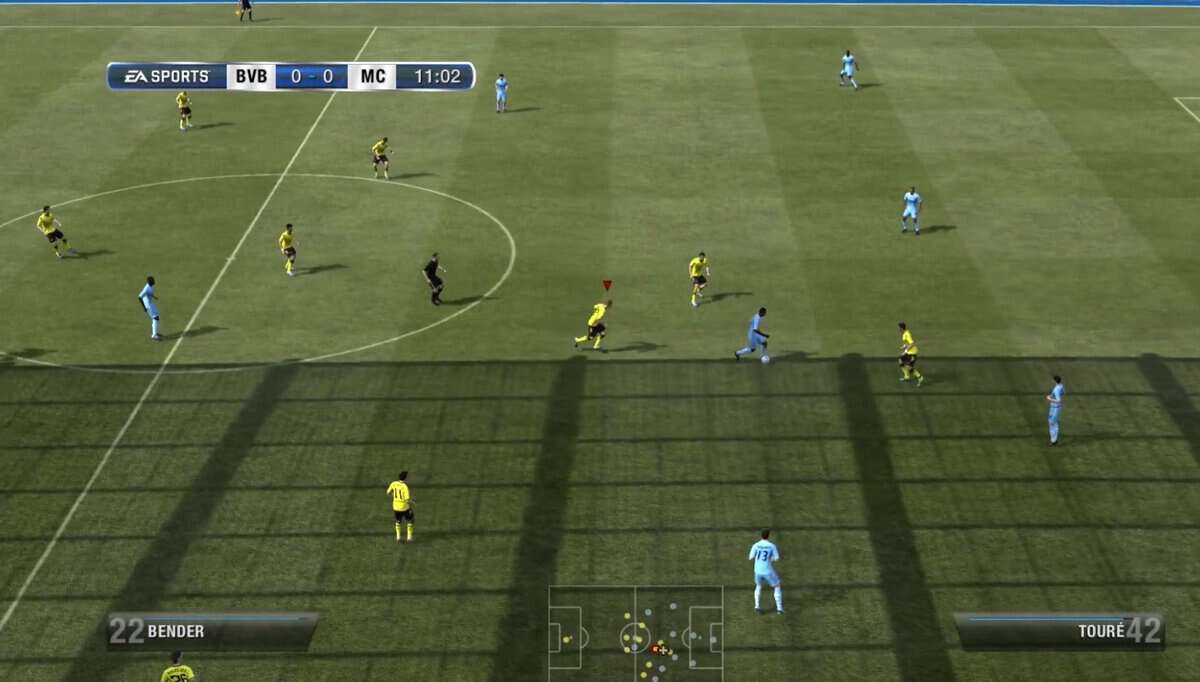One of the most important changes FIFA 12 brings to PC players who still like to play with their keyboards, is the ability to customize the keyboard controls.
If you remember, most PC Gamers experienced difficulties in performing all the skills and tricks with FIFA 11 Keyboard Controls. In FIFA 12, it has become even more challenging to customize the keyboard controls in a way that would allow you to perform all the FIFA 12 Skills/Tricks.
To counter this issue, EA offered the ability to customize the PC keyboard controls with in-game menu options. Add to that a workaround discovered that would give you the freedom to customize the controls even further but if that doesn’t cut it, there is a way to use your older FIFA 11 controls in FIFA 12, if you are comfortable with FIFA 11 keyboard controls in the first place.
Customize FIFA 12 Keyboard Controls – Attack
Go to Settings > Controller and Press Enter on any button to assign a button of your choice there. See the screenshot of the attacking keyboard controls below. You can edit any of these – Press Enter, and assign the button of your choice.
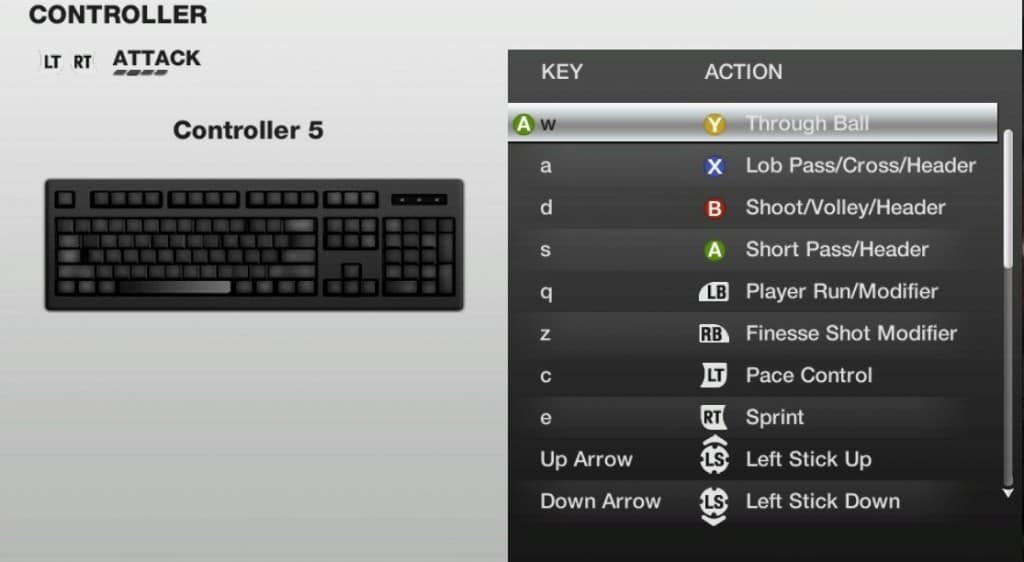
Standard attack options, you can change them to what you are used to when playing FIFA video games. Menu options and standard squad controls. You should be fine with menu option controls but for squad controls, you may need to assign them to your thumb or something so you can change the tactics on the go. Though, I feel default options are your best shot!
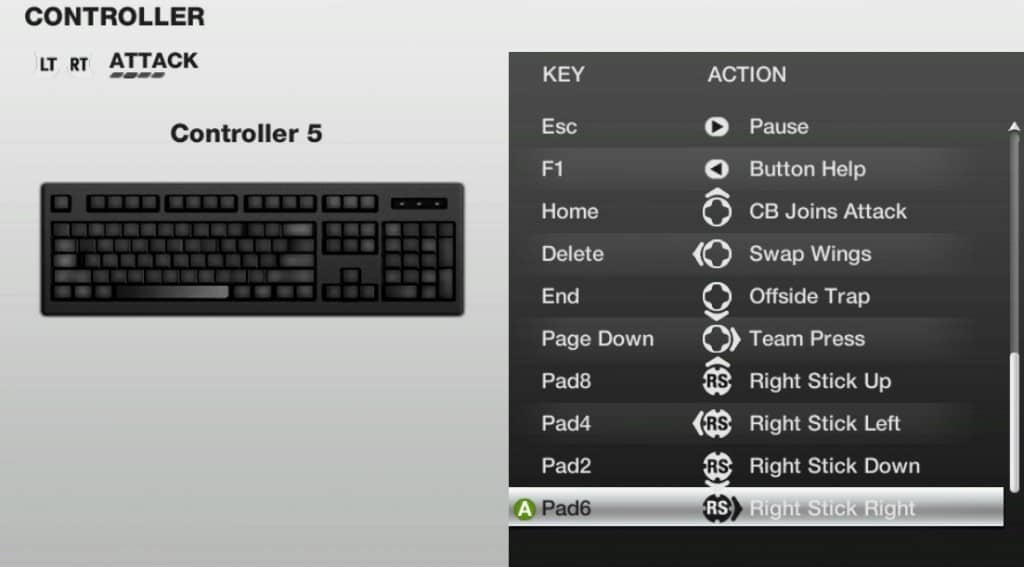
Now dribbling is a bit more difficult this time. You will need to practice placing one finger on Numpad controls for precision dribbling or performing skill moves. It will require a great deal of practice for default controls but if you can assign to these controls those keyboard buttons that you can press with thumb, it may get easier to do these skills.
Customize FIFA 12 Keyboard Controls – Defending
Press CTRL to move to the next screen of your Controller Settings. It will take you to the defending controls page. You can edit these controls the same way you did for Attack. Defending is a daunting task in FIFA 12.
Automatic tackling has been reduced to minimal and manual tackling requires a great deal of practice and timing before you can successfully defend your goal. Containing has been changed and automatic pressing removed, so defending in FIFA 12 is a different ball game compared to what we were used to in earlier FIFA games.
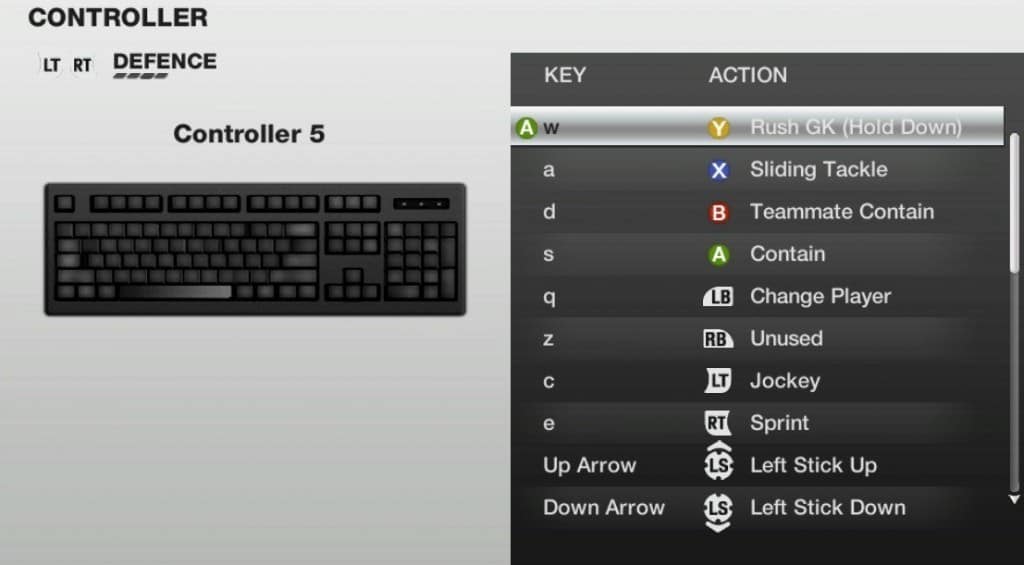
Standard defending controls. You can change them to your liking or to whatever you used in earlier FIFA video games. Important controls here are Contain S and Teammate Contain D. You can contain an attacking player with S – it will only place your player in front of the attack, no automatic tackles remember.
You will still have to time your tackle to get the ball from the opposing player. Teammate Contain calls a teammate into action to contain an opposing dribbler. Your teammate defending the attack will only tackle if he sees an opportunity.
Jockeying is also important – it helps you defend against counterattacks. Pressing the button assigned here will drop back your defenders so your other defensive players have time to recover.
You can also tackle the opposing player while jockeying but it is a risky move and if failed, will leave you out of position and may give a clear goal-scoring opportunity to the attacker. Standard menu options and other tactical options that I have already gone through while explaining attack controls. In these controls, Offside Trap and Team Press are two of the important defensive maneuvers you need to master. Try to assign, an easier-to-access button to Offside Trap or assign the one you are used to.
It will require some practice but would really help you keep a high line of defense against the toughest of opponents. These are the controls that most people neglect while playing FIFA games, but those who master them, have an advantage over their opponents in versus matches.
Configuring FIFA 12 Keyboard Controls – Editing ini File
If you are not satisfied with the in-game options that FIFA 12 gives you to customize keyboard controls, you can edit buttonDataSetup.ini to get your desired keyboard controls. Search the file with the “keyboard” keyword and edit the button mapping as you want. This has been explained in detail in our FIFA 12 Crashes troubleshooting guide.
Use FIFA 11 Keyboard Controls For FIFA 12
Now this workaround worked for FIFA 12 demo, so I am hoping this would work for the retail version, though I haven’t tested it yet. If any of you try this, please share your feedback. The workaround is to swap your FIFA 11 buttonDataSetup.ini with your FIFA 12 buttonDataSetup.ini. It is explained in detail in our FIFA 12 Custom Controls post.
If you know any other way and or want to share your control settings that make it easier to do different skills and moves/tricks in FIFA 12, don’t hold back. Tell us in the comments below!