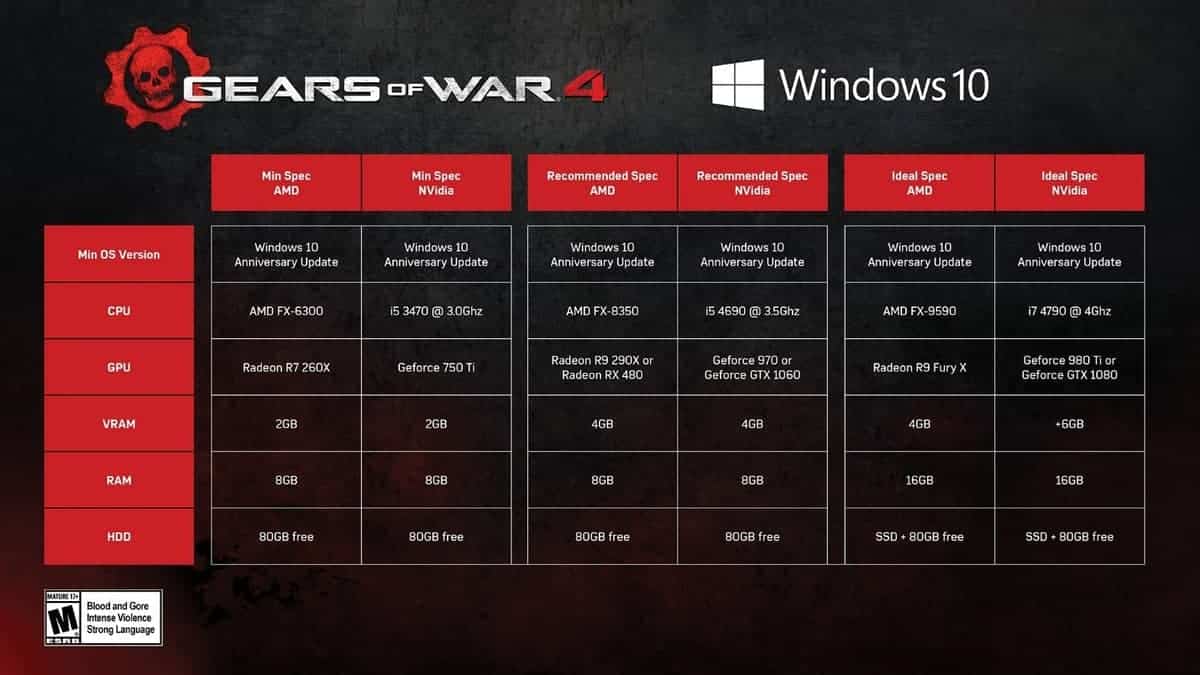Gears of War 4 Tweaks and Performance Guide to help you decide what settings you should select for a balance between visuals and performance.
Microsoft’s Universal Windows platform initiative didn’t had a great start. Gears of War Ultimate Edition faced a lot of problems, and recently, Forza Horizon 3 struggled a bit when it came to 1080p performance on PCs. However, Gears of War 4 is all set to fix the bad image of Windows store as it’s one of the best PC ports one can come across in the modern day.
With plethora (30 in-game settings) of graphics tweaks at your disposal, I am sure that you will be able to find a proper setting for your system that’s a perfect balance between performance and visuals. And to do this, you won’t have to do any external benchmarks or use any tweak files, as everything is already there in the game.
Now if you are wondering that what settings your PC will be able to handle and what settings will be best for your machine, let’s talk about Gears of War 4 Tweaks and Performance starting with system specifications.
Gears of War 4 System Specifications
The Coalition was kind enough to give the elaborate specifications both for Nvidia and AMD unlike many other games we have on PC today. But what does minimum, recommended and ideal specs mean here? Well, these are for the resolutions at which you want to run the game.
Minimum: 1920×1080 is for 45 FPS
Recommended: 2560×1440 is for 60 FPS
Ideal: 3840×2160 is for 30 FPS
So in general, If you have a GPU, CPU and RAM that’s equivalent to the recommended specs, you will be able to enjoy the game at 1440p with around 60 FPS. That’s good enough, right?
Gears of War 4 Benchmarks and Graphics Selections
As mentioned before, Gears of War 4 offers a built-in benchmarking tool to test the capacity of your hardware just like you are able to do in the Division. It will also give you the recommended settings after the test is complete. If you select those settings, it will give you optimal results. So if you don’t want to mess with the 30 graphics options in the game, this option is for you.
Not happy with the benchmark results? Worry not as now we are going to discuss those settings and see which of these you can select as ultra or which settings have higher impact and eat more resources.
Gears of War 4 Tweaks and Performance
Anti-Aliasing
Since Gears of War 4 is using Temporal Aliasing mostly, you should be able to select it to ultra even if you have a minimum spec system as the feature is not that resource hungry and it will make the objects look more smoother.
Depth of Field
Unlike Anti-aliasing, the feature is going to eat more resources and if you have selected insane setting for and say, you are getting 30 FPS during gameplay, your FPS might dip to around 15 with insane DoF enabled. So if you are struggling with performance, I will recommend reducing this setting to get a considerable performance boost.
Ambient Occlusion AO
This feature won’t affect the frames much if you are using it on medium/high. However, if you are selecting the highest quality, FPS drops could be up to 10 depending on the machine you are using.
Shadow Quality
The feature is self-explanatory and as far as performance is concerned, it’s a necessary evil more or less. Since Shadows can be felt in almost every section of the game, you should atleast keep them to high. Ultra Shadows will cost you more than 5 FPS drop.
Screen Space Shadow Quality and Reflections
These settings although add some eye candy to the game but only the recommended and ideal GPUs should have this setting at ultra/High. Have a low-end GPU? Keep those settings to medium or even if you are struggling with FPS.
World Level Detail
This Setting covers various factors in-game including draw distance, density of some objects and more. This setting might sound like that it will eat more resources but the difference is negligible so you should be aiming atleast at medium/high option for this setting.
World Textures
Keep them to medium as they cause significant impact on fps. Needless to say that if your have a recommended or higher GPU, you can always increase it for better textures.
Sharpening
If you want to use reshade to add more softening touch to the screen, then you should enable this setting as it almost has the same effect. The cost of FPS is not high so that’s a plus too.
Dynamic Resolution Scaling
That’s quite a handy feature as it reduces/increases the textures and other resource hungry factors based on the environments of the game. In certain areas, there might not be too many objects to render so the dynamic scaling will up the visuals a notch depending on the settings you have selected and the capability of your GPU.
In more action packed areas however, the details will be lowered accordingly to maintain the frame rates. So it’s highly recommended that you experiment with this feature a bit and see the results.
Refractions
Refractions basically will affect the screen/scene as the light will refract from the objects/bodies in the scene. The effect will be more noticeable during cinematics and cutscenes. You can leave it enabled as it isn’t going to eat much resources.
Bloom Quality
Bloom quality basically affects the intensity of lighting and it enables the use of lens flare. On Ultra, it can have great impact on your FPS so keeping it high/medium can save you some valuable resources.
Character Texture Detail
Textures in Gears of War 4, like many other games are going to eat your VRAM. If you have 4GB/8GB of VRAM available at your disposal, you can easily afford the high level of detail. It won’t be affected by the processing power of your GPU at medium/high.
Environment Reflections
Reflections to me are quite pleasing and since this feature isn’t going to eat much of your resources, you should keep it enabled to improve the overall visual quality of your scene.
Lens Flare
Since you won’t be coming across lens flares much in the game and since they eat up some resources, you should keep it disabled as it won’t change much of your overall scene for most of the time.
Foliage Draw Distance
Foliage rendering with distance will be impacted by this setting. Since you will be coming across a lot of rocks with green and other foliage, keep the setting to high.
Effects Textures
Textures in Gears of War 4 i believe are quite important, specially the effect and character model textures. It’s recommended that you keep them atleast to high. This won’t impact your FPS that much but your overall scene quality will be improved greatly.
Character Level Detail
Character detail is also an important factor that adds to the overall scene quality. Keep it to Ultra but High is a must as you are going to see those characters all the time during your gameplay.
Capsule Shadow Quality
Impact of this factor is considerate in darker in-door areas. If you have a recommended rig, keep this setting enabled otherwise, disable it if you are using a low end rig.
Particle Spawn Rate
All the particle base effects are going to be affected by this factor. Naturally, more particle spawn rate will ensure better visual quality. I will recommend that of you are using a minimum rig, keep it medium/high depending on the GPU you have.
Light Scattering Quality
Disable it. Just like the lens flare feature you are going to see it more often in the game. It won’t have a considerate impact on the scene during most of the gameplay.
Lighting Texture Detail
Keep it to high/Ultra as there are going to be a lot dark areas in the game. Even in the brighter sections (day-time), this factor is going to have considerable impact on the scene.
Light Shaft Quality
This is the quality of light rays coming from the sun. Since you aren’t going to be seeing them often, Keeping them to medium will be a good idea for low end rigs.
Conclusion
As you can see, there are a lot of settings to play with and every setting has an impact on scene and the FPS you will get in result. You will have to do a little bit of experimenting with the above knowledge in mind to find the perfect balance.
If you have found your perfect settings, do share with us in the comments below with the system specs so that others can also benefit from it. Happy Hunting!