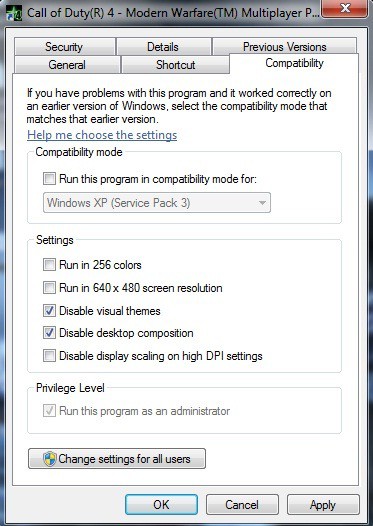Windows 7 has this issue of showing your in-game taken screenshots as black due to the different visual color schemes enabled by default. Everytime you take any screenshot while you are playing any game, it will show up as black. Same is the cause when you use your anti cheat tool UAC2, UAC2 shows all screenshots taken during the game as back. So whats the fix ? Well, it’s a small tweak.
Fix Windows 7 in Game Black Screenshots
Step 1
Right click on any game executable you are going to take screenshots in, and go to its Properties.
Step 2
Select “Compatibility” tab in Properties.
Step 3
Now choose “Disable Visual Themes”, “Disable Desktop Compositions”, and “Run Program as Administrator”.
Step 4
Apply the changes and start the game. You have fixed the in game black screenshots for this game.
Note: You will have to repeat it for every game.
UAC 2 in Game Black Screenshots Fix
Step 1
Follow the guide above to fix the black screenshots for the specific game, you are going to use UAC 2 for.
Step 2
Right click on UAC 2 executable, and go to its properties.
Step 3
Select “Compatibility” tab in Properties.
Step 4
Now choose “Disable Visual Themes”, “Disable Desktop Compositions”, and “Run Program as Administrator”.
Step 5
Apply the changes and that’s it, UAC 2 will no longer return black screenshots.
What this basically does is, it disables Windows 7 Aero theme which causes the black screenshots issue, and forces the program to run on default color scheme. If this fix doesn’t work for you somehow, plz don’t hesitate to write.