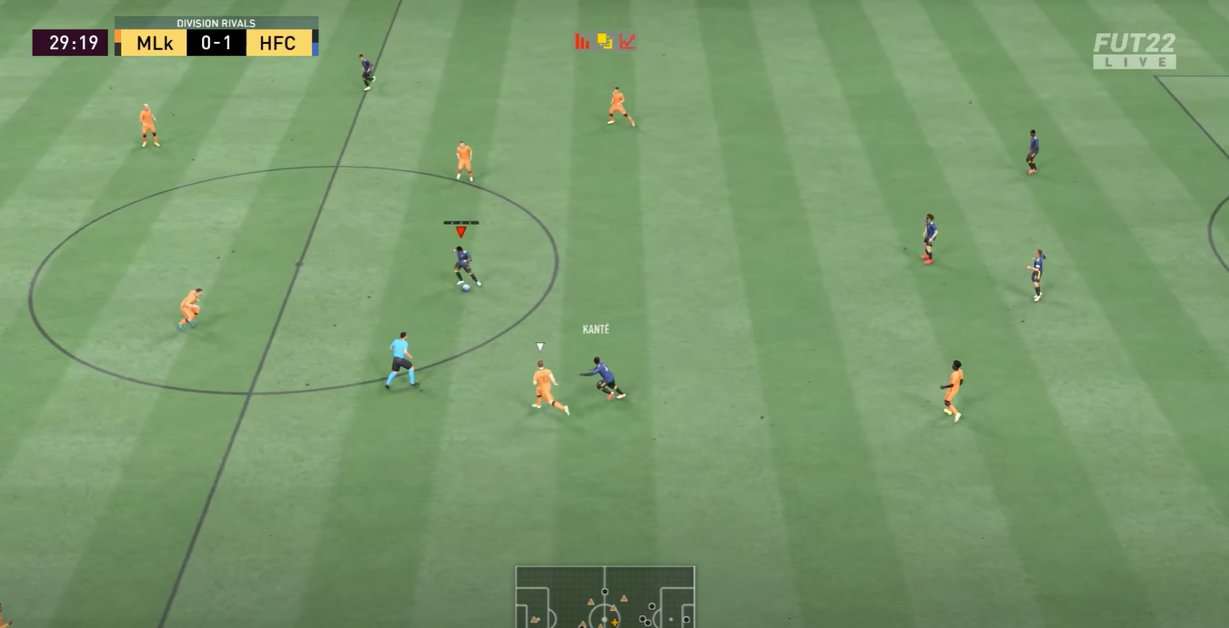Lag and Performance related issues are the worst when it comes to experiencing a game and these are the two things that can ruin everything. FIFA 23 comes with a whole bunch of optimization and performance issues and we are going to look at how you can fix these PC issues in FIFA 23.
To no one’s surprise, this year just like the past many years, EA hasn’t been able to properly optimize their game and it has left the enthusiasts heartbroken to see their favorite game work so poorly even on high-end hardware.
FIFA 23 PC performance issue fixes
FIFA 23 is facing a serious lag and stutter problem where when you are in the main menu, the GPU and CPU usage suddenly skyrocket, and the FPS drop significantly making the game super laggy.
On top of that, whenever a cut scene initiates, your PC will start to thermal throttle and the game will pretty much become unplayable with just 5-10 FPS.
This issue also happens when you pause the game. Everyone has been trying to fix the issue, but it seems like no solution has been found yet.
Although we have yet to receive any official word from EA as to when they will be fixing this issue but there are always some methods that you can try to optimize the overall performance of your PC.
Meet the minimum requirements
First and foremost, you have to make sure that your PC can handle the load you are about to put on it so, at the bare minimum, your system should meet the minimum game requirements.
The following are the minimum requirements for FIFA 23.
- Operating system: Windows 10 64-bit
- Processor: Intel Core i5 6600k or AMD Ryzen 5 1600
- Memory: 8 GB RAM
- Graphics: NVIDIA GeForce GTX 1050 Ti or AMD Radeon RX 570
- DirectX: Version 12
- Storage: 100 GB available space
Following are the recommended requirements for FIFA 23.
- Operating system: Windows 10 64-bit
- Processor: Intel Core i7 6700 or AMD Ryzen 7 2700X
- Memory: 12 GB RAM
- Graphics: NVIDIA GeForce GTX 1660 or AMD Radeon RX 5600 XT
- DirectX: Version 12
- Storage: 100 GB available space
Optimize your settings
The first trick that you can try to make the situation better is by optimizing your in-game settings to improve your overall situation.
Below we have given the best possible settings for FIFA 23.
- Resolution: Native Resolution
- Display Mode: Full Screen
- Frame Rate: No Limit on FPS
- Dynamic Resolution Scale: Off
- Strand Based Hair: Off
- Rendering Quality: Medium
- MSAA Level: 0
You won’t be able to change your MSAA Level from within the game settings. You will have to go to This PC/Documents/FIFA 23. There will be a “FIFASetup” file. Open the file and inside change the MSAA Level to 0 from 1.
Update your drivers
It is highly recommended to always have the latest version of the driver installed because a lot of the time, the problem will be patched with a new driver update.
Verify the integrity of your game files
Often there can be an issue with game data such as a broken shader or a graphics file and that might not cause the game to malfunction completely, but it can create stuttering issues.
To verify the integrity of your game files on Steam.
- Open Steam and Right-Click on FIFA 23 in the list on the left side of the screen.
- Select Properties and go to the Local Files tab.
- Click on “Verify Integrity of Game files”.
The game will take a bit to check all and files and after that, you can try to run it again.
Enable high-performance power option
If you are running your PC in Balanced Mode, it means you are not using the system and hardware at its full designed capacity. For extreme gameplay, High-Performance mode can be enabled to enhance the output of the system. However, on laptops, this mode can drain the battery more quickly.
Following are the steps to enable High-Performance mode
- Go to Control Panel
- Go to Hardware and Sound and select Power Options
- Click on High-Performance
Now you need to restart, to let the PC adopt the new settings.
Disable full-screen optimization
As mentioned earlier, by disabling this feature your game can become a lot better. To do it
- Launch Steam and go to Library
- Right-click on FIFA 23 and click Manage
- Click Browse local files (A folder will open where the game is installed)
- Find and run the executable file with the name exe
- Go to its properties.
- On the Compatibility tab, click on Disable Full Screen Optimization
- Final step is to click Apply and then OK to save changes
Run as administrator
Running the game as an administrator, user account control-related issues are significantly reduced. To do so
- Right-click on FIFA 23 executable file
- In the properties, select the Compatibility tab
- Find and mark the checkbox stating Run this program as an administrator
- Click Apply and select OK, to save your changes
Enable Game Mode
Windows has a built-in feature for games known as a Game mode. After enabling this feature, FIFA and other similar games can run properly without any kind of interruption. To enter this mode, follow the given steps
- Go to Windows Settings (shortcut = window key + I key)
- Click on Gaming
- Select the Game Mode option
- Toggle and set Game Mode to enable
Increase virtual RAM
Another factor that may fix your FIFA 23 gameplay is the Virtual RAM. It can be increased manually to improve FPS. Some players do not find it fruitful in every scenario but you should try it out as a workaround.
To do so, follow the steps listed below
- Go to This PC (My Computer) properties
- Select Advanced system settings
- Under the advanced tab, click on Performance Options
- Go to the Advanced tab and click on ‘’change’’ under Virtual Memory
- Uncheck the option stating Automatic manage paging file size for all drives
- Select the particular drive where the game is installed (for example D drive)
- Click on Custom Size
- Type and set 20000 as the Initial and Maximum size fields
To save and adopt these settings you need to restart your PC.