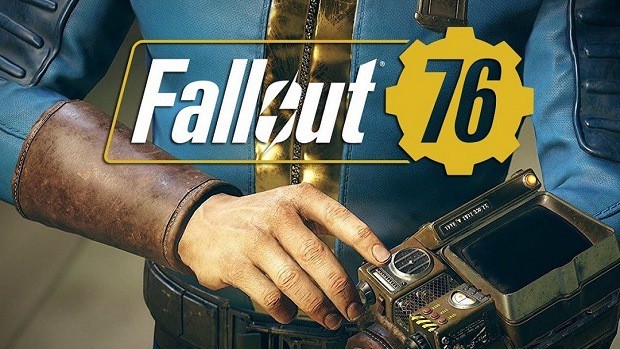Fallout 76 PC is out now and if you are playing the game then you must have noticed that there are plenty of settings that you cannot change in the in-game menu. You will need to change them manually. If that is something that you do not know how to do then you need not worry as we are going to tell you everything that you need to know in this Fallout 76 PC Tweaks Guide.
Fallout 76 PC Tweaks
Before we get into the Fallout 76 PC tweaks you need to know about the requirement of the game. The following are the minimum and recommended requirements for Fallout 76 PC:
Minimum Requirements
- OS: Windows 7/8/10 (64-bit OS required)
- Processor: Intel Core i5-6600k 3.5 GHz/AMD Ryzen 3 1300X 3.5 GHz or equivalent
- Graphics: Nvidia GTX 780 3 GB/AMD Radeon R9 285 2 GB or equivalent
- Memory: 8 GB RAM
- Storage: 60 GB of free disk space
Recommended Requirements
- OS: Windows 7/8.1/10
- Processor: Intel Core i7-4790 3.6 GHz/AMD Ryzen 5 1500X 3.5 GHz
- Graphics: Nvidia GTX 970 4 GB/AMD R9 290X 4 GB
- Memory: 8 GB RAM
- Storage: 60 GB of free disk space
Before we go into this Fallout 76 PC tweaks guide, there are a few steps that you need to follow. First, you will need to go to the Fallout 76 folder that is located in the “My Games” inside your “Documents” folder.
Here you need to locate the “Fallout76prefs.ini” file and change its name to “Fallout76Custom.ini”. Be very careful about the extension “Fallout76Custom.ini.ini” will not do anything.
Once you are gone with this you can add text and change the settings of the game. These settings will not be affected by any upcoming updates that the game might receive down the line.
Turns Off The Main Menu Music
You can turn off the main menu music if you want. Find the “bPlayMainMenuMusic” value which is set to “1”. Change this to “0” and the main menu music will be turned off.
Adding Mods to the Game
To add mods, you have to go to the default location of the game and add the mods to the data folder (generally). The default location is mostly C: Drive***,*** C:Program Files (x86), Bethesda.net Launcher***,*** Games***,*** Fallout76.
Additional Performance
You can enjoy the additional performance by entering the Fallout76Prefs.ini and alter the lines fShadowDistance=10000.0000 and fDirShadowDistance=10000.0000 with this shadow draw distance is decreased by 1000 m(meters).
Increase Draw Distance for low-resolution shadows
Go to the Fallout76Prefs.ini and change the value as given fBlendSplitDirShadow=512.0000
Skips The Bethesda Intro Logo
If you want to skip the intro logo than all you need to do is search for the “sIntroSequence” value that is set to “BGSLogo4k.bk2” by default. If you leave this empty then you will no longer see the Bethesda logo when you launch the game.
Turns Off Fog
If you want to increase your FPS then you can turn off the fog effect. Search for the “bFogEnabled” value. By default this will be set to “1”. Change this to “0” and the fog will turn off.
Turn Off Volumetric Lighting
Search for the “iVolumetricLightingTextureQuality” entry and change the value from “1” to “0”.
Reduce Volumetric Lighting Texture Quality
Look for “bScreenSpaceReflections” and change the default “1” to “0”.
Force Full-Screen Mode/Fix FPS Issues
Copy and paste the following text in order to force the game to run in full-screen mode:
bFullScreen=1
bBorderless=0
Turn Off Depth Of Field And Remove Blurriness
If you want to remove the Depth of Field effect in Fallout 76 PC then you can copy and past the following in the [Display] section:
fDOFBlendRatio=0
fDOFMinFocalCoefDist=999999
fDOFMaxFocalCoefDist=99999999
fDOFDynamicFarRange=99999999
fDOFCenterWeightInt=0
fDOFFarDistance=99999999
Once you have done this, you also need to copy and paste the following in the [ImageSpace] section of the file:
[ImageSpace] bDoDepthOfField=0bDoRadialBlur=0
iRadialBlurLevel=0
bMBEnable=0
bLensFlare=0
bScreenSpaceBokeh=0
bDynamicDepthOfField=0
Auto Save More Often
By default, the game saves every 10 minutes. You can change that so that the game saves automatically more often.
In this case, I have gone with a 2-minute autosave but you can change that according to your preferences. Just copy and paste the following text and change the number:
[SaveGame] fAutosaveEveryXMins=2.0000Adjust Field of View
In order to change the field of view, copy and paste the following text under [Display]:
fDefault1stPersonFOV=90.00
fDefaultWorldFOV=90.00
People have increased this to 110 without any issues, but it depends on what you want.
Change Anti-aliasing Type
By default Fallout 76 PC uses TAA or Temporal Anti-Aliasing but you can change this to FXAA by copying and pasting the following text under [Display]
sAntiAliasing=FXAA
Normalize Vertical Sensitivity
Use the following text in order to normalize vertical sensitivity in Fallout 76:
fMouseHeadingXScale = .021
fMouseHeadingYScale = X
Use the following values for X based on your aspect ration:
- .03738 for 16:9
- .042 for 21:9
- .028 for 4:3
- .0336 for 16:10
Disable Mouse Acceleration
You can disable mouse acceleration by using the following text:
bMouseAcceleration=0
How To Change Pipboy Colors
You can play with the settings by changing the values in the following text:
fPipboyEffectColorB=1.000
fPipboyEffectColorG=1.000
fPipboyEffectColorR=1.000
Disable Smoothing
If you want to disable the smoothing effect then use:
bForceIgnoreSmoothness=1
Recommended Fallout 76 Tweaks For 60 FPS On Potato PCs
If you have a really old PC then I recommend that you use the following settings:
fShadowDistance=0.0000
fDirShadowDistance=0.0000
iShadowMapResolution=512
uiShadowFilter=0
uiOrthoShadowFilter=0
fBlendSplitDirShadow=0.0000
iMaxFocusShadows=0
bDrawShadows=0
iMaxDecalsPerFrame=50
iMaxSkinDecalsPerFrame=15
bVolumetricLightingEnable=0
bSAOEnable=1
uWaterShadowFilter=2
iVolumetricLightingTextureQuality=0
iSize H=1080
iSize W=1920
iLocation X=0
iLocation Y=0
bFull Screen=1
bFullScreen=1
bBorderless=0
bFloatPointRenderTarget=0
iGraphicPreset=0
uShadowExpirationMS=2500
uPointLightShadowMapMaxResLog2=10
fShadowBiasScale=1.0000
iDirShadowSplits=2
fTessFactorMaxDistanceScale=500.0000
fTessFactorMinDistanceScale=100.0000
flocalShadowMapHalveEveryXUnit=750.0000
fLeafAnimDampenDistEnd=2000.0000
fLeafAnimDampenDistStart=1000.0000
iMaxFocusShadowsDialogue=4
bComputeShaderDeferredTiledLighting=1
uFaceGenTextureResolution=1024
uPipboyTargetHeight=700
uPipboyTargetWidth=876
sAntiAliasing=0
iTiledLightingMinLights=10
fRainOccProjRadiusRejectionSize=0.0100
fRainOccObjRejectionSize=100.0000
fSMProjRadiusRejectionSize=0.0200
fSMObjRejectionSize=250.0000
uSMObjRejectionSplit=2
bEffectShaderAllowPBRShadows=0
iPresentInterval=1
bTopMostWindow=0
bMaximizeWindow=0
iAdapterOutputIndex=0
iAdapterIndex=0
bAllowShadowcasterNPCLights=0
iScreenShotIndex=0
fMaxFocusShadowMapDistance=450.0000
fDOFBlendRatio=0
fDOFMinFocalCoefDist=999999
fDOFMaxFocalCoefDist=99999999
fDOFDynamicFarRange=99999999
fDOFCenterWeightInt=0
fDOFFarDistance=99999999 [Decals] bDecals=1
bSkinnedDecals=1
uMaxDecals=200
uMaxSkinDecals=25 [TerrainManager] fBlockMaximumDistance=150000.0000
fBlockLevel2Distance=100000.0000
fBlockLevel1Distance=40000.0000
fBlockLevel0Distance=20000.0000
fTreeLoadDistance=22500.0000
fSplitDistanceMult=0.7500
bShowLODInEditor=0 [ImageSpace] bDoDepthOfField=0
bMBEnable=0
bLensFlare=0
bScreenSpaceBokeh=0 [LightingShader] bScreenSpaceReflections=1 [LOD] fLODFadeOutMultActors=7.0500
fLODFadeOutMultItems=4.3750
fLODFadeOutMultObjects=6.0000
fLODFadeOutMultSkyCell=1.0000 [Grass] bAllowCreateGrass=0 [Texture] iLargeTextureArrayMipSkip=0
iTextureMipSkipBC1UNormSrgb=1
iTextureMipSkipBC3UNormSrgb=1
iTextureMipSkipBC1UNorm=1
iTextureMipSkipBC5SNorm=1
iTextureMipSkipBC4UNorm=1
iTextureMipSkipMinDimension=512
iLargeTextureArrayCount=32
iLargeTextureArrayDim=2048 [Water] bUseWaterHiRes=1
bUseWaterDisplacements=1
bUseWaterRefractions=1
bUseWaterReflections=1
bUseWaterDepth=1 [Weather] bPrecipitation=1
bFogEnabled=0
bRainOcclusion=1
bWetnessOcclusion=1 [VATS] fModMenuEffectHighlightPAColorB=0.5
fModMenuEffectHighlightPAColorG=1
fModMenuEffectHighlightPAColorR=0.1
fModMenuEffectPAColorB=0.5
fModMenuEffectPAColorG=1
fModMenuEffectPAColorR=0.1
fModMenuEffectHighlightColorB=0.5
fModMenuEffectHighlightColorG=1
fModMenuEffectHighlightColorR=0.1
fModMenuEffectColorB=0.5
fModMenuEffectColorG=1
fModMenuEffectColorR=0.1 [Pipboy] fPipboyEffectColorB=0.5
fPipboyEffectColorG=1
fPipboyEffectColorR=0.1
fQuickBoyEffectColorR=0.1
fQuickBoyEffectColorG=1
fQuickBoyEffectColorB=0.5
fPAEffectColorB=0.5
fPAEffectColorG=1
fPAEffectColorR=0.1
fBlurRadiusPipboy=0
fBlurIntensityPipboy=0.00
fScanlineScalePipboy=0
bEnableFlickerPipboy=0
bUsePipboyMode=1
bPipboyEffectColorOnLight=1 [General] fBrightLightColorB=1.0000
fBrightLightColorG=1.0000
fBrightLightColorR=1.0000
bGamepadEnable=1
iStoryManagerLoggingEvent=-1
bEnableStoryManagerLogging=0
bFaceGenTextureDegrading=1
uGridsToLoad=5 [Enlighten] fBounceQuality=0.0000
bEnableDirectionalIrradiance=1 [Culling] bMultiThreadedLODCulling=0 [MAIN] fImageContrastHDR=1.7500
fImageContrastSDR=1.0000
fHUDOpacity=1.0000
bSaveOnTravel=1
bSaveOnWait=1
bSaveOnRest=1
bCrosshairEnabled=1
fSkyCellRefFadeDistance=150000.0000 [Interface] bDialogueSubtitles=0
bGeneralSubtitles=0
bDialogueCameraEnable=1
bShowCompass=1
uHUDActiveEffectWidget=2
iHUDColorC=0
iHUDColorV=0
iHUDColorS=0
iHUDColorH=0
iHUDColorB=21
iHUDColorG=255
iHUDColorR=18 [Controls] fMouseHeadingSensitivity=0.0300
bAlwaysRunByDefault=1
bInvertYValues=0
bMouseAcceleration=0
fMouseHeadingXScale = .021
fMouseHeadingYScale = .03738 [GamePlay] iDifficulty=2
bShowFloatingQuestMarkers=1 [Particles] iMaxDesired=750 [SaveGame] fAutosaveEveryXMins=5.0000 [AudioMenu] fAudioMasterVolume=1.0000
fVal7=1.0000
uID7=0
fVal6=1.0000
uID6=0
fVal5=1.0000
uID5=0
fVal4=0.3500
uID4=138006
fVal3=0.6564
uID3=1007612
fVal2=1.0000
uID2=94881
fVal1=0.0000
uID1=466532
fVal0=0.0000
uID0=554685 [Voice] uTransmitPreference=0
uVivoxVoiceVolume=100 [Landscape] fScrSpaceErrorThreshold=3.0000
fWorldBorderHeight=2048.0000
That is all for our FO76 PC Tweaks Guide.