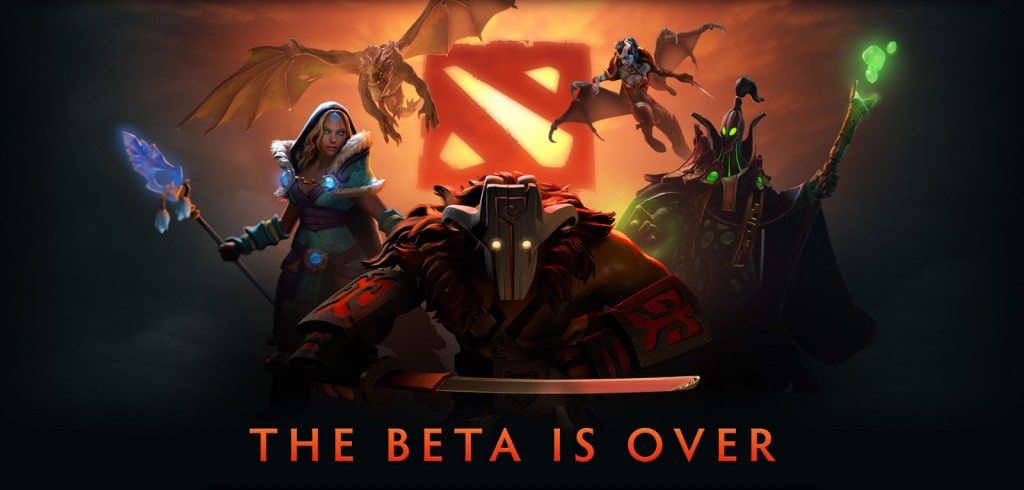Defense of Ancients without any doubts, is one of the pioneers of MOBA genre. Original Dota was well received by the community and as a result, Valve had to think of a proper sequel which released recently in the form of Dota 2.
Being an online game, smooth experience matters a lot in Dota 2 as a little delay can be the reason behind a death or a kill. Luckily, however, Dota 2 allows PC users to customize it to their will so that they can play with the configuration they like the most.
Like many other PC games, to tweak different settings, you will have to use various commands either in the built-in console of the game or use them in the launch options.
Dota 2 Tweaks
If you are wondering that what settings/commands can be useful to you, the following resource can serve the purpose of helping you.
Dota #2 – How to Boost FPS
There are a number of ways to get better performance in case of Dota 2. If you have a high end PC, you are good but if that’s not the case, you can improve your FPS in the following ways:
- First things first, make sure that your graphics settings aren’t that high. Keep them as low as possible for the best performance.
- You can set your GPU to give you better performance than visuals using the control panel (ATI/Nvidia).
- Make sure that your are using latest version of drivers for your GPU.
- You can also use the following commands in the launch options of Steam for Dota 2:
-novid: This command will skip the intro video.
-high: Your game will be set to high priority so that you can improved performance.
-console: Quite helpful as it enables in-game console which you can use to add different commands.
-w 800: It will set the default resolution width of your game. The lower the resolution you keep, the better will be the performance.
-dxlevel 81: Forces the game to use the older directx version reducing the load and boosting performance.
-noforcemaccel -noforcemspd -useforcedmparms: They disable mouse acceleration.
Note: If you want to use multiple commands, you can use them in the launch options by separating them with a single space. For instance; -high -console -w 800.
- Some other Graphical tweaks are as following:
dota_cheap_water “1”
dota_embers “0”
cl_globallight_shadow_mode “0”
r_deferred_height_fog “0”
r_deferred_simple_light “1”
r_screenspace_aa “0”
You can add these commands either in autoexec.cfg or make a separate config file and save it. If you make a separate config file, don’t forget to load it via in-game console for effects to take place.
Dota 2 Gameplay Tweaks
It’s not necessary that you like the way interface is presented in by default in Dota 2. For example, the appearance of heroes on minimap may be appropriate for you and you want to make it more vivid. In that case, the following commands can serve your purpose:
How to Make Heroes Look Better on Minimap
The command for improvement is as follows:
dota_minimap_hero_size 900
You can change the value 900 to anything you like.
How to make the Health Bars Smooth
If you don’t want the segmented health bars and want o make them look as they appear in Dota, you should use the following command:
dota_hud_healthbars 1
Some Useful Binds to Alert Teammates
Instead of writing, you can bind team alerts to single keys so that your time is saved. The commands are as following:
bind “x” “say_team missTOP”
bind “x” “say_team missMID”
bind “x” “say_team missBOT”
bind “x” “say_team RE”
just change the “X” values to the keys you want to use.
Other Useful Tweaks
dota_disable_range_finder “1” The value shows range-finder when using targeted spells.
dota_camera_accelerate “10” It will control the acceleration of the camera or in simple words, the camera speed.
dota_ability_quick_cast “1” Self-casts an ability when double-tapping the keyboard shortcut.
dota_screen_shake “1” It will disable the screen shake effect when certain spells are cast.
dota_player_multipler_orders “1” Allows ctrl-clicking to order all controlled units.
dota_unit_fly_bonus_height “10” It will allow you to change elevation of flying units.
dota_gamescon_althack “1” The command allows you to use Alt+Q/W/E/A/S/D to use inventory items.
dota_unit_use_player_color “0” Colors players by team instead of assigning individual colors.
dota_minimap_simple_colors “1” Changes minimap colour scheme to resemble the original DotA.
dota_shop_force_hotkeys “1” The command enables shop hotkeys.
dota_hud_healthbars “1” Removes the vertical lines on health bars (0 = health bars disabled). 3
dota_always_show_player_names “1” Shows player names above heroes.
chat_join “name” Automatically joins a chat channel upon launch.
tv_nochat “1” Disables spectator chat by default.
These commands should be entered in the in-game console. If you don’t want to type them every time, you can save them in a text file and name it as dota2.cfg.
Place the file in Steam\steamapps\common\ dota 2\dota\cfg. Now, whenever you launch the game, all you need to do is type dota2.cfg into the console and all your settings will be loaded instantly.
If you know of any other graphics or performance tweaks, comment and we will add them in the guide!