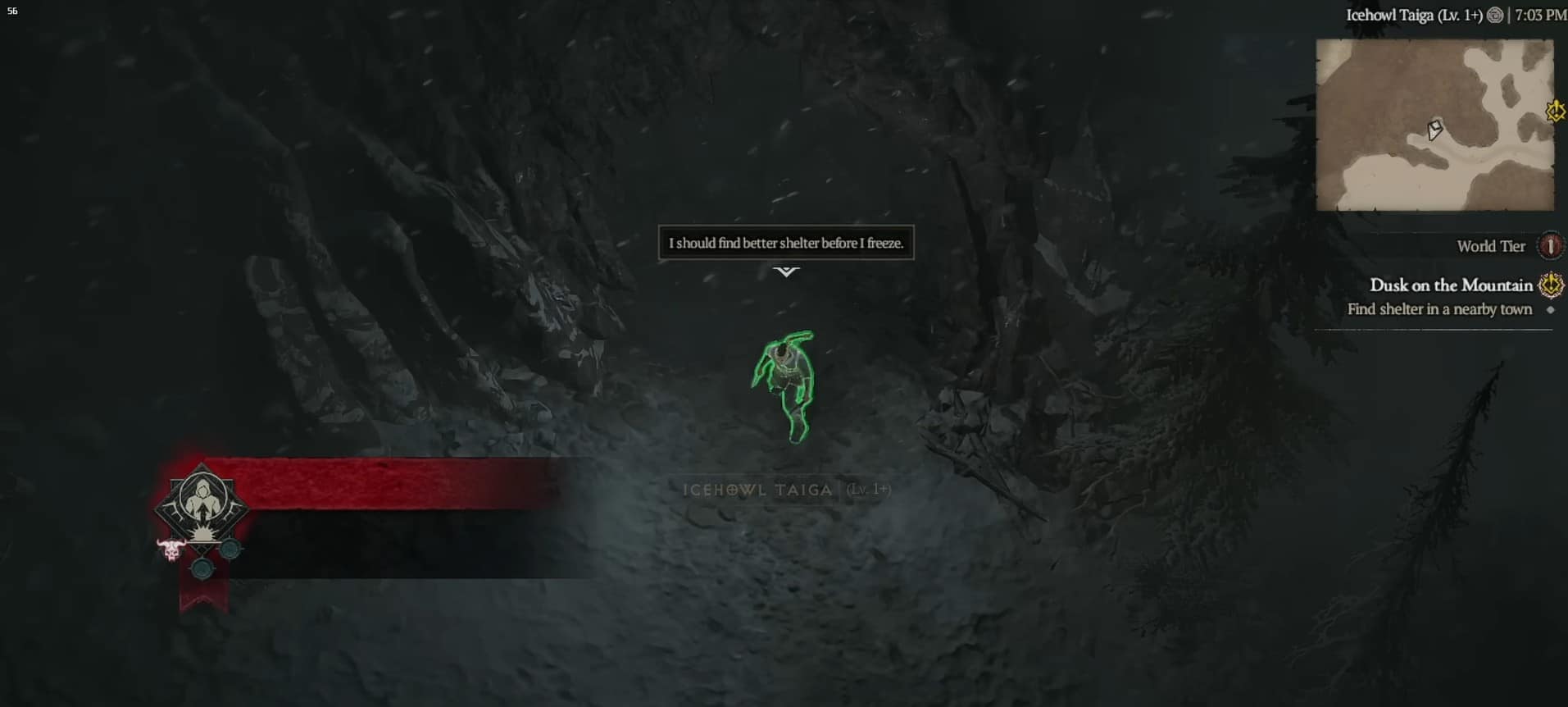Valve’s Steam Deck is one of the greatest handheld gaming machines in the market but not without its caveats. The fact that Steam Deck has its own custom OS means there can be some issues running games that aren’t natively available on Steam. This also includes Blizzard’s Diablo 4, a game that would be perfect on Steam Deck if people can get it to run.
With some guidance, you can play Diablo 4 on Steam Deck. It may take longer if you are not familiar with the Steam Deck’s desktop mode. Nevertheless, with our detailed guide below, you will play Diablo 4 on your Steam Deck in no time.
How to play Diablo 4 on a Steam Deck?
The first thing you want to do is to switch Steam Deck from Game Mode to Desktop. To switch to desktop mode, go to the power option and click on the “Switch to Desktop” option. It will open the desktop of the Steam Deck.

Click on the third option, “Discover Store” on the bottom left, and search for “Lutris” Click on the install to download this orange globe, as shown in the image below. Lutris will help you play D4 on Stream Deck.
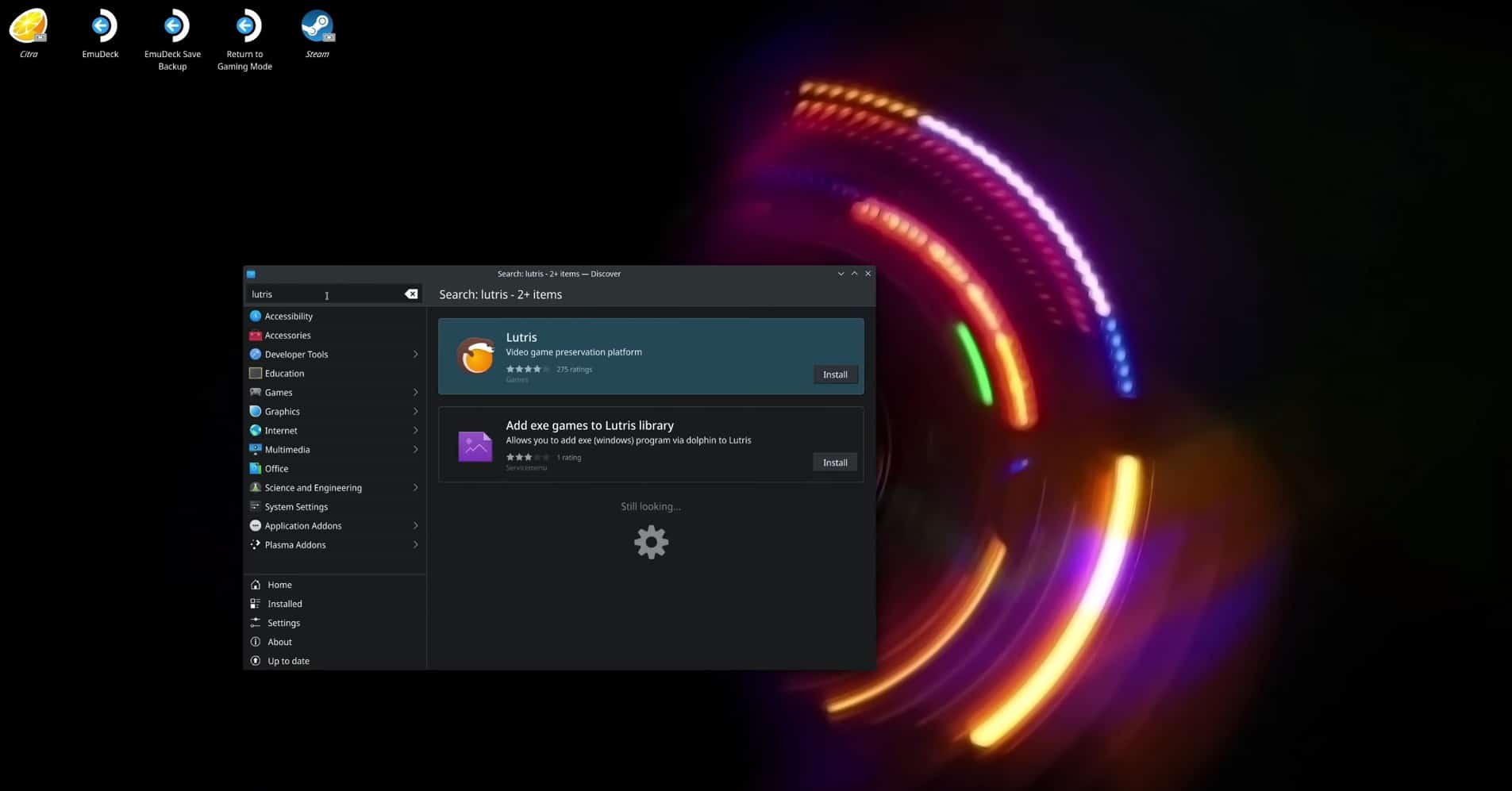
The next thing you want to do is to launch the Lutris app on your Steam Deck. Go to the start option and search Lutris and launch it.
Launching it will open the Lutris app; click on the plus sign on the top left of the Lutris window. Search Battle.net and click on the first option, as shown in the image below. Install battle.net on your Steam Deck. Choose wherever you want this file to be.
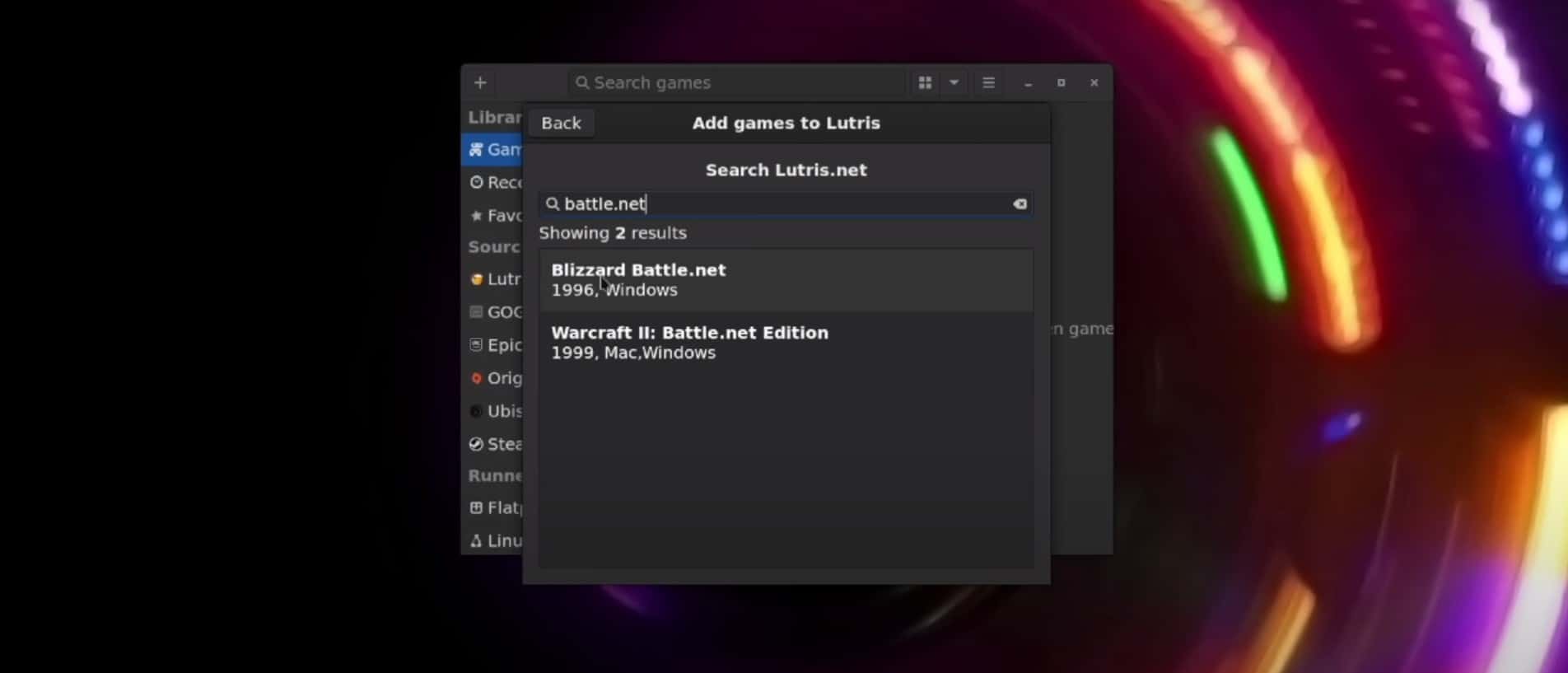
After you are done installing, select the language from the list of languages. A new window will pop up asking you to log in the Battle.net. Since Lutris is basically emulating the Windows version of Battle.net client you should see a familiar layout.
Once you are logged in, find Diablo 4 from your game library and click on Install. Choose your storage and wait for the download to complete.
Once it is done installing, close all the apps like Lutris and Battle.net and open the Steam app. Click on the “Add a game” option on the Steam window. Since Diablo 4 is a non-steam game, click on “Add a non-steam game” Scroll down to find Lutris, click on it, and click on selected programs.
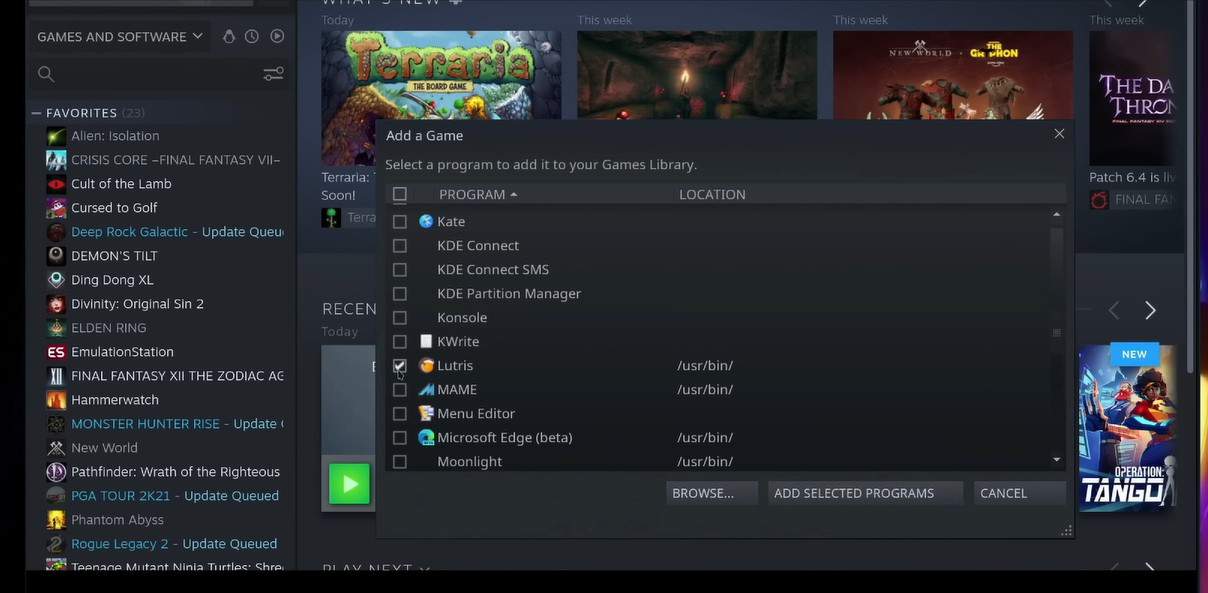
Click on the “Return to game mode” at the top of the desktop window. When you are in game mode, launch the newly added Lutris non-steam game from your Steam Library. Lutris will launch Battle.net and from there you can click on Diablo 4 to launch it.
Once everything loads up, click on the play button. It will take some time to load the game, so wait a few minutes. Once it is loaded, you are ready to play D4 on your Steam Deck.