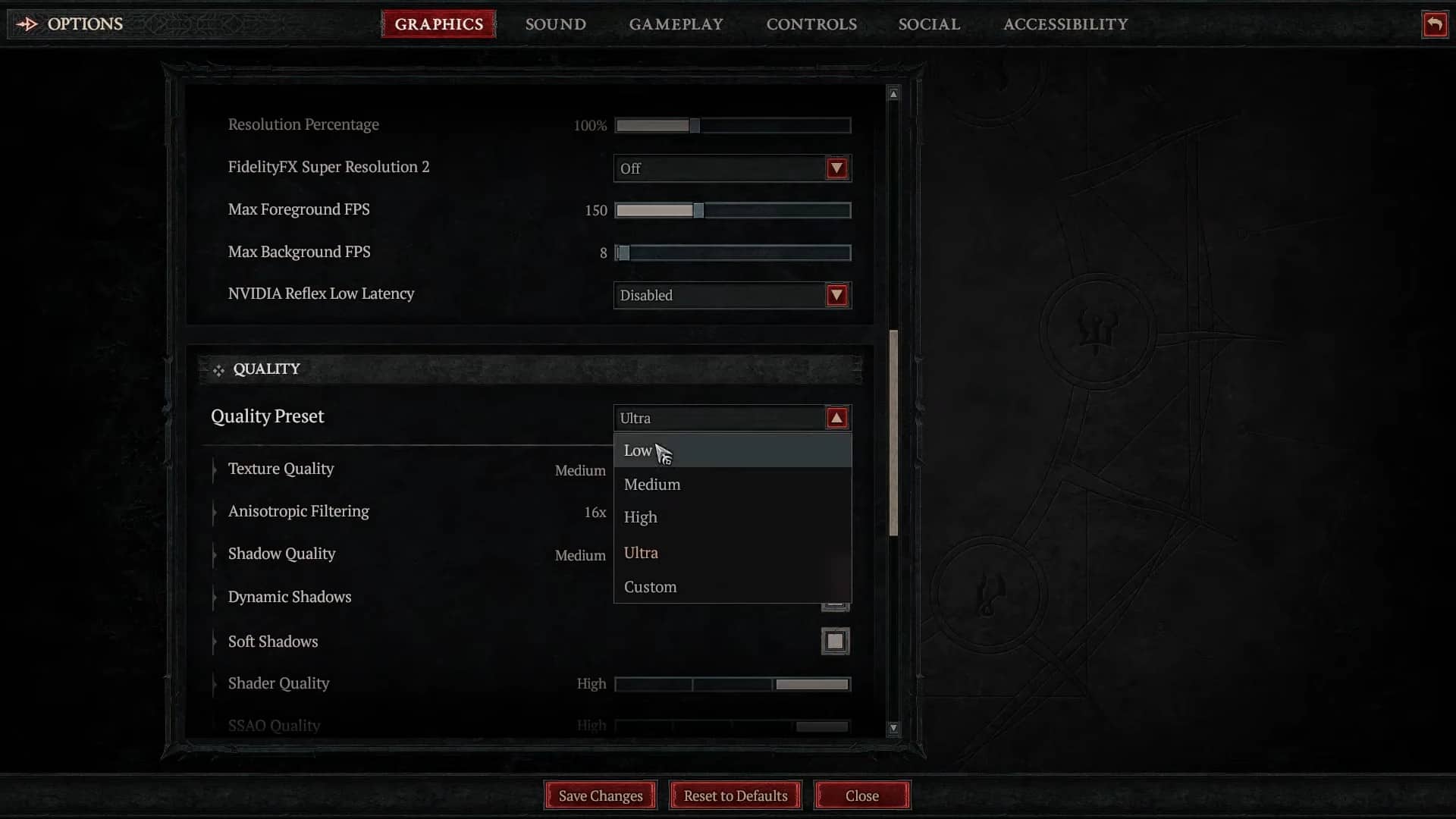Diablo 4 Out of Memory error occurs when your PC has insufficient space to download game cache files necessary to load features.So, while we can blame Blizzard Entertainment for all other bugs in Diablo 4; this one depends on the performance of your device.
Therefore, when playing Diablo 4, ensure your PC has enough storage to avoid such errors. Probably no one wants the game to crash right when we are on the verge of killing some Boss.
Out of Memory error, therefore, is pretty annoying, so you may think of deleting the game too, but there is no need to do that. In this guide, we have covered all the information you need to know when such happens.
Diablo 4 Out of Memory error fixes
“Out of Memory” error where most of the time occurs because of insufficient space; sometimes, there are some other bugs that can cause this error. Here are a few of the fixes you can try to fix this error in Diablo 4;
Close background apps
The first and the most basic fix you can perform is close other background tasks. However, if closing these tasks doesn’t fix the issue, then make sure to end unnecessary third-party tasks by following the steps:
- Click on Task Manager.
- Click on Processes.
- Click on Respective Task.
- Click on End Task.
- Do this for all other tasks too.
Update GPU drivers
Having old GPU drivers that cannot meet current requirements can also cause Out of Memory error in D4. Therefore, check for GPU driver updates, and the problem will be fixed. However, if no updates are available, manually search for the model of your graphics and install the latest version specified for your model.
Adjust Diablo graphic settings
Sometimes “Out-of-Memory” errors might also occur due to vram related memory leaks; therefore, optimize your Diablo 4 graphic settings when this happens. This will increase your PC’s overall performance and reduce RAM usage. The recommended graphic settings for Diablo 4 are 60 fps and medium-level visuals.
Disable all other apps
If none of the above works, then try this one out. As your system boots, many apps often start on themselves. These apps will use your system’s resources; therefore, as you start Diablo 4, make sure you’ve disabled these apps. To do so, type “msconfig” in the Run box.
This will open up system configuration; from this menu, hit “Services” and enable the Hide all Microsoft services checkbox. Disable all other apps and save changes.