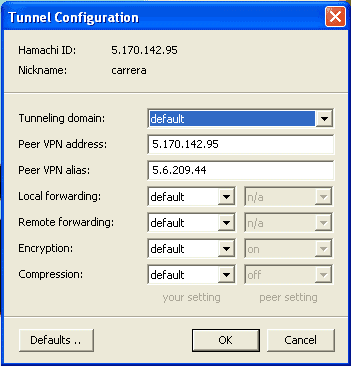Diablo II can be played multiplayer on LAN or online on battle.net. Like the original game, Diablo II was made with multiplayer in mind. You can play the game LAN online using virtual network client like Hamachi with your friends. Follow the guide below to setup Diablo II multiplayer on Hamachi.
How to Play Diablo II Multiplayer On Hamachi
This guide will help you play Diablo II Online with your friend anytime without using Battle.net or OpenBattle.net.
Note. To get this thing working you will have make sure that both players are running the same version of the game.
Step 1
Install a VPN software Hamachi.
Step 2
Now Create a Network and ask your friends to join it.
Step 3
Now when you and your friends are online and in a same Network, goto “Preferences” (click the Gear Button at bottom right corner), select “window” tab, enable ‘Show “Advanced …” peer menu item’ and Click OK.
Step 4
This step is a tricky, for playing this game you and your friends must have IP with a same Subnet (same first three blocks like 5.2.44.66 and 5.2.44.77). You can’t change your IP this easily in Hamachi, but there is an option of giving Alias IP, to a player.
So all you have to do is to right click on the person (who will be hosting the game) and select “Advanced” and enter an IP with same subnet as yours in the “Peer VPN Alias” text box.
Note. Not the same IP as yours but Same subnet as yours (which means only first three Blocks of your IP).
Step 5
You have setup your Hamachi correctly and are ready to get in the game. Load the game, if you are Hosting then from the Diablo II main menu choose “Other Multiplayer” then select “TCP/IP GAME” and then click on “HOST GAME”, select character and press OK.
If you are joining, choose “OTHER MULTIPLAYER” from the main menu and then “TCP/IP GAME” and “JOIN GAME”. Now enter the “Peer VPN Alias” of the person who is hosting the game, choose your character and press OK to start playing the game.