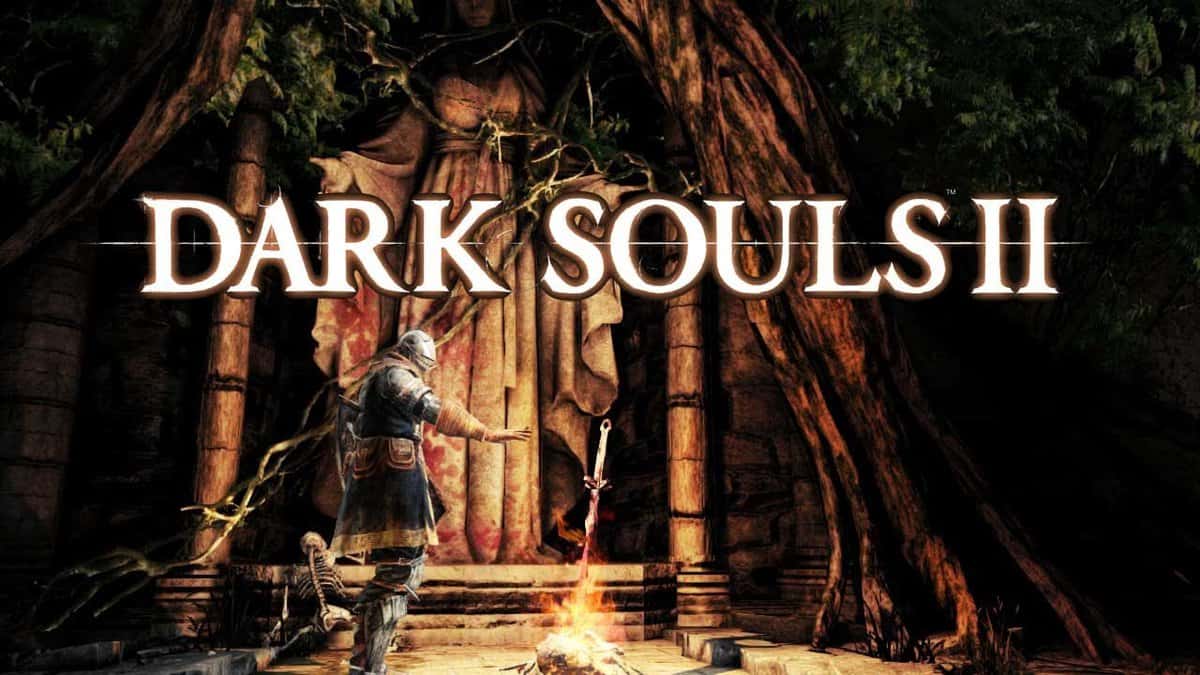Whenever there is a multiplatform game like Dark Souls 2, being an avid PC gamer, I prefer playing it on PC. Sadly though, PC gamers usually have to wait as publishers these days tend to delay PC versions so that they can have sufficient time to fulfill the needs of the high demanding PC community.
Anyway, Dark Souls 2 just got released on PC and those who decided to wait can finally experience the challenges that the game has to offer.
However, the game didn’t go as well as Namco Bandai might have planned as it experienced some launch issues in the form of crashes, controller problems, and VAC-related issues.
Although the developer is hard at work to resolve these issues, impatient players like me would want to play the game as soon as possible.
In that case, we have shortlisted workarounds and possible fixes for some of the most common problems being experienced by Dark Souls 2 owners on PC.
Feel free to browse through the following listing to find a possible solution for the concerned problems.
#1 Dark Souls 2 Crashes on Launch
Many users out there are experiencing launch crashes for Dark Souls 2. The good news is that Namco Bandai has acknowledged the issues plaguing the game, and their team is working to resolve them as soon as possible.
In the meanwhile, if you are eager to start the game, you can try the following workarounds:
If you are an AMD user, it’s recommended that you enable GPU scaling from the Catalyst control panel. If that doesn’t work for you, try out the following workaround:
- Select Dark Souls 2 in your Steam Games Library (don’t start it yet).
- Now, unplug your DVI/HDMI (Display) cable.
- Hit enter so that the game selected earlier can start (don’t worry about the display yet).
- Once the game has started (you can be sure by listening to sound on your headphone), plug the cable back in.
This way, you might be able to bypass the crash but it’s not sure to work. If this solves your problem, don’t forget to share it with us in the comments below so that others can be benefited from it too.
And if none of the above-mentioned workarounds work for you, you can also try the following to fix the issue:
-
- You need to find GraphicsConfig.xml file in your %appdata%\DarkSoulsII folder.
- After you have found it, open it in Notepad.
- You need to add/edit full-screen command line so that it looks like:
<fullscreen>OFF</fullscreen>
This may make your game playable.
#2 Dark Souls 2 VAC Banned Players Can’t Access Online
The developer is aware of the issue and they are working to resolve it. Make sure that you keep your game up to date. In the meantime, if you are desperate to play the game, you can make another Steam account and use the Family sharing option to transfer Dark Souls 2 to that account. You need to make sure that Steamguard is on to make that work.
#3 Dark Souls 2 Controller Not Being Recognized
There is a possibility that your controller may not get recognized by the game. In that case, you need to disable “HID-compliant game controllers” in Device Manager (Human Interface Devices).
After disabling, restart your game and it should work fine.
There is another method based on motion joy you can try to resolve the issue if the one mentioned above does not give positive results.
#4 Dark Souls 2 – How to Fix Mouse Input Lag
A number of users are experiencing issues with the input buttons of the mouse as they are lagging a lot. Although there is no official fix, you can try out this workaround which seems to have worked for some users.
If that doesn’t work out well for you, give this one a shot.
#5 Dark Souls 2 – Language Fix
If you are an experienced Steam user, it shouldn’t be a problem for you but if somehow, you never experience a language issue before, you can change it by right-clicking Dark Souls 2, properties and then going to the language option.
#6 Dark Souls 2 – Black Screen on New Game Fix
First, I will recommend that if you are experiencing this issue, try using the workarounds mentioned in #1.
If they don’t work and you are using Windows 8.1 N or KN, try downloading the media packs from here. This should resolve your issue.
Some users have also reported that downloading these codecs has resolved the issue for them.
#7 Dark Souls 2 – Weird Graphics Issue
The first thing you should do is make sure that your GPU drivers are up to date.
If they are, try restarting your game and Steam. And if you are on a laptop, make sure that you are running the game using the dedicated graphics chip (Nvidia/AMD) and not the integrated one (Intel HD series).
#8 Dark Souls 2 – Downloading Stuck at 97%
If your download is stuck, the first thing you should do is restart Steam.
If that doesn’t fix the issue, Click the play button that will open a small window, let it do its processing and ultimately, you will get your game at 100%.
Make sure that you stay patient and don’t interrupt the process.
#9 Dark Souls 2 – Disk Write Error Fix
First, make sure that you have sufficient free disk space on your drive before you install the game. If you do have space and still getting the error, make sure that you are running Steam as admin.
If you are experiencing any other issue, or have fix of your own, do share with us in the comments below.