Alright, let’s address the elephant in the room first. Cyberpunk 2077 has a lot of bugs and crashes in its default version. The good news however, is that CD Projekt Red is has brought day one patch to address most of these bugs in the game. Now, how many of these bugs get fixed and how many are even game breaking? Only time will tell. For now, it’s highly recommended that you don’t miss the Day One patch for Cyberpunk 2077.
As for the performance, the developer hopes to improves it too with the Day One patch but nothing is for certain. Apart from Day one patch of Cyberpunk 2077, there will naturally be more updates and patches for the game down the road. For the time being,
In the meanwhile, if you are experiencing different issues apart from main bugs in the game including different errors and crashes, we have this troubleshooting guide for you that has possible fixes for common problems being faced by users for Cyberpunk 2077. Here are minimum and Recommended specs for Cyberpunk 2077:
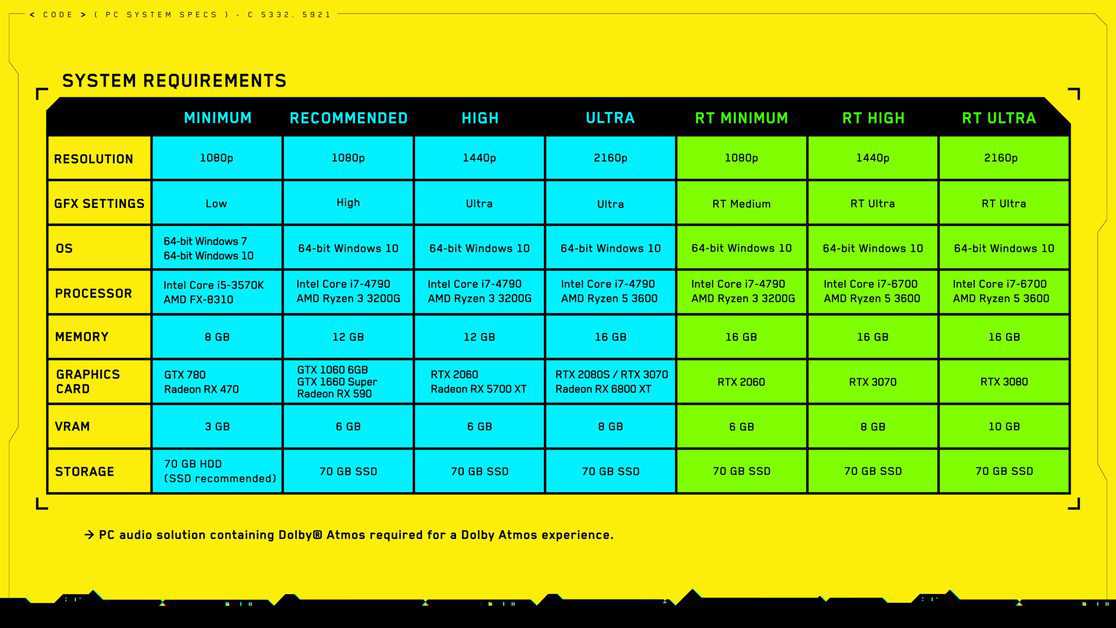
Cyberpunk 2077 Known Issues and Bugs
CD Projekt Red hasn’t curated an official list of knows bugs and issues in the game. Probably because they know that many of these bugs and issues will be fixed with Day One Update! In the meanwhile, if you want to know what are the major issues currently plaguing the game, they are as following:
- The game crashes in various situations on different platforms
- NPCs and certain world elements won’t load properly. You may have to restart your game to even progress further.
- Abundant audio and dialogue issues. Female character can sound as male.
- There are various weapon bugs related to stats and inventory
Cyberpunk 2077 Crashes on Startup
First thing you need to make sure that is that you have the latest GPU drivers installed for the game. If your game is still crashing and you are using GOG version, disabling GOG overlay seems to have fixed the issue.
If your game is crashing on console, a simple restart of your console can fix the issue for you.
There have also been reports that if you disable all the background applications specially that are involved in recording, it should fix the startup crash issues.
If you have your GPU or CPU overclocked and are facing crashing issues, it’s a good idea to return to default settings and see if it solves the crashing problems.
Cyberpunk 2077 In-Game Crashes
While you can do a lot for start-up crashes, there is relatively less you can do if your game is crashing randomly in-game. However, here are a few things you can try to resolve these issues:
- First thing you should do is verify the integrity of your game files. Here is how you can do it.
- Again, we can’t lay much emphasis on drivers update. Regardless of AMD or Nvidia, update your drivers to the latest that have been optimized for Cyberpunk 2077.
- Try running the game in windowed mode and see if you can avoid the crashes that way.
- Try the workarounds mention in the heading above for general crashes.
- If nothing solve your problem, you should report your issue at CD Projekt Red Official Support.
Game Crashes with “Flatlined” Error Message
This is the most common crash issues being faced by a lot of Cyberpunk 2077 players. Luckily though, there is a simple workaround you can try to get past this issue.
Go to C:\Users\ (your login name)\AppData\Local|CD Projekt Red\Cyberpunk 2077 and make a backup of all the files. Now delete them and try starting the game again. This seems to have solved the issue for many.
Another workaround that seems to have worked for some users is loading a previous autosave or a previous save and proceeding from that.
Also it’s important to note that you don’t any pending windows updates and you have updated operating system. You can quickly type windows updates in your start search bar (Windows 10) and see if you have any pending updates.
After the disastrous launch, CD Projekt Red has been committed to improve the performance of the game on different platforms. So you are still a victim of crashes or flatlined error, it’s recommended that you download and installed all the hotfixes and patches they have released so far. You can follow this link for more assistance.
Needless to say that verifying your game files and restarting your PC can also fix the issue for you. And if you are still stuck at the issue, you should definitely click the send error report button and contact the official support of CD Projekt Red.
Cyberpunk 2077 Download Stuck
If your download is stuck at some point, you should wait a little as it may take some time to unpack some files specially during the end of download/install.
Hi all, we understand some of you seem to be stuck toward the end of your Cyberpunk 2077 download.
This is down to a display issue where your "Download" page will show 0 download while it's busy unpacking the encrypted data from your pre-load. https://t.co/xZVWdvMhgy
— Steam (@Steam) December 10, 2020
Your best bet is to restart steam and try again.
How to Improve Performance and Avoid Crashes on PS4 and Xbox One
As you may know, PS4 and Xbox One are the hardest hit consoles when it comes to performance and crashes and bugs in Cyberpunk 2077. While the studio releases some patches and fixes those issues, it’s recommended that if you can avail, try using an external hard drive for the game. Many users have reported that external hard drives tend to provide better performance for the game as compared to the built-in ones.
Controller Issues on PC
If your controller is behaving weird then it must be your Keyboard and Mouse causing it. You should disconnect your keyboard and your controller should work fine.
Cyberpunk 2077 Language Reset Bug
Many users have reported that their language is reset once they restart the game. That’s a major bug for many with no fix for the time being. We are hoping that the issue will be in the top list of CD Projekt Red for the next patch.
For the time being, if you are not much deep into the game, you can try deleting the config/save files here: %userprofile%\Saved Games\CD Projekt Red\Cyberpunk 2077. Please, it’s recommended that you always make a backup of your files before you delete them.
Crash Fix for Old Processor Users
There have been reports that the processors that don’t have AVX will crash the game. Well, there might not be an official support for them but you can try a workaround. This might be for advanced user so use it at your own risk.
Cyberpunk 2077 Error 0xC000001D
If you are getting this crash code, it’s recommended that you try the workarounds mentioned above. If that doesn’t solve the issue, first thing you should do (after verifying game’s files) is delete the configuration files for the game (always make backup first). Still no luck? Well, You may have to re-download the whole game to make it work then.
Cyberpunk 2077 Performance Issues
If you are getting below par performance even at your high end machine, you are not alone. The recommended specs CD Projekt Red revealed before the game’s release seem to be miscalculated for the time being. Moreover, the game does need a lot of optimization for the time being. So if updating your GPU drivers isn’t helping improve the performance, you may be out of luck for now. Also, make sure that you have no applications running in the background that can use your resources.
Make sure that your game is running in full screen mode as windowed modes sometimes can reduce performance depending on PC configuration. Some users have even reported that disabling Ray Tracing helped improve the performance a lot.
Some users have also suggested that disabling Steam Overlay helped them improve the performance a lot so it’s worth of a shot. And if you are looking for detailed tweaks on how to improve performance in Cyberpunk 2077,
Cyberpunk 2077 Black Screen Fixes
If your game is running in the background and you can’t see anything, there are a couple of things you can try. First, try running the game in windowed mode (press Alt + Enter). If that doesn’t work, delete your configuration file and launch the game again. Black screens can occur if your screen’s resolution or refresh rate doesn’t match with default in-game settings.
Cyberpunk 2077 Trees Bug Fix
As weird as it may sound, the trees bug in Cyberpunk 2077 is associated with outdated GPU drivers. Update your drivers and the glitch should be fixed.
Sound Issues Fixes
Like the GPU, you also need the latest drivers for you sound card so make sure that you have them. Needless to say that your sound card should be D12 compatible. Verifying game files can resolve the issue for you.
How to Bypass Quest Bugs
First thing you should try is load a previous checkpoint. If that doesn’t work, try loading a manual save. If the issue persists, you should make sure that you don’t have any pending sub-quest for your main quest. If you don’t complete the sub objectives, your quest may not complete.
Graphics Driver Crashing
Multiple users have reported that they are experiencing drivers crash in-game while using multi-monitor setup. Well, if you can live with a single monitor, I will recommend you using one until the next patch and if you don’t want to, here is a workaround that might work for you.
It’s recommended that you run the game directly from the folder instead of Steam/GOG. Run the game as administrator and in compatibility mode, make sure it’s selected Vista Service Pack 2. It could resolve your issue.
The Game Crashes Immediately After Pressing Play on the Launcher
The solution to this problem is similar to the one mention in the heading above. Go to the folder where your game is installed and start the launcher from there as administrator.
