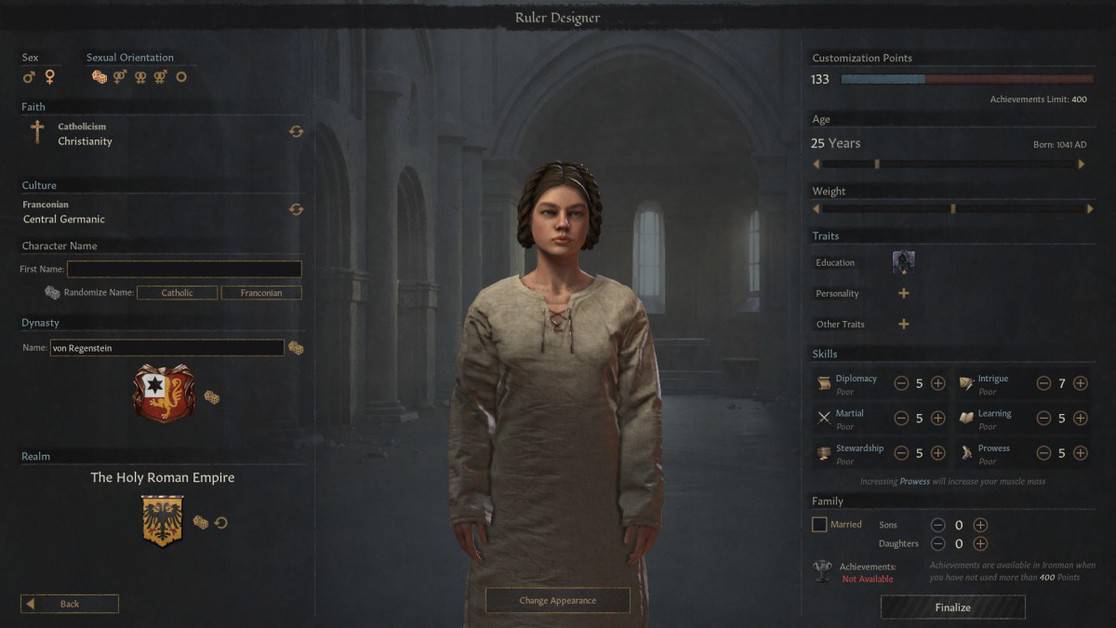Crusader Kings 3 is a richly detailed game on political intrigue and empire management that lets you step into the shoes of any medieval ruler. But what if you want that ruler to look a certain way? Well, this guide will help you understand how to edit your character’s appearance using the Portrait Editor of Crusader Kings 3.
Crusader Kings 3 Character Appearance Editor
Everyone envisions their CK3 character with a certain look but often settle for the game’s default portraits. It’s not immediately obvious, but Crusader Kings 3 does indeed allow you to create your own fearsome Warrior, silly Jester, or perfect Waifu.
To do so, you’ll need to use the CK3 Portrait Editor to change your character appearance. Let’s look at how to use it
Portrait Editor
For this to work, you need to use the debug mode as well as a text editor, along with the portrait editor.
In case you are editing a pre-existing character, you first need to select your character’s DNA to begin. To do so, follow the following steps:
- Go to your document
- Find and open the “Paradox Interactive” folder and then enter the folder named “Crusader Kings III”
- Open the “save games” Folder
- Find the save file (Should have the extension .ck3) which has the character you want to edit in it (Note: it needs to be a manual save not an autosave).
- Copy the file and paste it somewhere safe (Maybe a new folder on the desktop).
- Right click and unpack the file. You can do this using 7zip, Winrar or Winzip. All you have to do is right click the file and select “Extract here” or “Extract files.” 7zip is the easiest of these three options (a personal tip).
- Now, open the gamestate file in a text editor.
Now you need to find your character’s data. This is done by looking up the character’s ID. For example, if your character ID is 989767, search for 989767=. Copy the text after dna= and boot up the game.
Just in case you don’t know, use the command CTRL+F to open a search bar to search for your character’s ID easily.
Working with the DNA
As soon as you open up Crusader Kings 3, open the console and select Portrait Editor in the first 3rd row. Now, the DNA text that you copied, paste it in without any of the quotation marks.
Once you have done all of these steps correctly, you are now free to change your appearance. You can now play around with the genes sliders to change your character to your liking. Keep in mind not to use the sliders too much; otherwise, you risk crashing the game.
Select the 3D view and observe your character from all angles to make sure you made it up to your standards. Rotate the camera using the left mouse button and move it using the right mouse button.
Add clothes once you are done to make sure your character doesn’t appear naked in the main menu once you load it up. Once you are satisfied with your new look, click copy DNA string from the RMB.
In case you are editing your heir, spouse or your player character, make sure to copy the persistent DNA. Paste these in an empty text file, so you don’t lose your hours of work.
Putting in Your Changes
With the new modified Crusader Kings III DNA string in your possession, it’s time to put it in the game files so that the game loads your own character. Follow the following steps:
- Save the game and exit it.
- Look for the save folder and open the save files.
- Unpack it, and open the gamestate files using the text editor.
- Now, again look for the character ID (CTRL+F).
- Now, replace the character DNA in the files with the DNA string you modified yourself. Make sure you preserve the quotations as in the original game file. Do it for all the characters you edited.
- Get to the top of the gamestate file
- Locate the meta_ portrait you need.
- Copy and replace the genes dictionary.
- Now, save the modified gamestate file and add the extension .ck3.
- Place the edited file into your save folder and start the game.
Once you boot up the game after editing your character, do not be hasty. The character model in the main menu may appear to the same old character as before. You need to start the game to check whether you’ve made a good edit or need to do it all over again.