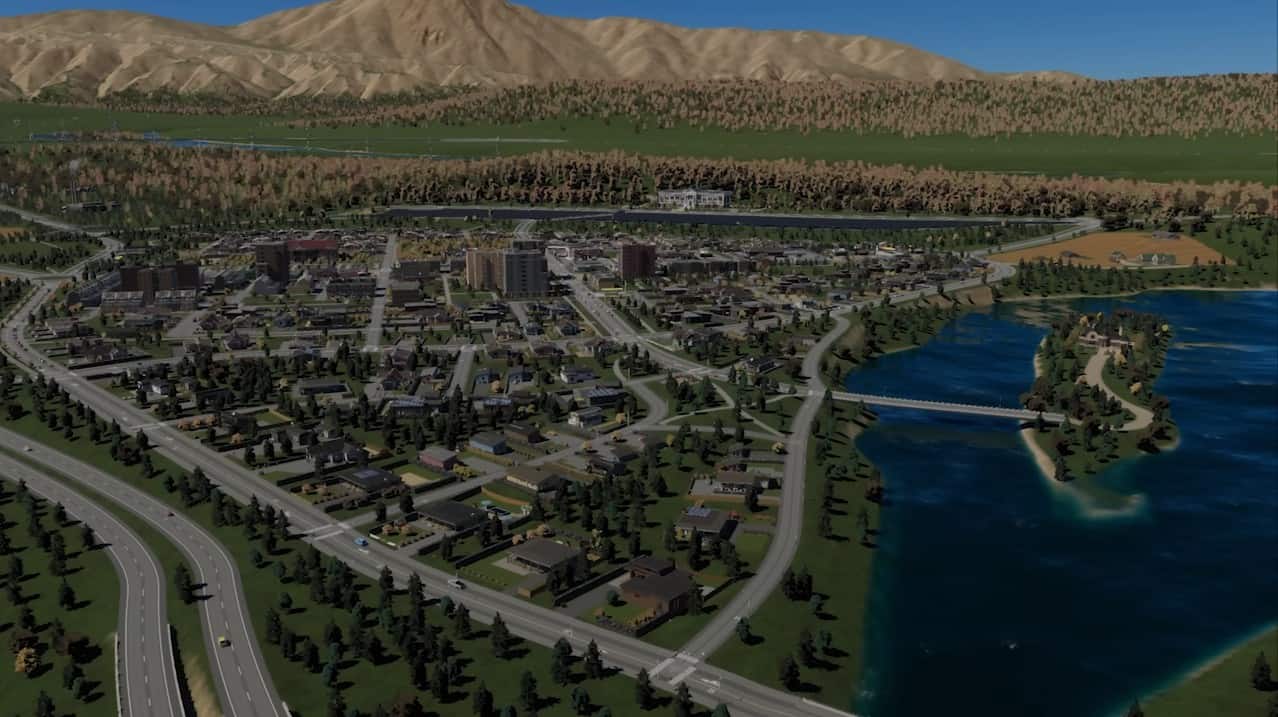Cities Skylines 2 presents new maps with varying and uneven landscapes. While it looks wonderful, it can become challenging for the players to build their metropolitan dream city in such a region. Thankfully, unlike its predecessor, the Landscaping Tools are completely free here, which presents a little bit of ease in the situation.
In this guide, we explain all the landscaping tools available for you to use and how to use them.
How to use Landscaping Tools in Cities Skylines 2
To begin terraforming, you have an array of tools available to you. To access them in the tool list at the bottom of your game screen, you will find a landscaping icon. Click on that and open the menu to use the terraforming tools for landscaping. The following is the list of options you have, and we will explain how you can use them.
Shift Terrain Tool
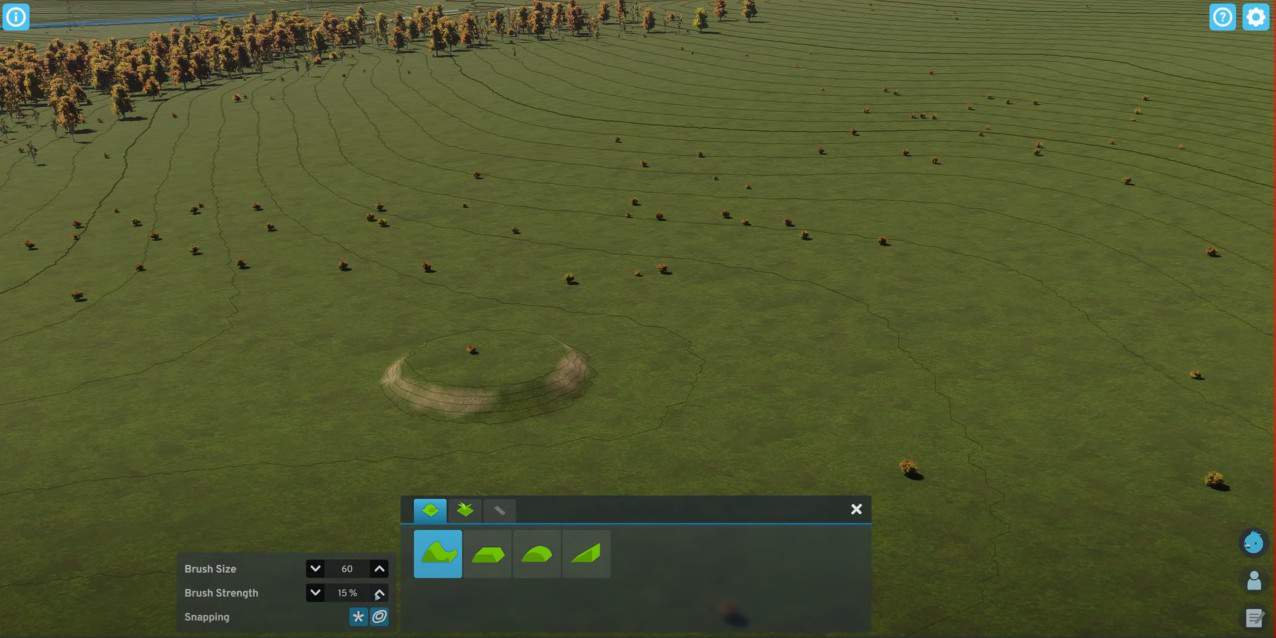
The first tool available to you is the Shift Terrain Tool. This has two separate functions bind to your left and right mouse click. The purpose of this tool is to create a terrain with varying heights so you can use this to create mountains artificially.
To make a raised platform, select this tool, set your brush size and strength to 15 or 20%, and left-click, and it will start forming the raised platform. You can also create trenches and canyons by taking the height into negative. You can do this by simply right-clicking on the materials. Everything else is the same.
Level Terrain Tool
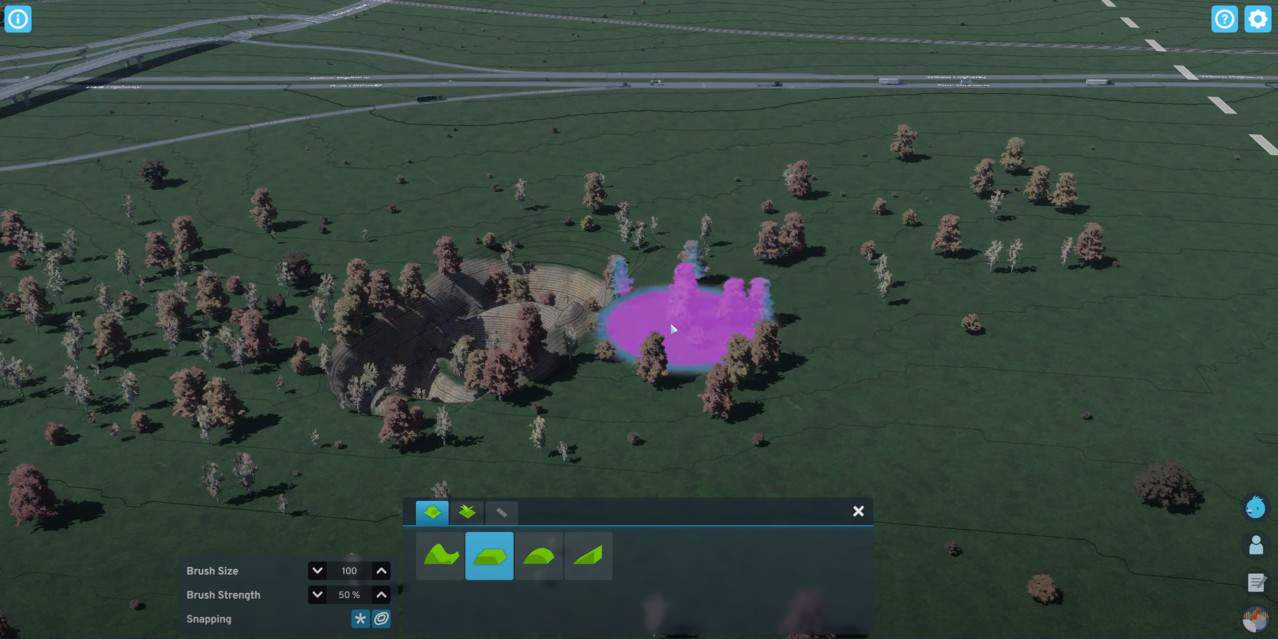
The Level Terrain landscaping Tool in Cities Skylines 2 will likely be your next best friend. To build a compelling urban city, the best place would be somewhere flat where you can construct all your buildings safely.
In Cities Skylines 2, sadly, such terrain has become a little scarce. Thankfully, as mentioned before, unlike Cities 1, the utilization of the Landscaping tool is entirely free.
By right-clicking on a terrain, you set up the height you wish the rest of the landscape you interact with to reach. Then, using the left click, you can use the brush to paint the entire terrain into unification and create a flat land perfect for such endeavors.
Soften Terrain Tool
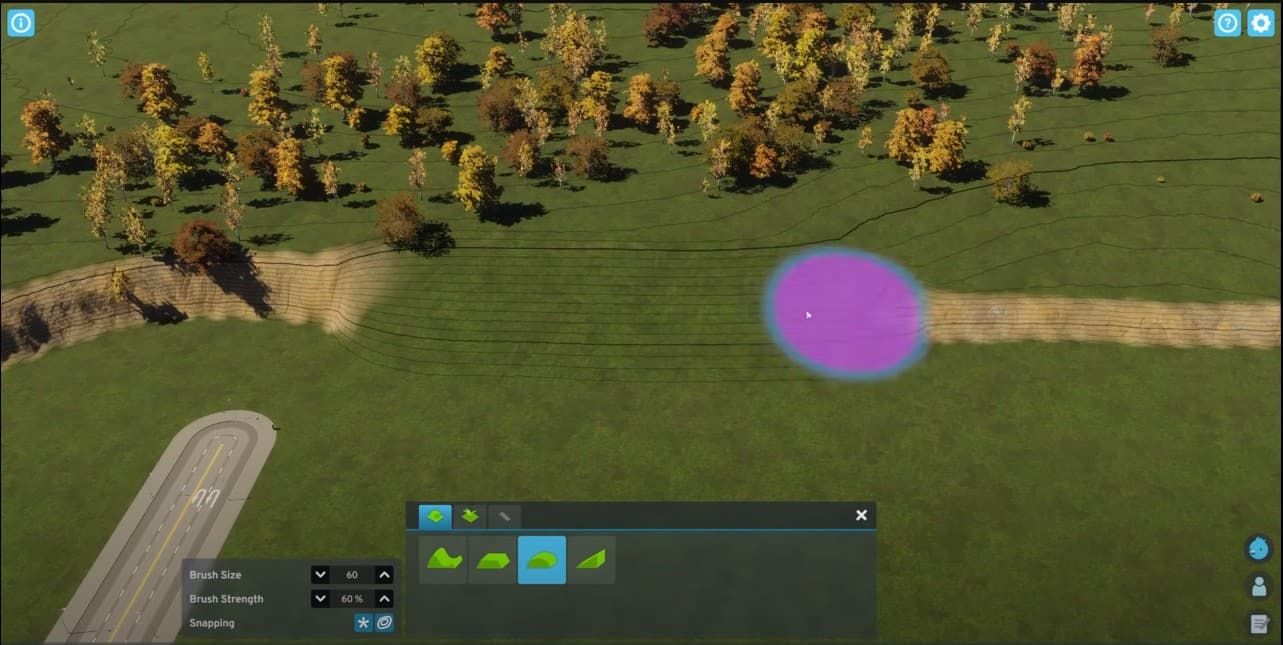
This tool, as the name suggests, is used to soften the terrain. This is mostly used to eliminate any severe terraforming lines in the game. For instance, as you can see in the given image, the softening tool creates a smooth path on the rocky side. This tool is mostly either situational or works well with another tool mentioned below.
Slope Terrain Tool
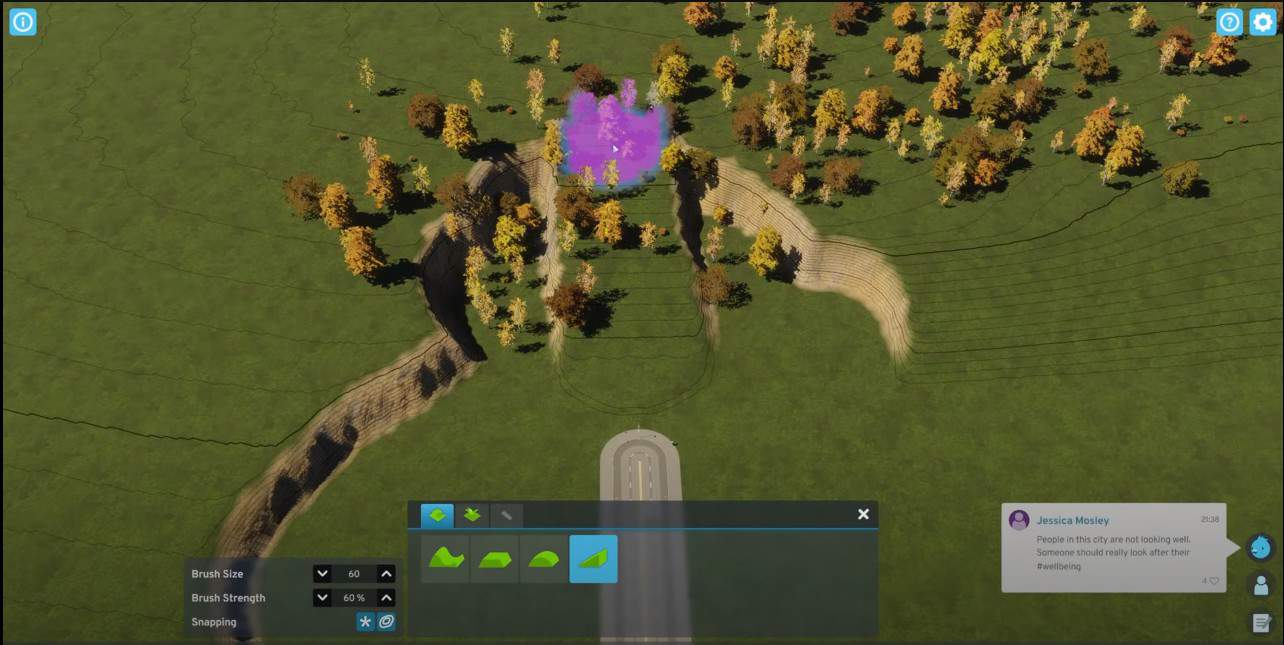
The final tool you have with you is the Slope Terrain Tool. Slope Terrains, if executed correctly, can look beautiful for your city. Basically, with this tool, you are connecting the lower terrain with the higher terrain with a slope.
To execute it, right-click on the upper/higher terrain you wish your slope to reach. Then, from the bottom, hold the left click and lead your slope up there. You can smoothen the edges using the Soften Terrain Tool to look clean and nice.
Tree Brush Tool
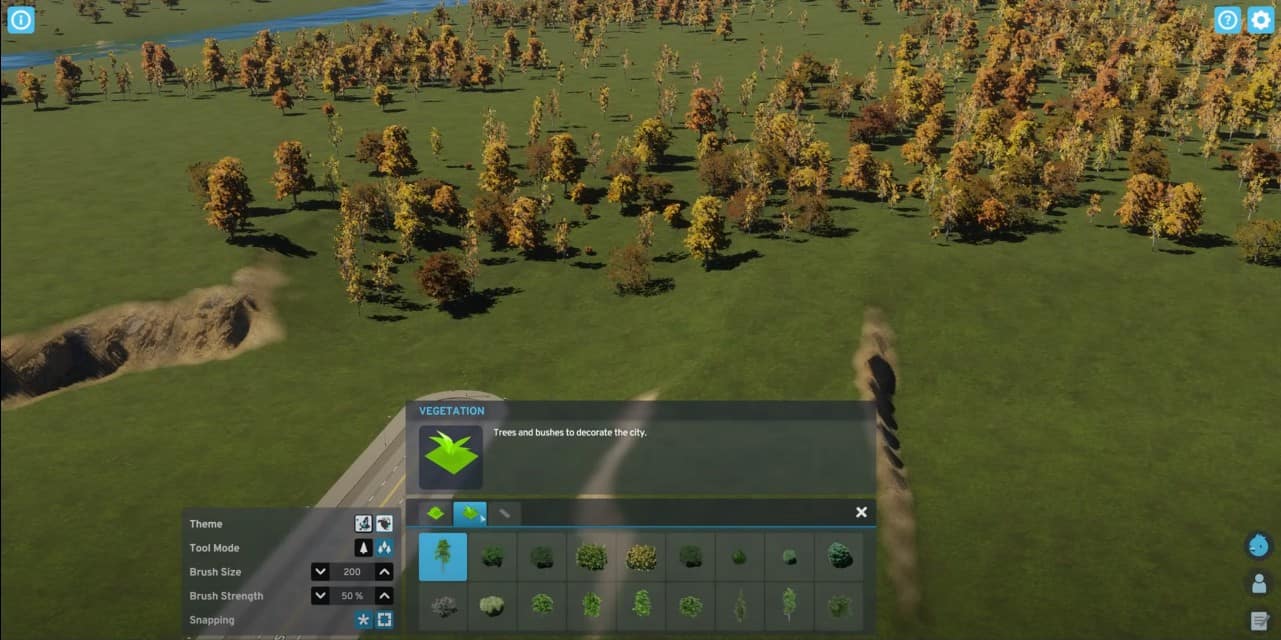
While you could pick and place each tree to your liking just like in the predecessor game, in Cities 2, you are now given the Tree Brush. It is an essential landscaping tool if you’re looking to make forests that look natural instead of placing them yourself.
The settings for the Tree Brush tool work the same as the other terraforming tools. However, with this tool equipped, the highlighted region would spawn randomized tree positions when you left-click. If you right-click, you will start despawning trees from the region, so be careful.
Cities Skylines 2 Advanced Landscaping Techniques
Matching Trees Option
This is a special option when you wish to reduce the randomness from the Tree Brush forests and have a more uniform variety of trees – like a single type placed using the brush. This can be used to make specific tree forestry that looks clean.
Uneven ground infrastructure
Building roads and infrastructure is not always essential to be on flat lands only. You can build them entirely on areas like on the uneven hillsides. In Cities Skylines 2, the roads will automatically adjust themselves in height and depth using the contours of the land, which you can also enable from the settings.
When creating roads in uneven regions, if done correctly, it gives a natural look of the mountainous road passes through. The entire land does not need to be flattened out, and you can build a working infrastructure with the base land alone.
Can you undo Landscaping modifications?
Unfortunately, at this moment, there is no dedicated method to undo landscaping modifications in Cities Skylines 2. If you had modifications, all you can do is manually reverse it using the tools provided, as many of the tools have a reverse function in them anyway. For instance, if you can raise a platform, you can lower it down again.