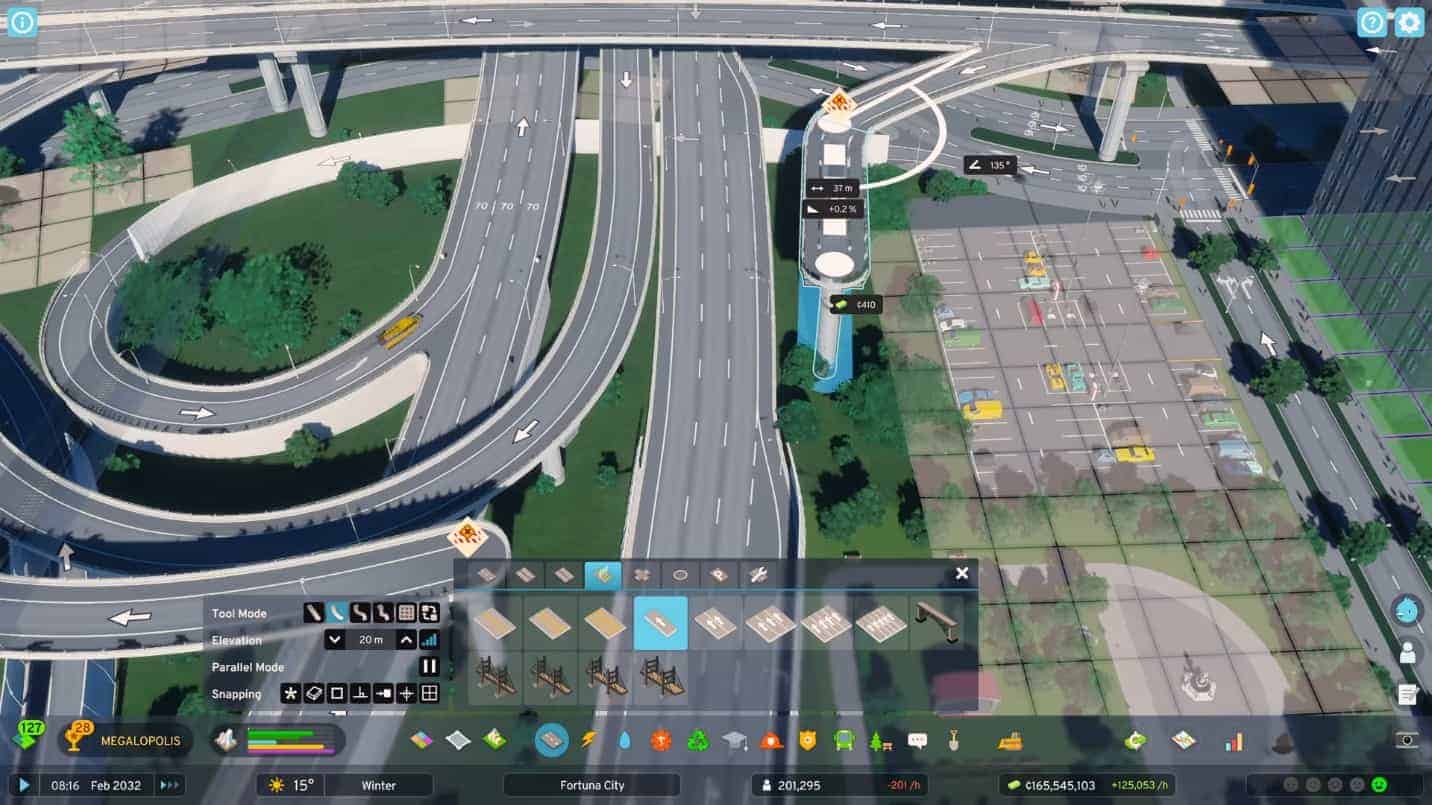Cities Skylines 2 is one of the best city-building games of the year, anticipated by thousands of fans. But one that is reported to have suffered from performance issues. A lot of players have reported they get a choppy gameplay. But there are ways to increase fps in Cities Skylines 2.
This guide will explore the best PC configuration and game graphics settings to increase fps in Cities Skylines 2.
Boost FPS in Cities Skylines 2
There are a couple of important factors responsible for reduced performance in your game. Below are the potential reasons for your device to occasionally crash or get below-average fps.
- Your PC doesn’t have the recommended specifications for running the game.
- The device contains obsolete graphics card drivers.
- There are unnecessary apps constantly running in the background.
- Your graphics settings are not right for your game.
The following are some ways in which you can boost your FPS.
Disable “Depth of Field” setting
The blurry background and surroundings when you focus on something are quite important for enhancing the gameplay quality. It gives a movie-like feel to the game but at the cost of poor performance in the case of Cities Skylines 2. So, if you aim to improve fps, you can consider setting the in-game Depth of Field setting to disabled.
Make sure “Level of Detail” is set to Very Low
Level of Detail (LOD) is another important metric defining city-building games’ quality. With this setting, you automatically get a clearer view of the objects (roads, buildings, trees, etc.) when you are near them or make a distance from them.
Unfortunately, the LOD in Cities Skylines 2 causes poor performance even in the higher-end PCs. That is why we recommend you set the Level of Detail to Very Low in your game if you are facing performance issues.
Put “Motion Blur” to Disabled
Motion blur drastically increases the realism of the objects in Cities Skylines 2. However, this aggressive effect significantly puts a strain on your game and sometimes causes unwanted fps drops. So, if you do face poor performance and are finding a way to cope with that, disabling Motion blur can be a key solution to your problem.
Update your DPU drivers
Sometimes, outdated GPU drivers are the main culprits behind the fps drop in your gameplay. These cannot keep up with the game’s new mechanics, causing major performance loss. So, update your GPU drivers to increase fps in Cities Skylines 2.
Maintain a limited city population
We noticed major fps drops at certain population marks, especially when the number of people increased from 10,000. This also happened after the 30,000 mark. That means a limited population can be a good thing to improve overall performance and a good number of fps in your game.
Close unnecessary background tasks
Many players love to stream or record their gameplay while playing their favorite titles. Unfortunately, this doesn’t go well with Cities Skylines 2, as it starts to stutter and lose fps when other apps or tasks run in the background.
You must close multiple browser tabs and unnecessary apps to free up some RAM space. This will allow CS2 to run swiftly, as most memory is allocated to the game.
You can employ these fixes to increase performance and fps in Cities Skylines 2. If you still face some problems regarding the game quality, we recommend reporting them to Colossal Order so they can cater to your concerns in time.